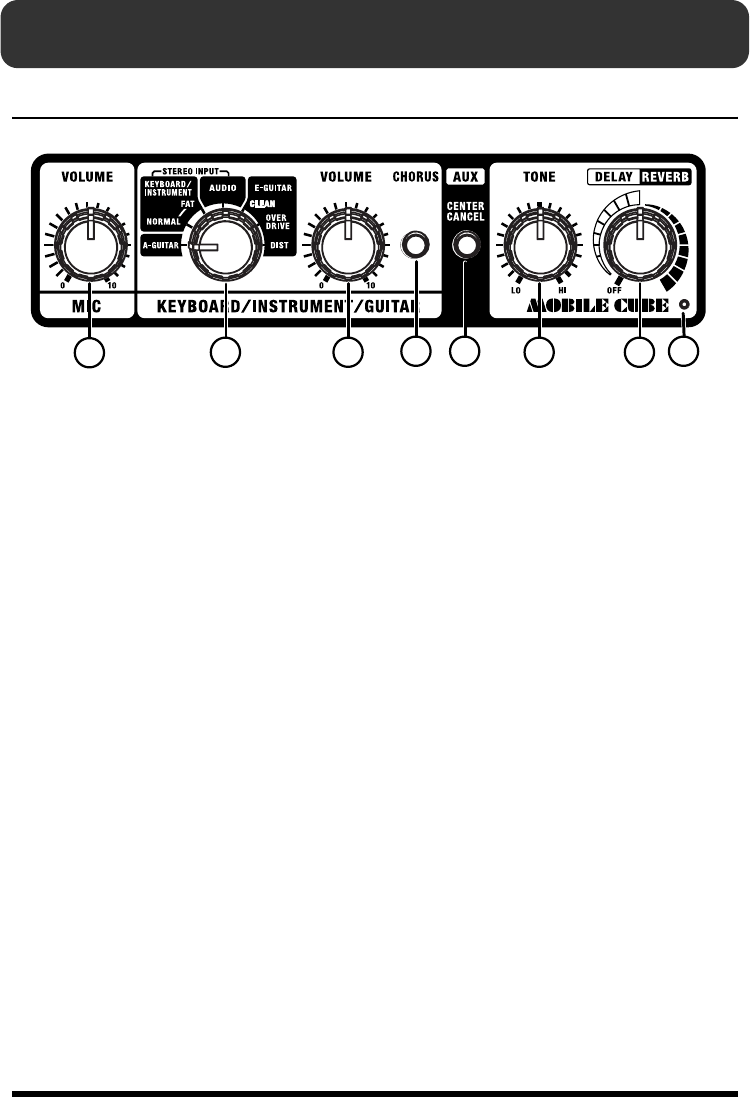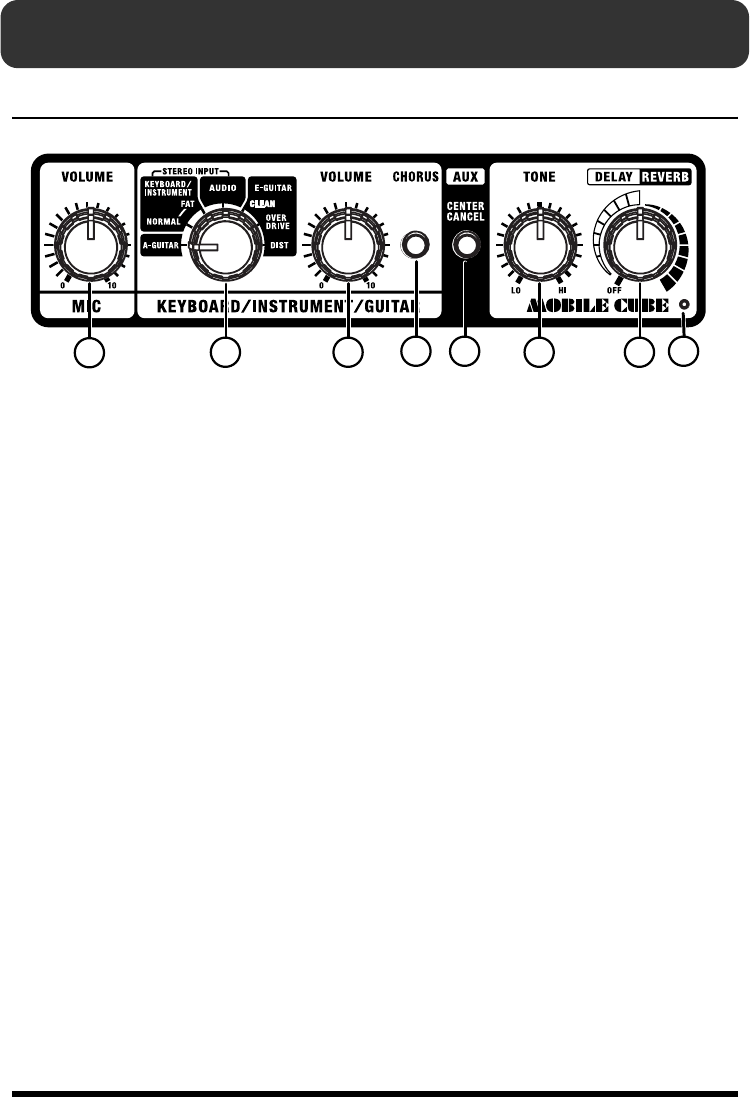
6
Panel Descriptions
Control panel
MIC
This is a dedicated microphone input.
It can be used simultaneously with
KEYBOARD/ INSTRUMENT/ GUITAR
and AUX.
1. VOLUME Knob
Adjusts the microphones volume.
* Howling could be produced depending on the location of
microphones relative to speakers. This can be remedied
by:
1. Changing the orientation of the microphone(s).
2. Relocating microphone(s) at a greater distance from
speakers.
3. Lowering volume levels.
KEYBOARD/INSTRUMENT/GUITAR
This accommodates any type of input,
including a keyboard or other electronic
musical instrument, a recorder or audio
device, or an acoustic guitar or electric
guitar.
2. Type Switch
Set this to the type of device that you’ve
connected to the KEYBOARD/ INST jack.
A-GUITAR
Select this if you’ve connected an acoustic
guitar that has a pickup
Use the L/ MONO GUITAR jack to make
connections. The R jack cannot be used.
KEYBOARD/INSTRUMENT
(stereo input is supported)
Select this if you’ve connected an
instrument such as a keyboard or a guitar
multi-effects device. You can choose either
a NORMAL or FAT tone.
NORMAL
This provides flat tonal response.
FAT
This provides a powerful tone with
boosted midrange.
AUDIO (stereo input is supported)
Select this if you’ve connected an audio
device, a recorder, or a mixer. This is ideal
for monitoring the mixed sound.
E-GUITAR
Select this if you’ve connected an electric
guitar. Three types of sound are available:
CLEAN, OVERDRIVE, and DIST
(distortion). Use the L/ MONO GUITAR
jack to make the connection. The R jack
cannot be used.
CLEAN
This provides a bright, clear sound.
OVERDRIVE
Natural distortion sound similar to that
obtained by turning an amp’s volume up
completely.
DIST (DISTORTION)
Harder distortion than OVERDRIVE.
1
2 3
4 5
6 7
8
MOBILE_CUBE_egfiepn.book Page 6 Wednesday, March 5, 2008 10:35 AM