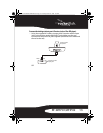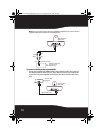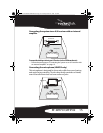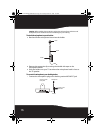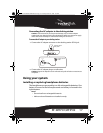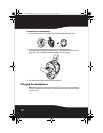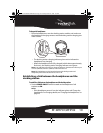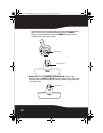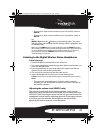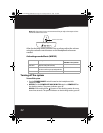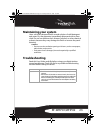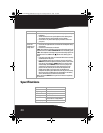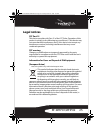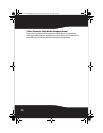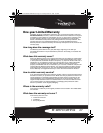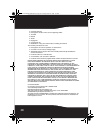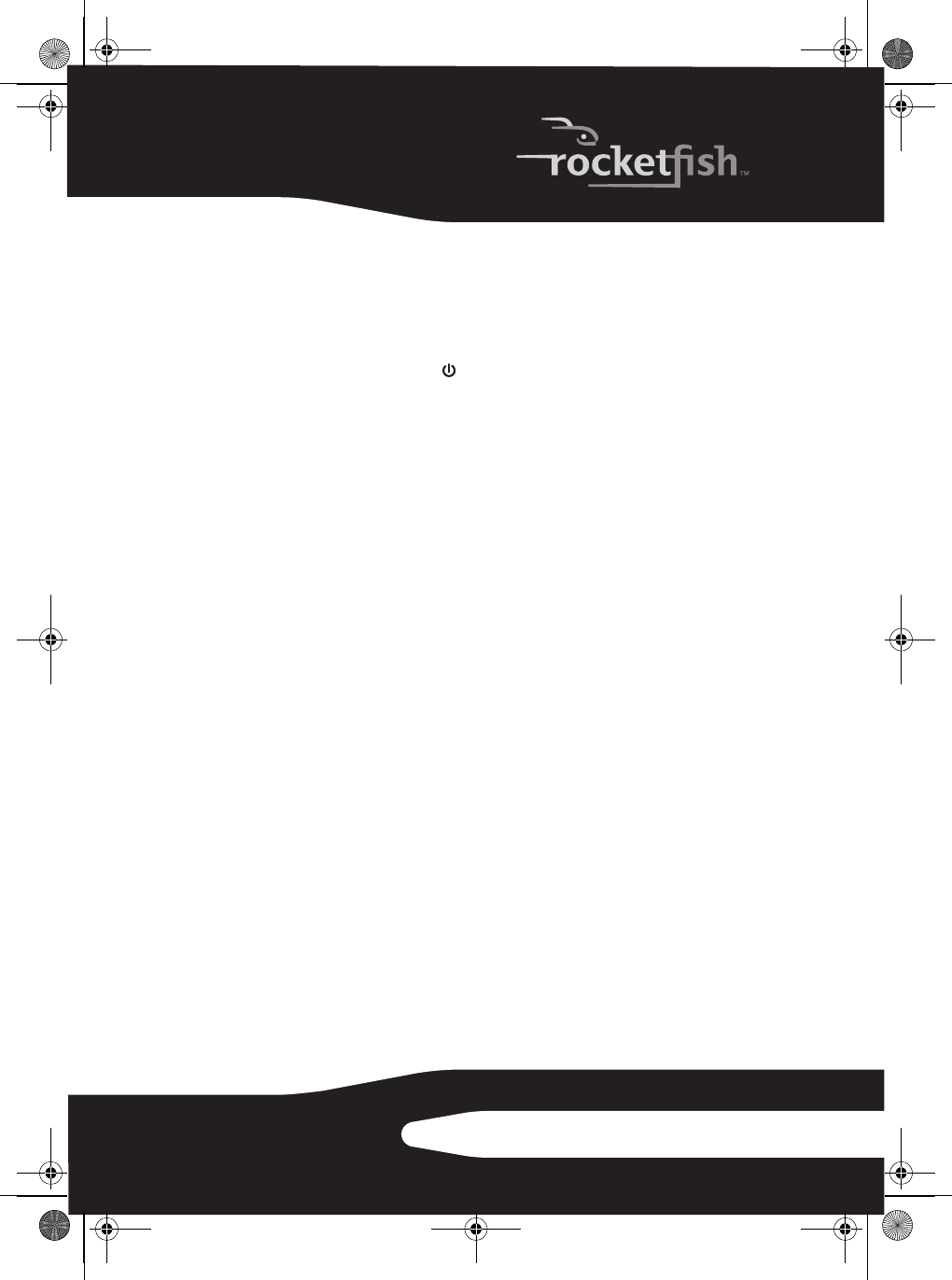
21RF-WHP01/WHP02
• If you want to listen to the sound from your A/V receiver, switch to
AUX IN.
• If you want to listen to the sound from your microphone, switch to
MIC IN.
OR
WHP01 only: Press the /| button on the docking station. The power
indicator glows red indicating that the docking station is plugged in and
in standby mode.
Tip: In case the POWER indicator on the headphones and the CONNECT indicator
on the docking station continue to blink green after 30 seconds, it means that there is
no active link between the headphones and docking station. Try to connect the
system manually using the CONNECT button. For more information, see
“Troubleshooting” on page 23.
Listening to the Digital Wireless Stereo Headphones
To listen to the system:
1 Set the headphones volume level to the minimum.
2 Turn on the headphones and docking station. Make sure that there is an
active link between them.
3 Put your headphones on your head. Adjust the angles of the left and
right ear pieces until you feel comfortable.
4 Turn on your A/V receiver and play the audio source.
5 Adjust the headphone volume to your normal listening level.
Caution: Continuous use at high volume may permanently damage your hearing.
Notes:
• If the system is connected to an A/V receiver with an external
amplifier, turn off the amplifier to prevent sound from coming from
the amplifier speakers.
Adjusting the volume level (WHP01 only)
The volume control knob on the docking station is only used to
adjust the output volume level of the audio source connected to the
AUX INPUT jack. If the output volume is too low, you can increase the
headphone volume level by adjusting the knob. If the output volume
is too high, you can decrease the headphone volume level by
adjusting the knob to prevent sound distortion.
08-1077 RF-WHP01-WHP02.book Page 21 Thursday, March 27, 2008 1:29 PM