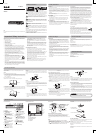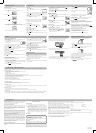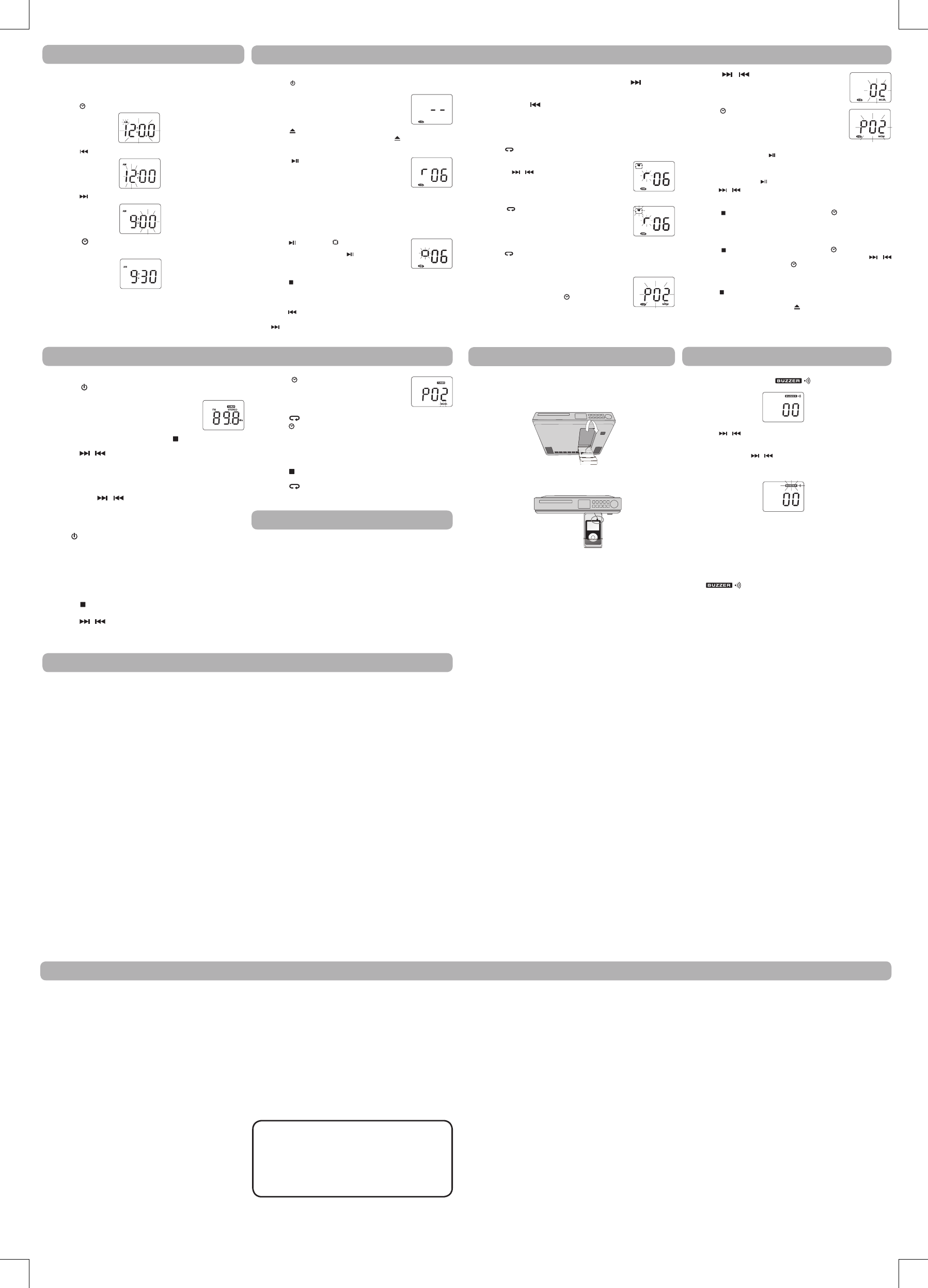
Connecting with Other Optional Equipment
REMOTE CONTROL
• Is the unit plugged into a working power outlet?
Try plugging it into one that you know works then test the remote control.
• Is the battery weak?
Replace the battery with a new one.
• Make sure that you are pointing the remote control at the remote sensor on the unit.
• Are you too far from the unit when using the remote control?
The remote control sensor can only sense a signal from the remote control within 13 feet, so you may need to move closer to the unit.
• Are there any obstacles between the remote control and the unit?
If there are, remove all objects in the way.
CLOCK DOES NOT SHOW CORRECT TIME:
• There was a power outage. Set the clock again as described in "SETTING THE CLOCK".
CLEANING THE UNIT
• Do not use volatile chemicals on this unit. Clean by lightly wiping with a dry soft cloth.
• Keep the CD Drawer closed to keep dust out of the unit.
CLEANING THE CD
• If the CD skips or will not play, the disc may need to be cleaned. Before playing, wipe the disc from the center outwards with a clean cloth. After
playing, store the disc in its case.
HANDLING THE CD
• Only touch the CD on the edge to avoid nger prints on the underside of the CD.
• Do not stick paper or tape on the underside of the CD, and do not write anything on the underside of the disc.
CD LENS CARE
• When your CD lens gets dirty it can cause the unit to output poor sound quality. To clean the lens you will need to purchase a
CD lens cleaner. For instructions on cleaning the CD lens, refer to the instructions accompanying the CD lens cleaner.
Troubleshooting, Care & Maintenance
1. Connect the AC power cord plug to the AC power outlet.
2. Pull the MP3 player docker downwards to the right place.
3. Connect the plug of the Built-in AUX cable to the AUDIO OUT or
Earphone jack of the external equipment.
4. Press the FUNCTION button on the remote control or the
CD·RADIO·AUX button to change to AUX. The AUX indicator lights up.
5. Turn on your audio equipment and play the external source.
TUNING IN TO A STATION MANUALLY
1. Press the
button on the front panel or the POWER button on the
remote to turn on the unit.
2. Press the CD·RADIO·AUX button on the unit or
the FUNCTION button on the remote control until
TUNER is displayed.
3. Press the AM /FM button on the unit or the
STOP/BAND button on
the remote control to select AM or FM.
4. Press the
/ button to tune in to a desired station.
Note: When using the radio, the station will disappear and the time will be
displayed if no button is pressed within 10 seconds.
ToQuicklySearchforaStation
Press and hold the
/ button until the tuner starts searching for a
station, then release.
The tuner will stop on the next station.
ToTurnOfftheRadio
Press the
button on the unit (or the POWER button on the remote) to
turn the unit off.
Setting a Radio Station PRESET
The unit can store a total of 20 stations in memory (10 FM, 10 AM).
Presetting allows you to tune in to a station directly.
1. Press the CD·RADIO·AUX button on the unit or the FUNCTION button
on the remote control to select TUNER.
2. Press the STOP/BAND button on the remote control or the AM /FM
button on the unit to select AM or FM.
3. Press the
/ buttons to tune in to a desired station.
4. Press the
/ MEMORY button until the “MEM”
indicator blinks and "P 01" appears on the display.
The "P 01" is the order of the preset station (1-10).
5. Press the
REPEAT/PRESET button to select the preset number.
6. Press the
/ MEMORY button to store the station.
7. Repeat steps 3 to 6 for the next preset.
TUNING IN TO A PRESET RADIO STATION
1. Press the CD·RADIO·AUX button on the unit or the FUNCTION button
on the remote control until TUNER is displayed.
2. Press the
STOP/BAND button on the remote control or the AM /FM
button on the unit to select AM or FM.
3. Press the
REPEAT/PRESET button to select a preset station.
Radio
1. Press the TIMER button. The “ ” indicator appears.
2. Press the
/ buttons to select your desired time from 1-99 minutes.
• Press the TIMER button repeatedly to select time: 10, 15, 30, 45, 60, 75,
90 minutes.
• Press and hold the
/ buttons to fast forward/reverse the cooking
time.
3. When the preset time elapses, the ALARM will sound.
4. To turn Off the ALARM, press the TIMER button once. Otherwise, the
ALARM will automatically turn off after 60 minutes if no button is pressed.
Note: Do not press any buttons within 5 seconds after setting the cooking
time, otherwise, the cooking timer will be cancelled.
CANCELLING THE COOKING TIMER
• Press the TIMER button until the time of the cooking timer shows "00".
The “
” indicator will disappear.
Setting the Cooking Timer
CD mode
1. During playback, press the DISPLAY button repeatedly to shuffle
between the CD playback mode and the current time.
2. When stopped, press the DISPLAY button to shufe between the
total number of CD tracks and the current time.
RADIO Mode
• Press the DISPLAY button to shufe between the current radio station
and the current time.
Display Function
Listening to the Audio Signals from the External Equipment
CD Playback
CD PLAYBACK
1. Press the button on the front panel or the POWER button on the
remote to turn on the unit.
2. Press the CD·RADIO·AUX button to change CD
mode.
3. Press the button to open the CD drawer. Place a CD onto the CD
tray with the label side up and then press the button to close it.
The CD will be scanned by the unit and the total # of tracks will be
displayed.
4. Press the button to start playing the CD. The
current track appears on the display.
Note: During playback, the track number will disappear and the time will
be displayed if no button is pressed within 10 seconds.
• Adjust volume by pressing the VOLUME +/- buttons.
To Pause Playback
• Press the button. The " " indicator blinks.
• To resume playback, press the
button again.
To Stop Playback
• Press the
STOP/BAND button.
To SKIP to a Different Track
• To SKIP to the beginning of the PREVIOUS track, or any earlier track,
press the
button.
• To SKIP to the beginning of the NEXT track, or any later track, press
the
button.
To FAST FORWARD or FAST REVERSE to a Particular Point
• To scan forward at high speed, press and hold the
button and
release it at the desired point.
• To scan backward at high speed,
press and hold the
button and release it at the desired point.
• Fast forward or Fast reverse will continue searching the CD until it
reaches the end.
CD REPEAT PLAYBACK
RepeatingtheCurrentTrack
• Press the REPEAT/PRESET button until “REP” appears, the current
track will be played repeatedly.
• Select a desired different track to be repeated by
pressing the
/
buttons.
RepeattheEntireCD
• Press the REPEAT/PRESET button until “REP”
blinks.
All tracks will be played repeatedly.
Cancel Repeat Play
• Press the
REPEAT/PRESET button until “REP” disappears.
CD PROGRAMMABLE PLAYBACK
20 tracks can be programmed to play in a preset order.
1. When the unit is ON and in CD MODE, make sure
the CD is STOPPED. Press the
/ MEMORY button.
“MEM” and “P 01” will blink on the display. The “P 01”
is the program order (1-20).
2. Press the
/ buttons to select the desired
track. For example, to play track 2 rst, the display
would look like this:
3. Press the
/ MEMORY button to store the track in
memory.
4. To add additional tracks, repeat steps 2 - 3 (up to 20 tracks).
5. To start playback, press the
PLAY/PAUSE button.
Tochecktheprogram:
• After setting, press the
PLAY/PAUSE button to start playing, then
press the
/ buttons to check the programmed tracks.
To add additional tracks during program playback:
• Press the
STOP/BAND button, then press the / MEMORY button
repeatedly until the number of the last programmed track appears and
repeat steps 2-4 above.
Tochangetheprogrammedtracksduringprogramplayback:
• Press the STOP/BAND button, and press the / MEMORY button
repeatedly to select the number of the program, then press the
/
buttons to alter the track. Press the
/ MEMORY button to register the
newly programmed track into memory.
Toerasethewholeprogram,dooneofthefollowing:
• Press the
STOP/BAND button twice.
• Press the CD·RADIO·AUX button to change to radio mode.
• Open the CD drawer by pressing the button.
Note: You can use the REPEAT function during program play.
SETTING THE CLOCK
The unit must be in standby mode. To enter standby mode, make sure
that the unit is plugged in, but not turned on.
1. Press the
/ MEMORY button until the TIME digit blinks.
2. Press the
button to set the current hour.
3. Press the
button to set the current minutes.
4. Press the
/ MEMORY button to start the clock. The clock will
automatically start if no button is pressed within 10 seconds.
Note:12-hour system "12:00 PM" = midnight.
Setting the Clock
LIMITED WARRANTY
AVC MULTIMEDIA ("AVC") makes the following limited warranties.
These limited warranties extend to the original consumer purchaser and
is limited to non-commercial user of the product.
One Year Parts & Labor Warranty
AVC products purchased in the United States are warranted to be free
from defects in materials or workmanship for a period of one year from
the date of their original retail purchase. If the unit fails to conform to this
warranty, we will service the product using new or refurbished parts and
products, at AVC's sole discretion.
During a period of one year from the effective warranty date, AVC will
provide, when needed, service labor to repair a manufacturing defect at
its designated Service Center. To obtain warranty service in the United
States, you must rst call our Customer Support Center at 1- 877- 252
-6873,duringthehourslistedintheboxbelow. The deternination of
service will be made by AVC customer support.
PLEASE DO NOT RETURN YOUR UNIT TO AVC WITHOUT PRIOR
AUTHORIZATION. New or remanufactured replacements for defective
parts or products will be used for repairs by AVC at its designated Service
Center for one year from the defective warranty date. Such replacement
parts or products are warranted for an additional one year from the date
of repair or replacement. The Customer will be required to ship the unit to
the Service Center indicated at the time Customer Support is contacted
to make the necessary repairs. The customer is responsible for all
transportation charges to the service facility.
PackagingandShippingInstruction
When you send the product to the AVC service facility you must use the
original carton box and packing material or an equivalent as designated
by AVC.
In the event your product requires repair after the limited warranty
period has expired, please contact our Customer Support Center at
1-877-252-6873 or
www.1800customersupport.com/RCA.
Hours: Monday-Thursday: 9am-7pm, Friday: 9am-5pm, Saturday:
9am-NOON Eastern time.
Important:
You are responsible for any transportation, shipping or insurance
relative to the return of the product to our Product Returns Center.
Important:
Also keep your “Bill of Sale” as proof of purchase.
Model no. ........................................ Product name ..................................
Type of set ...................................... Serial no. ..........................................
Invoice no. ...................................... Date purchased ................................
Dealer name ..................................
FOR SERVICE AND REPAIR, PLEASE VISIT
www.
1800customersupport.com/RCA
Specifications and external appearance are subject to change without
notice.
Your Responsibility
(1) You must retain your bill of sale to provide proof of purchase.
(2) These warranties are effective only if the product is purchased and
operated in the U.S.A. or Canada.
(3) Warranties extend only to defects in material or workmanship,
and do not extend to any product or parts which have been lost
or discarded, or damage to product or parts caused by misuse,
accident, improper operation or maintenance, or use in violation of
instructions provided with the product, or to product which has been
altered or modified without authorization of AVC, or to products
or parts thereof which have had the serial number removed or
changed.
Out of Warranty
All warranties implied by state law, including the implied warranties
of merchantability and fitness for a particular purpose, are expressly
limited to the duration of the limited warranties set forth above. With
the exception of any warranties implied by state law as hereby limited,
the foregoing warranty is exclusive and in lieu of all other warranties,
Limited Warranty
guarantees, agreements and similar obligations of manufacturer or seller
with respect to the repair or replacement of any parts. In no event shall
AVC be liable for consequential or incidental damages.
No person, agent, distributor, dealer or company is authorized to change,
modify or extend the terms of these warranties in any manner whatsoever.
The time within action must be commenced to enforce any obligation of
AVC arising under the warranty or under any statute, or law of the United
States or any state thereof, is hereby limited to one year from the date of
purchase. This limitation does not apply to implied warranties arising under
state law.
This warranty gives you specic legal rights and you may also have other
rights, which may vary from state to state. Some states do not allow
limitation on how long an implied warranty lasts, when an action may
be brought, or the exclusion or limitation of incidental or consequential
damages, so the above provisions may not
apply to you.
For more information on other products and services, please contact our
web site at
www.1800customersupport.com/RCA.
Printed in China
811-369991W010