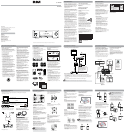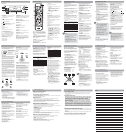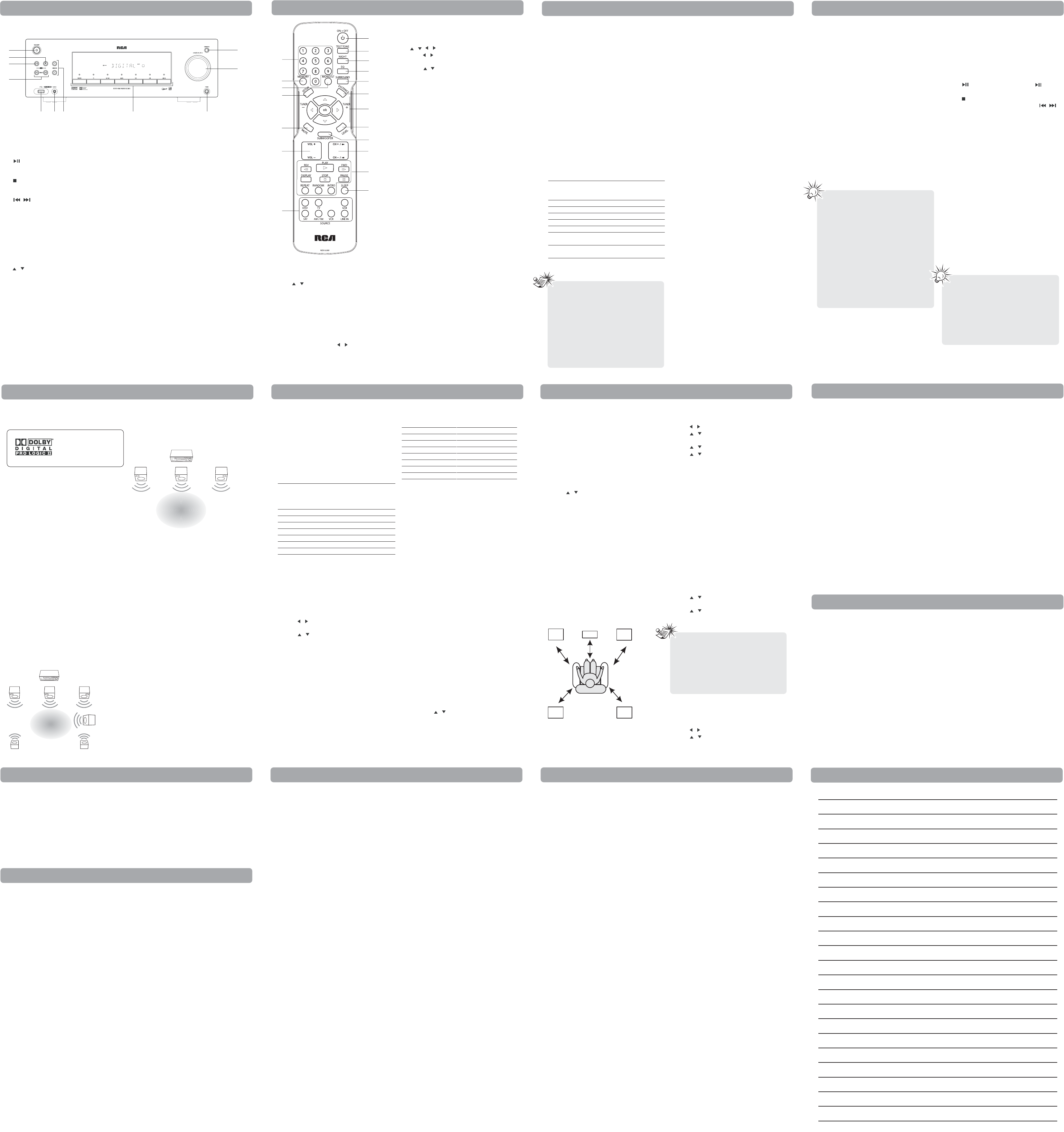
Automatic Preset Programming
1. Press AM/FM to enter the AM/FM mode.
2. Press and hold AM/FM for two seconds to
start automatic preset programming.
3. Radio frequencies will be browsed and radio
stations stored automatically. When all the
available radio stations are stored or all 40
(30 preset stations for FM and 10 preset
stations for AM) memory locations are full,
the auto preset programming function
will stop.
Manual Preset
1. Tune to a radio station (see “Manual tuning”
for details).
2. Press MEMORY. While the Program Preset
number is still flashing, input your desired
preset number using the numeric buttons or
press CH+/-, then press MEMORY to store it.
Retrieving Preset Stations
1. Press AM/FM to enter the Tuner mode.
2. Press CH +/- to search up or down for the
preset stations or directly press the
numeric buttons.
USB Mode
This unit allows you to connect your own USB
storage devices such as mp3 players and USB
flash memory. Connect the USB device first
then you can start playback.
Connecting/Disconnecting USB Device to
the Main Unit
Insert the USB device's port into the USB jack of
the unit. Unplug the device to disconnect.
USB Device Playback Features
(Only support MP3/WMA file)
1. Press USB on front panel or remote control
to select USB mode.
2. Press to start playback or press to
pause playback.
3. Press to end playback.
4. Press CH+/- on the remote control or /
on the front panel to skip to the previous or
next file.
5. Press REPEAT on the remote control to select
repeat mode. (REPEAT ONE, REPEAT FOLDER,
REPEAT ALL, REPEAT OFF)
6. Press RANDOM on the remote control to
select random play mode. (RANDOM ON,
RANDOM OFF)
7. Press INTRO on the remote control to turn
on/off intro mode. The unit will play the first
ten seconds of each track on the USB device.
8. Press DISPLAY on the remote control to
select among mp3/WMA ID3 information,
elapsed time,current play Folder and Track
number and Play Mode.
Line in Mode
1. Connects one end of the 3.5mm stereo cable
to the line in connector on the front panel of
the unit and the other to the line out or
headphone jack on an external source.
2. Press LINE-IN on the front panel or the
remote control to select line in mode.
Safety Precautions
• Never open the cabinet under any
circumstances. Any repairs or internal
adjustments should be made only by a
trained technician.
• Never operate this product with the
cabinet removed.
• Do not touch the player with wet hands. If
any liquid enters the player cabinet, take the
player to a trained technician for inspection.
• The apparatus shall not be exposed to
dripping and splashing.
• No object filled with liquids, such as vases,
shall be placed on the apparatus.
• No naked flame sources such as lighted
candles, shall be placed on the apparatus.
Amplifier Section
RMS Output Power: Dolby Digital Mode with
10% Total Harmonic Distortion
Front, Rear and Center Channels:
167 Watts per Channel (1KHz, 8 Ohm)
Subwoofer Channel: 167 Watts (100Hz, 8 Ohm)
Total RMS Output Power,
Dolby Digital mode : 1000 W
FTC Output Power: Dolby Digital Mode with
10% Total Harmonic Distortion
Front Channels (L and R ): 75 Watts per channel
(1KHz, 8 Ohm)
Rear Channels (L and R): 75 Watts per channel
(1KHz, 8 Ohm)
Center Channel: 155 Watts (1KHz, 8 Ohm)
Subwoofer Channel: 155 Watts (80Hz, 8 Ohm)
Total FTC Output Power,
Dolby Digital mode: 610 Watts
Muting Attenuation: 65dB
Frequency Response: 200Hz/-3dB, 1kHz ref.
Subwoofer Frequency Response:
10 Hz / -3db, 80Hz ref.
Signal to Noise Ratio: 65dB
(Dolby digital mode)
AM Tuner Section
Frequency Response: 2kHz +/-6dB, 1kHz ref.
Usable Sensitivity: 800uV/m @ S/N 20dB
Signal to Noise: 38dB
IF Rejection: 35dB
FM Tuner Section
Frequency Response: 15kHz +/-3dB, 1kHz ref.
Quieting: 24dBu
Signal to Noise: 60dB(stereo) / 65dB(mono)
IF Rejection: 50dB
Dimensions (H x W x D mm)
Unit: 430 x 140 x 347
Front and Surround Speakers: 143 x 80.5 x 93.7
Center Speaker: 80.5 x 271 x 72
Subwoofer: 355 x 195 x 325
Unit/AM/FM Operation
ST indicator is off.
• Adjust the antenna.
• Press MONO/ST button to insure
you are not outputting in mono.
The signal is Mono. Severe hum or noise.
• The signal is too weak. Connect an
external antenna.
• Adjust antenna.
• Reposition antenna away from
any electronics.
There is interference to FM reception.
• Turn off other electrical units (e.g. DVD, CD
player) near the unit.
Remote Control Operation
The remote control does not operate
the unit.
• No batteries installed. (included with your
system) Install the batteries before
attempting to operate the remote. Be sure to
match the + and - ends of each battery to
the symbols shown in the remote battery
compartment.
• The batteries are weak. Replace all batteries.
• The remote is not pointed at the remote
control sensor on the main unit or there is an
obstacle between the remote and the
main unit.
• The remote control is too far from the
main unit, move closer.
General
No audio.
• Make sure the speakers are connected.
• Check the input connections.
• Check the power cord connections.
• Make sure MUTE is off.
• Make sure the digital setting (optical, coaxial
or analog) is correct.
• Check that the headphone is not inserted.
No audio from one channel.
• Check the speaker level setting.
• Check the speaker wire or external source
cable connections.
Noise occurs when the TV is turned on.
• The TV is too close to the audio system.
Sound Enhancement Systems
This unit is equipped with several built-in
sound enhancement systems.
Dolby Digital
The Dolby Digital mode lets you enjoy full
digital surround from software processed in the
Dolby Digital format. Dolby Digital provides
better sound quality and more powerful
presence than conventional Dolby Surround.
This unit is equipped with Dolby Digital 5.1-
channel so that you can enjoy enhanced full
digital surround sound. Being different from
Dolby Pro Logic in which only four channels
(Front Left, Front Right, Center and Rear) are
used, the new system provides stereo
separation of the rear speakers (Rear-Right,
Rear-Left). These 5 channels, together with the
subwoofer channel for bass sounds (counted as
0.1 channel), constitute as 5.1-Channel (or 6
Channels) Input for Dolby Digital that brings
you the most sophisticated sound enjoyment.
Dolby Pro Logic II
The Pro Logic II mode uses the built-in circuit to
steer the Left, Center, Right and Surround left
and right channel audio signals and uses all five
speakers to play both stereo and Dolby Pro
Logic program source, such as TV and VCR.
Dolby Pro Logic II includes Dolby Pro Logic II
Movie, Dolby Pro Logic II Music and Dolby Pro
Logic Emulation.
You can use this mode with any stereo program
source (such as VCR/SAT) to enjoy multi-channel
sound experience.
Dolby 3 Stereo
The 3 Stereo mode will redirect the Surround
signals to the front left and right speakers
when only the front and center speakers
are used.
Stereo
The Stereo mode uses the two main channel
outputs from the front speakers. Use this mode
if you have connected the front speakers only.
DSP (Digital Sound Processor)
These digital sound effects resemble sounds in
a real environment such as (STEREO, HALL,
CHURCH, CLUB, STADIUM, STUDIO, 3 STEREO,
DOLBY PL EMULATION, DOLBY PL II MUSIC,
DOLBY PL II MOVIE). DSP automatically
converts analog audio signals to digital ones
which enables you to adjust the sound without
degrading the sound quality. Different modes
will give you different feels of size and types of
listening environment.
Dynamic Bass Amplified System (dBas)
With “Dynamic Bass Amplified System” (dBas),
the discrete amplifier is located in the unit so
the subwoofer keeps the power needed to
reproduce powerful effects. Four settings are
available: SOFT, BALANCE, STRONG
and POWERFUL.
Press SUBWOOFER to select the subwoofer
(dBas) effects level according to your needs.
Fine Setting of the Components
You can select the surround mode by pressing
SURROUND repeatedly to select among
different options. (STEREO, HALL, CHURCH,
CLUB, STADIUM, STUDIO, 3 STEREO, DOLBY PL
EMULATION, DOLBY PL II MUSIC,
DOLBY PL II MOVIE)
The default surround modes for different
components are listed in the table below The
unit will keep the last selection in memory.
Input Signal Setting
The unit defaults to the most convenient
settings for your easiest use (see table).
If your connection is different from the
default setting,
1. Select the source
2. Press the SETUP button to show
setup options.
3. Press / until OPTICAL or COAXIAL
is displayed.
4. Press / to select among optical/ coaxial
to match your connection. Your selection will
be stored automatically.
Digital Input
Select this setting to play digital signals from a
DVD or SAT.
Analog Input
This unit is defaulted to play analog signals
from TV, VCR and line-in.
Fine Setting of the Speakers
All the basic settings have already been pre-set
for the speakers included in the box.
Also, to make the surround sound more
effective and suit the acoustic conditions in
your listening room, you may need to delay the
signal coming from some of the speakers.
Channel delay compensates for center or
surround speakers that are closer to the
listening position than the front speakers.
Testing Speaker Loudness
You can listen to the loudness of the
individual speakers.
1. Press TEST TONE on the remote control.
A short noise will be heard in the speakers
one by one. The speaker having the noise at
that moment will be shown in the display.
2. Turn the VOLUME knob or press
VOL + or VOL - on the remote control to
adjust the master volume (if necessary).
3. Press TEST TONE to exit.
Adjust Individual Speaker Volume
1. To adjust individual speaker volume level,
press LEVEL on the remote control.
2. Continue to press LEVEL on the remote
control to select the channel to be adjusted,
then press / to adjust the level.
Speaker Configurations
You can also change the setup of the speakers.
Use a subwoofer to enjoy optimum sound.
For optimum surround experience measure the
distance between the speaker and your favorite
listening position. Press DISTANCE to adjust
the speakers’ distance.
1. Press the DISTANCE button to show
setup options.
2. Press the DISTANCE until the speaker you
want to change is displayed.
3. Press / to change the speaker
settings.Your selection will be
stored automatically.
4. Repeat step 2 and 3 to set up the
next speaker. You may adjust the distance
within the following ranges:
• Front Speaker distance (FRNT): 0-30 ft
• Center Speaker distance (CNTR): 0-30 ft
• Rear Speaker distance (SURR): 0-30 ft
5. When set up is done, wait for five seconds to
automatically save your settings or press any
buttons to save your selection and set
up mode.
Factory defaulted Advance setting
indication from VFD
The unit has defaulted the
following distances:
• Front speakers (FRNT) 15 ft
• Center speaker (CNTR) 15 ft
• Rear speakers (SURR) 10 ft
Front Surround Sound Effect (FSsE) Setting
1. Press SETUP button on remote control to
show setup options.
2. Press / until F SURR N is displayed.
3. Press / to select between Y(Yes) and
N (No).
4. Press / until ROOM is displayed.
5. Press / to select among S (SMALL),
M(MID), L(LARGE).
Your selection will be stored automatically.
You can use this function if placing the rear
speakers (surround speakers) at the back is not
a good choice for you. See “Speaker
Configurations/Front Surround Mode Speaker
Placement” for details)
You can use this function to control different
levels of surround sound. You can select among
SMALL, MID, LARGE according to your
room size:
SMALL: room size below
12ft x12 ft (3.6m x3.6m)
MID: room size between
12ft x12ft – 16ft x16 ft (5m x5m)
LARGE: room size over 16ft x16ft.
Center/Surround Speaker Setup
1. Press SETUP button on remote control to
show setup options.
2. Press / until CTR YES or SURR YES
is displayed.
3. Press / to select between YES and NO.
VFD Dimmer Setup
1. Press SETUP button on remote control to
show setup options.
2. Press / until DIMMER 0 is displayed.
3. Press / to select between 0 and 1.
Operating Your Unit
Troubleshooting Tips
Care and Maintenance
Care and Maintenance
Technical Specifications
U.S. Limited Warranty U.S. Limited Warranty
Advanced Sound Control
Advanced Sound Control
Advanced Sound Control
Note
Tips:
• When the FM station broadcasts Stereo
sound is found, STEREO is displayed.
• When you tune at a weak FM station
manually, press MONO/ST on remote
control to switch from Stereo to Mono
mode. This will reduce the
background noise.
• If there is any interference, change the
antenna’s position until ideal sound
reception is obtained. TV and other
electronic devices could be the cause of
interference, so try to position the
antenna away from them.
•A weak signal can affect the “Automatic
preset programming” function’s efficiency.
Adjust the antenna for better reception
and a more efficient search.
Tips:
• The songs in the root directory will be
played first before all the sub-folders and
songs under the first folder is played.
• This unit supports over 64K WMA bitrate.
• Maximum ID3 characters that can be
displayed are 30 characters
• Only English characters are supported.
Other characters may not be
shown properly.
Front Left Speaker
Front Right Speaker
Subwoofer
Center Speaker
Rear Right Speaker
Rear Left Speaker
Listening
Zone
Front Left Speaker
Front Right Speaker
Center Speaker
Listening
Zone
If digital input
(optical or
coaxial) is
selected
Dolby Digital
N/A
Dolby Digital
AM/FM
N/A
N/A
N/A
If analog input is
selected
N/A
Pro Logic II Movie
N/A
Stereo
Pro Logic II Movie
Stereo
Stereo
Source Input
DVD/DVR
TV
SAT•CAB
AM/FM
VCR
USB
LINE-IN
Default input
Coaxial (DVD/COAX)
Analog (TV/ANL)
Optical (SAT/OPT)
Built-in tuner
Analog (VCR/ANL)
Digital
Analog
Source
DVD/DVR
TV
SAT•CAB
AM/FM
VCR
USB
LINE-IN
R/S
L/S
Rch
Cch
Lch
Front
Left
Rear
Right
Rear
Left
Front
Right
Center
Notes:
• CTR stands for Center Speaker selection
while SURR stands for Surround
Speaker selection.
• By default, the Center and Surround
Speakers are set to YES. If you decide not
to use them, set the ones you do not
intend to use to NO so the sound
performance is not affected.
Disconnect the audio system from the power
source before performing any maintenance.
Cleaning the Exterior
Disconnect the system from AC power before
cleaning the exterior of the system with a soft
dust cloth, or with a slightly damp leather
chamois. Never use strong solvents.
Important Battery Information
• Remove the batteries to avoid leakage if you
do not use your remote control for more
than one month.
• Discard leaky batteries immediately as
leaking batteries may cause skin burns or
other personal injuries.
• Dispose of batteries in the proper manner,
according to provincial and local regulations.
• Any battery may leak electrolyte if mixed
with a different battery type, if inserted
incorrectly, if all batteries are not replaced at
the same time, if disposed of in fire, or if an
attempt is made to charge a battery not
intended to be recharged.
Main Unit
1. ON/STANDBY
Turns on/off the unit. When the unit is turned
on, the unit will go to the mode it was in
before powered off.
2.
Starts and pauses playback in USB mode.
3.
Stops playback in USB mode.
4. / (PRESET buttons)
Selects preset stations in AM/FM mode. Directly
accesses the previous or next track in
USB mode.
5. USB jack
Connects USB devices.
6. LINE IN
Connects components for audio input.
7. / (SURROUND buttons)
Selects among digital sound processors.
(STEREO, HALL, CHURCH, CLUB, STADIUM,
STUDIO, 3 STEREO, DOLBY PL EMULATION,
DOLBY PL II MUSIC, DOLBY PL II MOVIE)
8. DVD/DVR, TV, SAT.CAB, AM/FM, VCR,
USB and LINE-IN (SOURCE buttons)
Selects sound source.
9. Headphones jack
10.MASTER VOLUME
Adjusts the volume.
11.SUBWOOFER
Selects among subwoofer output levels. (SOFT
SUBWOOFER, BALANCE SUBWOOFER, STRONG
SUBWOOFER, POWERFUL SUBWOOFER)
Remote Control
Install "AAA" ("UM-4"/"R03") batteries to the
remote control prior to use.
1. ON•OFF
Turns on/off the unit.
2. Number buttons
Directly accesses a preset station in
AM/FM mode.
3. MEMORY
Stores station in AM/FM mode.
4. MONO/ST
Selects between Stereo and Mono sound in
FM mode.
5. TEST TONE
Speaker test tone setting. Refer to “Advanced
Sound Control” for details.
6. NIGHT
Selects among night mode options (DRC OFF,
SOFT and ON) which compresses the volume
difference between normal voices and sounds
such as explosions. (Available only during
Dolby digital signal playback)
7. EQ
Selects among preset equalizer mode (FLAT,
POP, JAZZ, ROCK, CLASSIC, BASS and TREBLE).
Press / to adjust the bass or treble level.
This function is only available in Stereo mode.
8. SURROUND
Selects digital sound processors. (STEREO, HALL,
CHURCH, CLUB, STADIUM, STUDIO, 3 STEREO,
DOLBY PL EMULATION, DOLBY PL II MUSIC,
DOLBY PL II MOVIE)
9. SETUP
Enters Setup mode. Use / to select among
setup options. (DIMMER,CENTER SPK
YES/NO,SURROUND SPK YES/NO,
COAXIAL/OPTICAL, FRONT SURROUND, ROOM
SMALL/MID/LARGE).
10.DISTANCE
Adjusts the speakers’ distance.
11. / / /
• Press / to select among setting items in
Setup mode.
• Press / to adjust the values when the
display shows the setup you want
to change.
• In AM/FM mode, press TUNER - and
TUNER + to tune down or up the
radio frequency.
12.MUTE
Mutes all sound.
13. SUBWOOFER
Selects among subwoofer sound levels. (SOFT
SUBWOOFER, BALANCE SUBWOOFER, STRONG
SUBWOOFER, POWERFUL SUBWOOFER)
14.LEVEL
Speaker level setting. Refer to “Advanced
Sound Control” for details.
15.VOL + / VOL -
Adjusts the volume.
16.CH+ / CH-
Selects programmed stations in AM/FM mode.
Directly accesses the next or previous file in
USB mode.
17.Operation Buttons (In USB mode only)
• Press PLAY, STOP and PAUSE to access the
relative functions.
• Press REV or FWD starts reverse or forward
accelerated play.
• Press DISPLAY to access MP3/WMA ID3
information and current play time,current
play Folder and Track number,Play Mode.
• Press REPEAT to access the repeat function.
• Press RANDOM to turn on/off
random playback.
• Press INTRO to enter intro mode.
18.SLEEP
Enters sleep mode and selects sleep time.
19.Source buttons
Selects audio sources.
Selecting Source
When one of the SOURCE buttons on the front
panel or on the remote control is pressed, the
input corresponding to the name will
be activated.
The unit acts as a switching device between all
the sources that are plugged into it.
Example 1:
If you have connected a DVD player to the DVD
input on the unit, press DVD/DVR on the front
panel or on the remote control to receive the
sounds transmitted by the DVD.
Example 2:
Based on the example 1, the DVD is playing , if
a VCR is connected to the VCR input of the
unit, press VCR on the front panel or on the
remote control. The sound from the VCR source
will replace the DVD.
You can connect up to 6 audio sources to
this amplifier:
The source name selected shown on the display.
Playing a DVD with the unit
1. Connect a DVD player to the unit.
2. Press ON/STANDBY on the main unit or press
ON•OFF on the remote control to switch on
the unit.
3. Press DVD/DVR on the main unit to select
the DVD source.
4. Switch ON the DVD player and
start playback.
5. Set the sound mode if needed (see
"Advanced Sound Control" for details).
Example:
To play Dolby Prologic II Movie sound, press
the SURROUND buttons until "Dolby PL II
MOVIE" appears on the Display.
To play Dolby Digital sound, the source must be
connected to the unit via the optical or coaxial
terminal. Refer to "Input Signal Setting" of
"Advanced Sound Control"for details.
Radio
The unit has a built-in tuner that allows for
AM/FM radio function.
Manual Tuning
1. Connect the FM antenna and the AM loop
antenna at the back of the unit. Rotate the
AM loop for better reception.
2. Press AM/FM.
3. Tune a station by pressing TUNER+/-
repeatedly until the desired station is found.
Alternatively, you can press and hold the
same buttons down for about one second to
activate the automatic search function. In
this mode the unit will automatically tune
frequencies until it finds a station.
4. Repeat step 3 to tune to another
radio station.
5. Press AM/FM to select between FM
and AM.
Storing Radio Stations
The unit can store up to 40 radio stations
(30 preset stations for FM and 10 preset
stations for AM) in its memory. You can enter
every single radio station yourself or the unit
can store all available radio stations
automatically in ascending order.
General Controls
General Controls
Operating Your Unit
1
2
3
4
567 8 9
10
11
2
3
4
9
12
15
19
1
5
6
7
8
10
11
14
13
16
17
18
SOURCE buttons
on remote
control
DVD
TV
SAT
AM/FM
VCR
USB
LINE IN
Corresponding
connector at the
rear panel
DVD
TV
SAT/CAB
built-in
VCR
USB jack at front
panel
Line in jack at
front panel
SOURCE
buttons on
front panel
DVD/DVR
TV
SAT•CAB
AM/FM
VCR
USB
LINE-IN
Notes:
• Your unit has a built in tuner. Just connect
the appropriate antenna to the back of
the unit and you will be able to listen to
radio stations. (See details in
Radio section)
• Other sources can be connected to the
above standard source.
• Connections at the back panel can be
interchanged if sources have the same
audio input. Example, you can connect a
TV to VCR inputs and connect a VCR to
TV input.
Front Left
Speaker
Front Right
Speaker
Subwoofer
Center Speaker
Rear Left
Speaker
Rear Right
Speaker
Front Left
Speaker
Center Speaker
Front Right
Speaker
Manufactured under license
from Dolby Laboratories.
"Dolby", "Pro Logic", and
the double-D symbol are
trademarks of
Dolby Laboratories.
What your warranty covers:
• Defects in materials or workmanship.
For how long after your purchase:
• One year from date of purchase.
• The warranty period for rental units begins with the first rental or 45 days from date of shipment
to the rental firm, whichever comes first.
What we will do:
• Provide you with a new, or at our option, a refurbished unit. The exchange unit is under
warranty for the remainder of the original product’s warranty period.
• Proof of purchase in the form of a bill of sale or receipted invoice which is evidence that the
product is within the warranty period must be presented to obtain warranty service. For rental
firms, proof of first rental is also required.
How to make a warranty claim:
• Properly pack your unit. Include any cables, etc., which were originally provided with the
product. We recommend using the original carton and packing materials.
• Include evidence of purchase date such as the bill of sale. Also print your name and address and a
description of the defect. Send via standard UPS or its equivalent to:
Thomson Inc.
Product Exchange Center
11721 B Alameda Avenue
Socorro, Texas 79927
• Insure your shipment for loss or damage. Thomson accepts no liability in case of damage or loss
en route to Thomson.
• Pay any charges billed to you by the Exchange Center for service not covered by the warranty.
• A new or refurbished unit will be shipped to you freight prepaid.
What your warranty does not cover:
• Customer instruction. (Your Owner’s Manual provides information regarding operating
Instructions and user controls. For additional information, ask your dealer.)
• Installation and set-up service adjustments.
• Batteries.
• Damage from misuse or neglect.
• Products which have been modified or incorporated into other products.
• Products purchased or serviced outside the USA.
• Acts of nature, such as but not limited to lightning damage.
Product Registration:
• Please complete and mail the Product registration Card packed with your unit. It will make it
easier to contact you should it ever be necessary. The return of the card is not required for
warranty coverage.
Limitation of Warranty:
• THE WARRANTY STATED ABOVE IS THE ONLY WARRANTY APPLICABLE TO THIS PRODUCT.
ALL OTHER WARRANTIES, EXPRESS OR IMPLIED (INCLUDING ALL IMPLIED WARRANTIES
OF MERCHANTABILITY OR FITNESS FOR A PARTICULAR PURPOSE) ARE HEREBY
DISCLAIMED. NO VERBAL OR WRITTEN INFORMATION GIVEN BY THOMSON INC., ITS
AGENTS OR EMPLOYEES SHALL CREATE A GUARANTY OR IN ANY WAY INCREASE THE
SCOPE OF THIS WARRANTY.
• REPAIR OR REPLACEMENT AS PROVIDED UNDER THIS WARRANTY IS THE EXCLUSIVE
REMEDY OF THE CONSUMER. THOMSON INC. SHALL NOT BE LIABLE FOR INCIDENTAL OR
CONSEQUENTIAL DAMAGES RESULTING FROM THE USE OF THIS PRODUCT OR ARISING
OUT OF ANY BREACH OF ANY EXPRESS OR IMPLIED WARRANTY ON THIS PRODUCT. THIS
DISCLAIMER OF WARRANTIES AND LIMITED WARRANTY ARE GOVERNED BY THE LAWS OF
THE STATE OF INDIANA. EXCEPT TO THE EXTENT PROHIBITED BY APPLICABLE LAW, ANY
IMPLIED WARRANTY OF MERCHANTABILITY OR FITNESS FOR A PARTICULAR PURPOSE ON
THIS PRODUCT IS LIMITED TO THE APPLICABLE WARRANTY PERIOD SET FORTH ABOVE.
How state law relates to this warranty:
• Some states do not allow the exclusion nor limitation of incidental or consequential damages, or
limitations on how long an implied warranty lasts, so the above limitations or exclusions may not
apply to you.
• This warranty gives you specific legal rights, and you also may have other rights that vary from
state to state.
If you purchased your product outside the USA:
This warranty does not apply. Contact your dealer for warranty information.