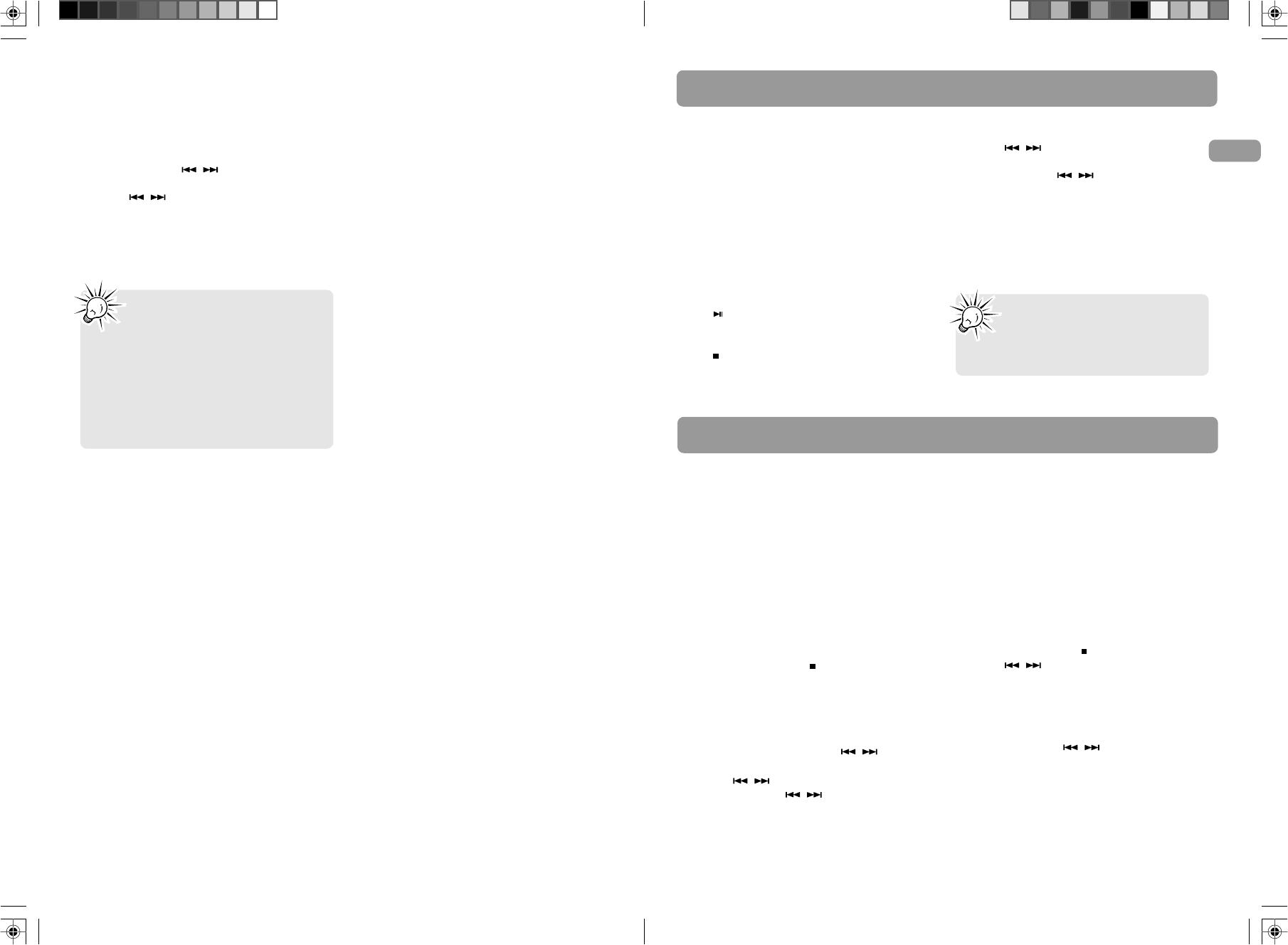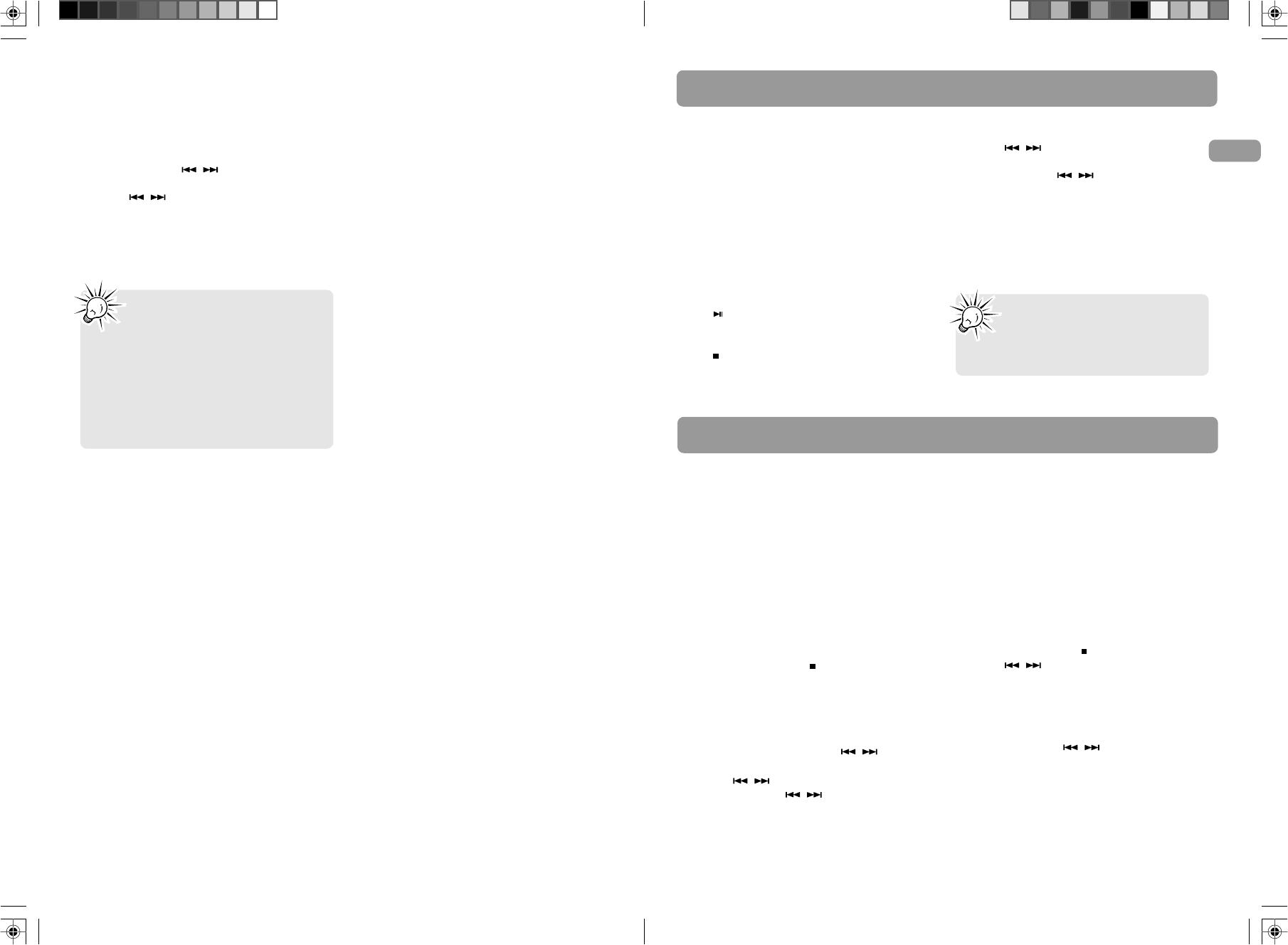
CD and mp3 Disc Playback
Fast Forwarding/Reversing/
Skipping Tracks
• Press and hold / to fast forward or
reverse through a CD while it is playing.
• Press / to skip to the previous or
next track.
Program Playback
Refer to page 18 for details.
Notes:
• Be sure to remove all discs from
the disc tray before moving or
transporting the unit.
• Do not force the tray to close during
CD playback or tray opening.
• File formats/bitrates supported by
the player:
mp3: 32 to 320kbps
wma: 48 to 160kbps
Important CD and mp3/wma
Information
Notes on CD-R/RW Disc:
• Some CD-R and CD-RW discs may not be
playable due to the state of the disc or the
device that was used for recording.
• Do not affix any type of labels to either
side (recordable or labeled side) of a CD-R/
RW disc as this may result in the unit
malfunctioning.
•To avoid damages to the CD-R/RW disc, do
not open the disc tray door while the disc
is being read.
• Do not load an unrecorded CD-R/RW disc
into the unit. This may take a longer time
to read the disc.
• Playback capability for CD-RW discs may
vary due to variations in the quality of the
CD-RW disc and the recorder used to
create the disc.
Notes on mp3/WMA Disc:
• Use .mp3 as the extension when
converting audio files into mp3 for saving
onto CD-R(W) or CD-ROM, e.g. Abc08.mp3.
Do not use any other extension e.g. .doc,
.pdf.
• Do not use the .mp3 extension for other
text or non-audio data files as this may
result in serious malfunction and harmful
noise interference.
• For better quality mp3/WMA disc playback,
the CD quality should be recorded at
128kbps or 64kpbs.
• Disc data size > 650MB is not
recommended.
•Total files and folders in the disc should
not exceed 250, it also depends on the
length of the file/folder names.
• For mixed mode discs, only one mode will
be selected for playback depending on the
recording format.
•To ensure good performance, wait until
the disc changer completely reads the disc
before proceeding.
• mp3 files in CD ROM EXTRA format disc
are not recognized.
USB Playback
Connecting USB drive to the
Main Unit
Insert the USB drive's connector into the main
unit’s USB Jack on the front panel.
To disconnect, unplug the drive.
Selecting USB Mode
Press SOURCE repeatedly to select USB mode.
USB Playback Features
Start and Pause Playback
Press to start and pause playback.
Stop Playback
Press to stop playback. The unit enters the
navigation mode for 10 seconds before
entering the stop mode.
Skipping Files/Fast Forwarding/Reversing
• Press / to skip to the previous or
next file.
• Press and hold / to fast forward or
reverse through a file while it is playing.
Memory Usage
Press BAND/INFO on the main unit or INFO on
the remote control to view memory usage on
the USB drive.
EN
Note: Mass Storage Class (MSC) USB
devices of up to 20 GB are
compatible with this unit. Do not
connect other USB devices to this unit.
Radio
Selecting Tuner Mode
Press SOURCE to enter Tuner mode.
Selecting Tuner Band
In Tuner mode, press BAND to select between
FM and AM radio bands.
Tune Mode and Preset Mode
The tuner can be in either TUNE or PRESET
mode.
•To select between TUNE and PRESET mode,
press TUNE/PRESET .
• In PRESET mode, "P XX" will be displayed
where "XX" represents the preset number
(1-32).
Tune Mode
In TUNE mode, you can press / to select
desired frequencies.
• Press / to select frequencies.
• Press and hold / to scan frequencies.
Preset Mode
In PRESET mode, the unit can store up to 32
radio stations in its memory. You can program
the presets in two ways:
• Manual setting by entering every single
radio station yourself.
• Perform Auto Preset Programming and the
unit can store all available radio stations
automatically in ascending order.
Manually Setting Presets
1. Press TUNE/PRESET to enter TUNE mode.
2. Press / to adjust the desired
frequency.
3. Press PROG once and the most recently
accessed program location flashes on the
display.
4. If a different program location is
preferred, press / to move to the
desired preset number (1-32).
5. Press PROG to store the selected frequency
at that preset.
13 14