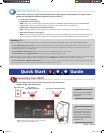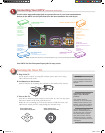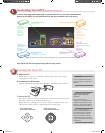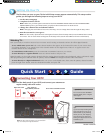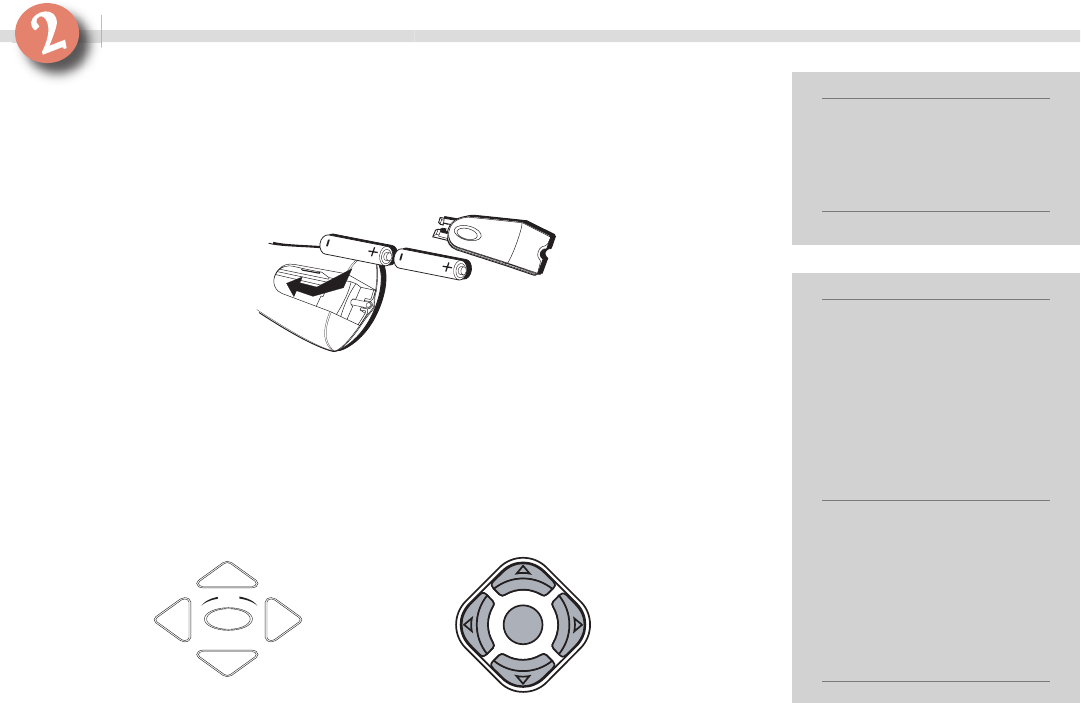
FOR FACTORY
USE ONL
Y
CONNECTS TO
DEVICES WITH DVI-HDTV
OUTPUT JACKS
HD Receiv
ers
Satellite Receivers
Cable Boxes
DVI-HDTV INPUT*
(Best connection)
*
- not intended for computer connections
CONNECTS TO
DEVICES WITH AUDIO INPUTS...
A/V Receivers
Subwoofer
s
...OR DEVICES WITH
AUDIO/VIDEO INPUT
S
VCRs
A/V Receivers
AUDIO / VIDEO OUTPUTS
CONNECTS TO
DEVICES WITH COMPOSITE
VIDEO / S-VIDEO OUTPUT JA
CKS
VCRs
DVD Players
Satellite Receivers
Cable Boxe
s
COMPOSITE INPUTS
(Good connections)
CONNECTS TO
DEVICES WITH Y•Pr•Pb
OUTPUT JACKS
DVD Players
DVD-PVRs
DVD Recorders
Sat
ellite Receivers
Cable Boxe
s
COMPONENT INPUT
(Excellent connections)
Important:
For more detailed instructions,
refer to Chapter 1 of the User’s
Manual.
Connecting Your HDTV
(continued from previous page)
Use the other input and output jacks to connect the rest of your home entertainment
devices to the HDTV. Use the jacks that offer the best connection for each device.
Your HDTV also has front panel input jacks for easy access.
Turning On Your TV
Turning On Your TV
Turning On Your TV
A. Plug in the TV.
Locate power cord for TV. Plug fl at end into power jack on TV. Plug
other end into wall outlet.
B. Put Batteries in the Remote.
Insert 2 batteries by matching the polarities to the inside of the remote.
C. Turn on the TV.
Press
the TV button on your remote to turn on the TV. (You can also press
the Power button on the front panel of the TV.)
While the TV is warming up, look at the remote to fi nd the arrow and
OK buttons, which you’ll be using during the assisted setup.
Important Information
About Your Remote
Control
Your remote control is
universal—it can control many
different kinds of devices. See
Chapter 2 of the User’s Manual
for programming instructions.
You can also program your
HDTV to automatically tune to
the A/V input you’re using for
each device when you press
that device’s button. See the
Autotuning section in Chapter
3 of the User’s Manual for more
information.
OK
OK
Some remotes have
arrows that look like this:
Other remotes have
arrows that look like this:
Note: This back panel illustration is for representation only. Your back panel might be different.
16556340.indd 2 3/29/05 15:59:57