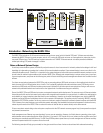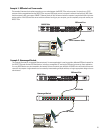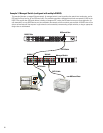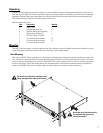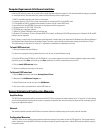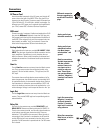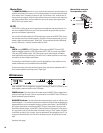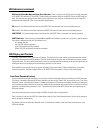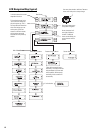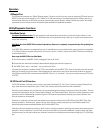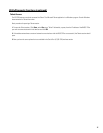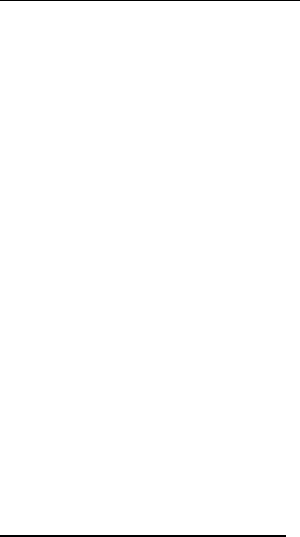
11
LED Indicators (continued)
QSControl and CobraNet Network Status (Port) Indicators- There is a group of three LEDs on the front and rear panels
of the BASIS 722az labeled RX, TX and LINK. These indicate the connection status of the BASIS 722az to the QSControl net-
work. Their functions are described below. Note: the Port indicators on rear panel for the CobraNet Port do not have LEDs
installed because the BASIS 722az is not a CobraNet enabled device.
RX (receive)- This indicator illuminates any time the BASIS 722az receives data from the corresponding network.
TX (transmit)- This indicator illuminates whenever the BASIS 722az transmits data onto the corresponding network.
LINK STATUS- The corresponding indicator illuminates when the BASIS 722az is connected to an operating network.
PORTS indicators- These indicators are labeled A through D. These indicators are either off, red, green, or yellow, depend-
ing on what is connected to the port. The indications are:
off- nothing attached
red- QSC DSP accessory attached
green- QSC DataPort amplifier attached
yellow- QSC DSP and Amplifier combination attached
LCD Display and Controls
The BASIS 722az has a 2 line X 16 character LCD display. The display and the multi-function push-button switches on either
side provide data access and editing capability. The push-button switches on either side of the display are used to navigate
through the menus. The rotary select/accept knob is active for many displayed items allowing you to scroll through choices by
rotating the control, and accepting choices (entering) by pushing in on the control.
The accessible menus and sub menus may appear differently than example shown. Software updates may occasionally
improve the interface. The basic navigation flow for the BASIS 722az menu system is shown on the following page.
Front Panel Password Lockout
The password lockout provides the ability to restrict access to all of the editable parameters available on the LCD front panel.
This feature is enabled or disabled via QSControl software only (refer to the “General Tab” area and click on the “Front Panel
Password” button). when the lockout feature is enabled, all front panel LCD functions are readable, but editing of parameters
is now password protected. While in this mode, any attempt to edit a parameter will require the user to enter the Front Panel
Password. The default factory password is “qsc”. The password is stored in the BASIS unit and can be changed using the
QSControl software.
Once the password has been correctly entered, the BASIS will allow edits to the parameters.
After 5 minutes of inactivity, the BASIS will automatically reset the Front Panel Password lockout. Re-entry of the password
will be required to resume editing.
The lockout mode can be deliberately disabled via the “Disable Edits” checkbox in the Front Panel Password menu of the
QSControl software.