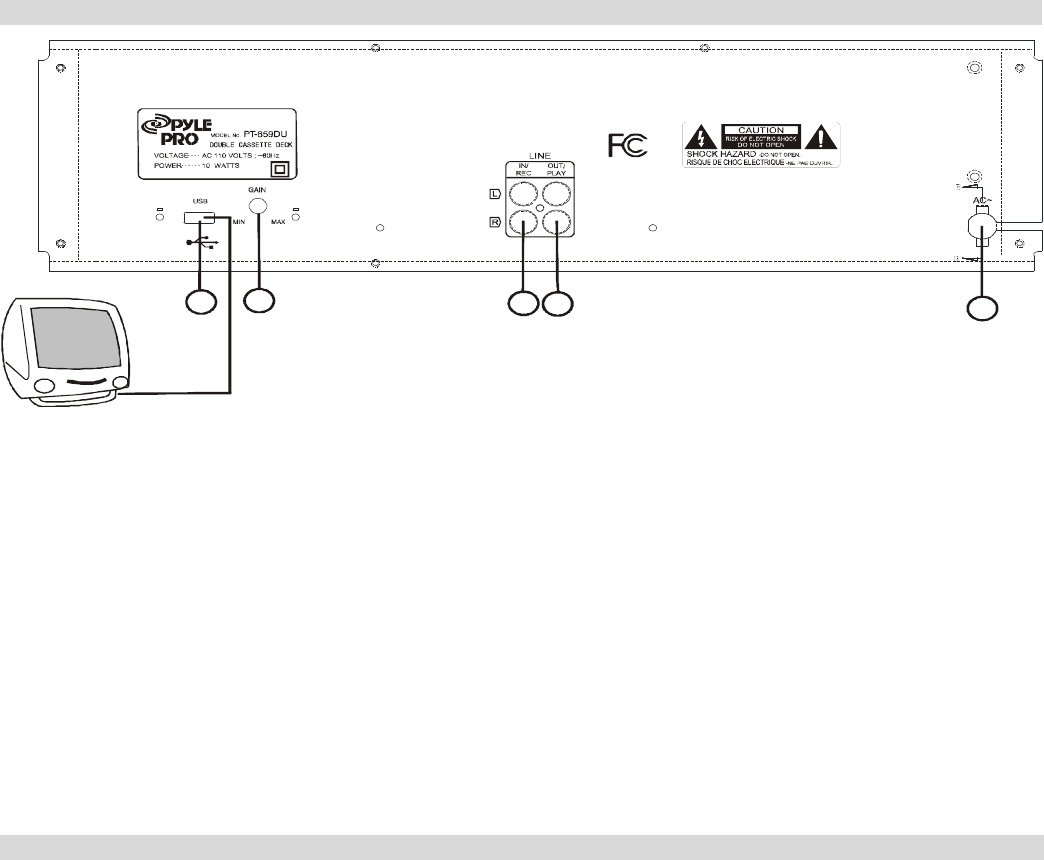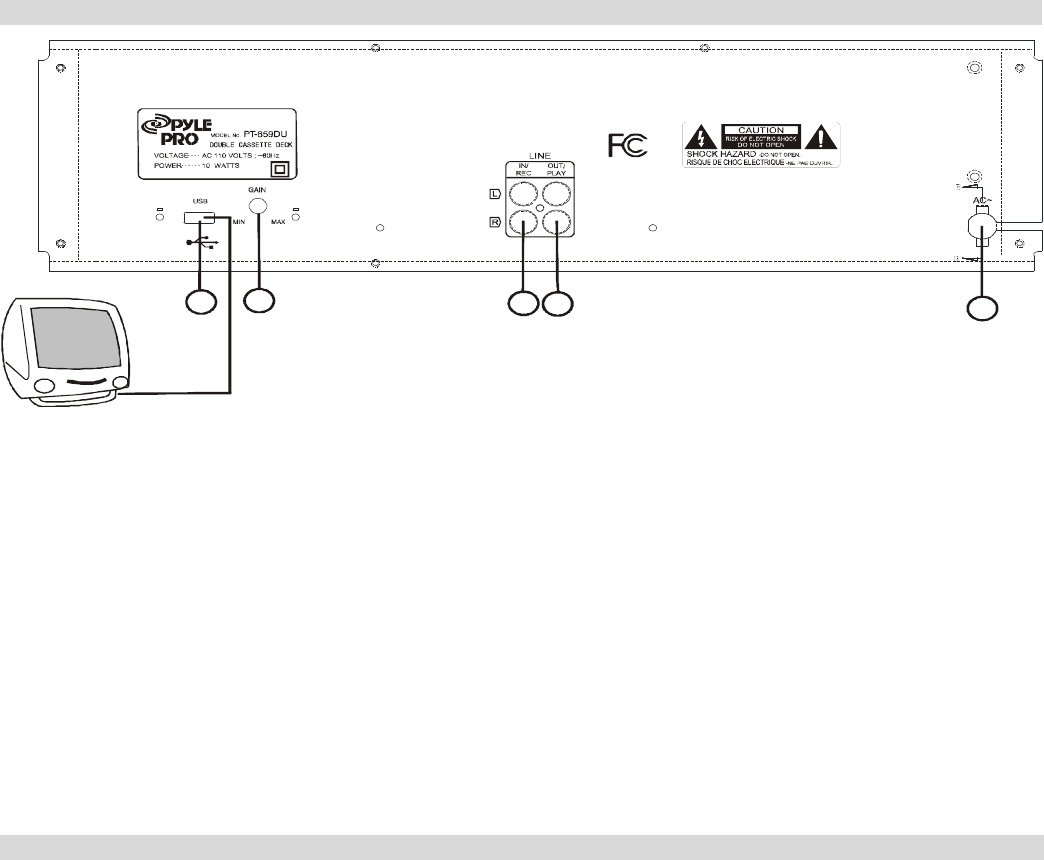
5
OPERATING PROCEDURES
32
4 5
1. POWER CORD
Plug this cord into a power socket before powering on
the unit. If not using the unit for prolonged periods of
time, please remember to turn it off and remove the
cord from the socket.
2. USB PORT
Use the included USB cable to connect this port to an
available USB port on your computer when
transferring tapes.
3. GAIN KNOB
This knob can be used to adjust the audio signal from
the unit to your computer. If you experience distortion
and clipping when recording to your computer, we
recommend turning down the Gain. If the audio level
from the unit is extremely low when recording to your
computer, we recommend turning up the Gain.
4. REC INPUT
Connect a stereo RCA cable from an external source to
this input. Please note that recording and dubbing only
works on deck B.
5. PLAY OUTPUT
This is the combined audio output from deck A and
deck B. Connect a stereo RCA cable from this output
to the Line or Auxiliary input of a home stereo receiver
system.
PLAYBACK INSTRUCTIONS
PLAYING BACK A RECORDED TAPE:
1. Press the [STOP/EJECT] button to open the
cassette holder.
2. Insert the tape and close the holder. If playing a
Cr02 tape, press the Cr02 button.
3. If connected to an amplifier system, make sure the
amplifier is turned on and adjust its volume to a
suitable listening level.
4. Press the [PLAY] button to play the tape.
Please note: If you are transferring tapes to your
computer, it is possible to hear your tapes through your
computer’s soundcard or built-in speakers while
transferring.
FAST FORWARDING AND REWINDING:
1. While the deck is stopped, press the [FAST
FORWARD] or [REWIND] button.
2. When the tape reaches the desired location, press
[STOP/EJECT].
3. Press the [PLAY] button to play the tape from this
location.
PAUSING:
1. Press the [PAUSE] button to pause the tape.
2. Press [PAUSE] again to release and resume
playback.
STOPPING AND EJECTING:
1. Press the [STOP/EJECT] button while the tape is
playing to stop playback.
2. Press [STOP/EJECT] again to eject the tape.