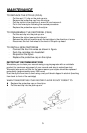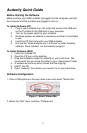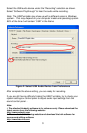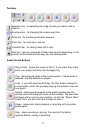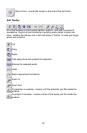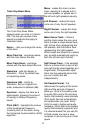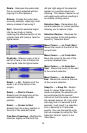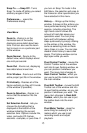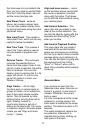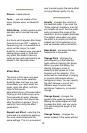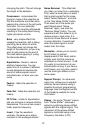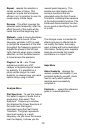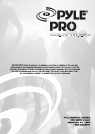15
Snap-To ... > Snap Off - Turns
Snap-To mode off letting you select
arbitrary ranges of time
Preferences... - opens the
Preferences dialog.
View Menu
Zoom In - Zooms in on the
horizontal axis of the audio,
displaying more detail about less
time. You can also use the zoom
tool to zoom in on a particular part
of the window.
Zoom Normal - Zooms to the
default view, which displays about
one inch per second.
Zoom Out - Zooms out, displaying
less detail about more time.
Fit in Window - Zooms out until the
entire project just fits in the window.
Fit Vertically - Resizes all of the
tracks vertically so they all fit inside
of the window (if possible).
Zoom to Selection - Zooms in or
out so that the selection fills the
window.
Set Selection Format - lets you
choose the formatting that is
displayed at the bottom of the
window indicating the current
selection time. Options include film,
video, and audio CD frames,
seconds + samples, or pure time. If
you turn on Snap-To mode in the
Edit Menu, the selection will snap to
the frames or other quantization you
have selected in this menu.
History... - Brings up the history
window. It shows all the actions you
have performed during the current
session, including importing. The
right-hand column shows the
amount of hard disk space your
operations used. You can jump
back and forth between editing
steps quite easily by simply clicking
on the entries in the window, the
same as selecting Undo or Redo
many times in a row. You can also
discard Undo history to save disk
space. The history window can be
kept open while you work.
Float Control Toolbar - moves the
Control Toolbar out of the window
and into its own floating window, so
you can position it wherever you
want. The menu item changes to
Dock Control Toolbar, which you
can use to put the toolbar back into
the main window.
Float Edit Toolbar - moves the Edit
Toolbar out of the window and into
its own floating window, so you can
position it wherever you want. The
menu item changes to Dock Edit
Toolbar, which you can use to put
the toolbar back into the main
window.
Float Meter Toolbar - does the
same thing for audacity's VU
meters which you use to set
recording levels and adjust
playback.