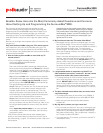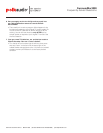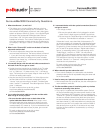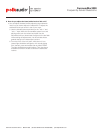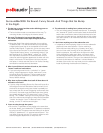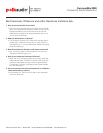Polk Audio Customer Service 800-377-7655 (Outside USA & Canada: 410-358-3600) polkcs@polkaudio.com
SurroundBar3000
Frequently Asked Questions
SurroundBar3000 Connectivity Questions.
1. What does Source 1, 2 and 3 do?
§ This allows you to connect different devices to the bar.
As an example, you can connect the TV to Source 1, and
also connect an MP3 player to Source 2 and a video game
system or laptop to Source 3. Source 1 is an Optical Digital
connection that can decode PCM digital audio. Source
2 and 3 are a 1/8” (3.5 mm) stereo jack (the same as a
headphone connector. The number of blue lights on the left
of the bar correspond to which source you are selected to-
for example, 1 blue light = Source 1, 2 blue lights = source
2, etc.
2. What is this “Channel ID” switch on the back of both the
subwoofer and the bar?
§ This switch adjusts the channel that the subwoofer
communicates with the bar. The factory default is Channel
1. If you don’t have any strange noises coming from the
subwoofer, and there is no effect on any other wireless
devices in your house (e.g., wifi/internet routers, cordless
phones), just leave it be.
3. I connected the bar with the red and white connections in
the back of the TV, but get no sound.
§ Double check the connection on the back of the TV, make
absolutely sure the red and white connections say “line
out” or “audio out”. If it does not say “out”, it is likely an
input; TVs have quite a few inputs. Keep in mind not all TVs
will have an analog audio output.
§ Also, be sure that you have either 2 or 3 blue lights on the
left hand side of the bar. It should correspond to which
“source” input you are using on the back. Two blue lights
mean “source 2” is selected. Three blue lights that “source
three” is selected.
To watch a video on how to do this, go here:
http://www.polkaudio.com/homeaudio/
surroundbar/#sb3000iht
4. I go to plug the optical cable into the bar and the cable
does not go in or stay in place.
§ Be sure the clear plastic caps on both sides of the
optical cable have been removed. Also, keep in mind
the optical cable has to be rotated in a certain way to go
in. Look at the plug and the connector and make sure it’s
rotated properly so it mates up. If you’ve checked both and
the optical cable still does not stay in place, give us a call.
To watch a video on how to do this, go here:
http://www.polkaudio.com/homeaudio/
surroundbar/#sb3000iht
5. I connected the bar with the optical connection (Source 1)
and get no sound.
A few things to check:
1) Be sure the optical cable is firmly plugged in on both
sides. Give it a slight tug and it shouldn’t just fall out.
2) Be sure there is a single blue light on the left hand side
of the bar. This indicates it’s selected to “source 1”.
If these don’t work, more than likely it’s because the TV
(or the source before it) is presenting a digital audio format
that is not compatible with this bar (namely Dolby Digital).
To solve this, go into the setup menu of the source unit and
the TV- look for an option that says “Digital Audio Output
format” or something similar. If you see anything set to
“Dolby Digital”, switch it to “PCM.” You may have to
consult the TV manufacturer’s owner’s manual or technical
support department to assist with this. Keep in mind some
TVs and Source Units may not have this option, in which
case the “Source 2” or “Source 3” analog connections
would be the only alternative.
To watch a video on how to do this, go here:
http://www.polkaudio.com/homeaudio/
surroundbar/#sb3000iht
6. Where should I put the subwoofer unit?
§ From a sonic standpoint, the subwoofer unit should be
placed as close to the bar as possible along the same wall
as the SurroundBar.
7. How far away can I place the subwoofer from the bar?
§ We’ve tested this unit up to 50 feet, but that will depend on
room conditions, walls etc.
8. The SurroundBar system is interfering with my wireless
internet or streaming video device.
§ First, verify it is indeed the SurroundBar system. Switch
off the SurroundBar using the rocker power switch on the
back. If the internet Wi-Fi improves, next try changing the
“channel ID” switch on the back of both the subwoofer and
the bar to a different channel (they both have to be set to
the same number) and you should be able to find at least
one clean channel. If it still has problems try changing the
channel on your Wi-Fi unit (consult the owner’s manual of
that device on how to do this). If the device is very close
to either the SurroundBar or its subwoofer, try moving it
further away.