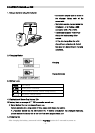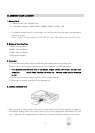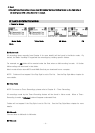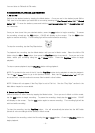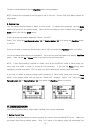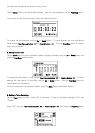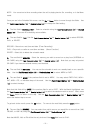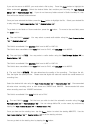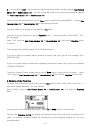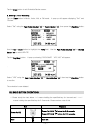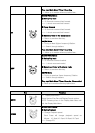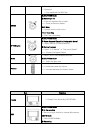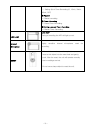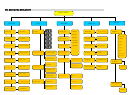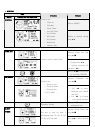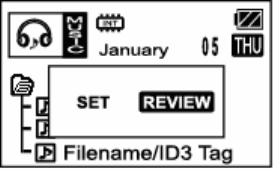
K. The next field is END. Set the hour you wish to end the automatic recorder using the Fast Forward
button (>>) or Rewind button (<<). You can change AM to PM, or vice-versa, by continuously tapping
the Fast Forward button (>>) or Rewind button (<<).
Once you have set the ending hour, tap the Down button to select the ending MINUTES. Use the Fast
Forward button (>>) or Rewind button (<<) to set the ending minutes.
You can go back to the ending hour by tapping the Up button.
Once you’ve set the ending time, tap the Play/Stop button. A pop-up showing “DATA SAVE? YES /
NO” will appear.
Select “YES” using the Fast Forward button (>>) or Rewind button (<<), then tap the Play/Stop button
to confirm.
The recording light will blink during a Timer-Recording session.
If you try to save the schedule without entering an ending time, you’ll get an error message “NOT
USED END TIME.”
If you try to create another schedule with overlapping times and/or dates, you’ll get an error message
“OVERLAP SCHEDULE.”
To exit the Schedule Screen without saving, tap the Erase button to bring up the Exit screen. Select
“YES” using the Fast Forward button (>>) or Rewind button (<<), then tap the Play/Stop button to exit
4. Reviewing a Timer-Recording
To review Timer-Recordings you’ve made, tap the Timer button in Music, Voice, AM, or FM mode. A
pop-up will appear displaying “Set” and “Review.”
Select “Review” using the Fast Forward button (>>) or Rewind button (
<<), then press the Play/Stop
button.
Once you are in the Schedule Review screen, use the Up or Down button to view the fields.
The first field, Schedule REVIEW, will display the Schedule number out of how many schedules you’ve
made. For example, Schedule REVIEW 3/6 indicates that you are reviewing Schedule #3, out of six
schedules made.
- 14 -