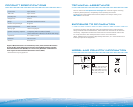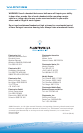8
| |
9
TROUBLESHOOTING
Problem Solution
My headset does not work
with my phone.
• See page 5 “Pairing”.
• Perform a reset on Pulsar 260 as described below.
Callers cannot hear me. • Headset is muted. Press the mute button on the pod
to unmute the microphone.
• Ensure pod is powered on and headset is paired
with audio device. See page 5 “Pairing”.
Callers say my voice is too
quiet.
Ensure that microphone is pointing towards your
mouth.
I cannot hear caller/dial
tone or audio sound.
• Pod is turned off. Check the indicator light for
status.
• Headset is out of range. Walk to within 10 metres of
the phone and check the Bluetooth link on your
phone’s display.
• Battery is dead. Charge your battery using the AC
power adapter supplied.
• Listening volume is too low. Press the volume/mute
button to increase the sound heard in the headset.
I cannot hear music from
my powered speakers/Hi-Fi
when using the audio-out
cable.
• Pod must be turned on and connected to the
powered speakers/Hi-Fi with the audio-out cable.
• Check music player on Bluetooth phone is switched
on and Pulsar 260 is the active Bluetooth device.
SYSTEM RESET
2
1
2
KEY FEATURE Action Tone
Making/answering/ending
calls
Short key press High tone
Switching an active call
from headset to phone or
phone to headset
Long key press High tone
followed by low
HEADSET CONTROLS
KEY FEATURE Action Tone
Activate last
number redial
Double short key press High tone for each
key press
Activate voice dial Long key press High tone followed by
low
Call reject Long key press High tone followed by
low
Hands-free features
Features must be supported by Bluetooth device or service provider.
A reset button is located
(recessed) behind the clothing
clip.
To reset:
1. Remove clip as shown at
right.
2. Press and release button
using a pen.