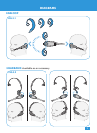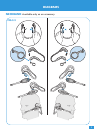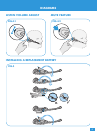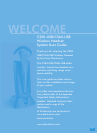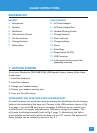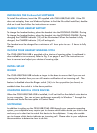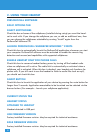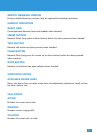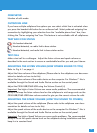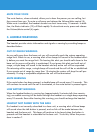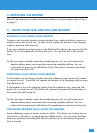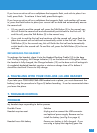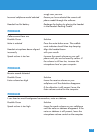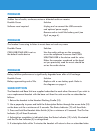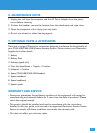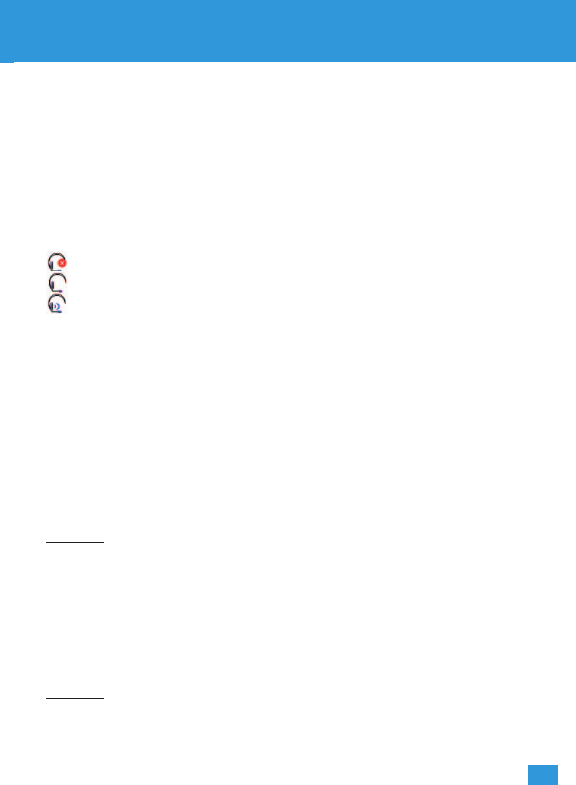
10
COMPLETED
Number of calls made.
OUTGOING LINE
If you have multiple softphone line options you can select which line is activated when
you press the headset talk button for an outbound call. Select preferred outgoing line
connection by highlighting your selection from the “available phone lines” box, then
clicking the “Set as outgoing line” box. This feature is not available with all softphones.
TRAY BAR ICON STATUS
: No headset detected
: Headset detected, no radio link to base station
: Headset detected, and radio link to base station active
TEST CALL
Make a test call to a colleague. Adjust the listen volume and speak volume as
described in the next section to ensure a comfortable level for you and your listener.
ADJUSTING THE LISTEN VOLUME (HOW OTHERS SOUND TO YOU)
Refer to .Fig. 4.1 on page 4.
Adjust the listen volume of the softphone (Please refer to the softphone user documen-
tation for details on how to do this)
Adjust the listen volume of the audio device on the computer. For Windows™ this is
available through the Sound and Audio Device section on the control panel.
Adjust the CS50-USB/CS60-USB using the Volume Control (4)
Important:
Too high a Listen Volume can cause audio problems. The recommended
set-up is to keep the listen volume level on the softphone to mid-range and use the
CS50-USB/CS60-USB listen volume control to give you the correct volume for calls.
ADJUSTING THE SPEAK VOLUME (HOW YOU SOUND TO OTHERS)
Adjust the speak volume of the softphone (Please refer to the softphone user docu-
mentation for details on how to do this)
Adjust the speak volume of the audio device on the computer For Windows™ this is
available through the Sound and Audio Device section on the control panel.
Important:
Too high a Speak Volume can cause audio problems. The recommended
set-up is to set the speak volume level on the softphone during installation and then
keep it at a constant level.