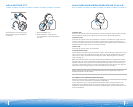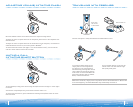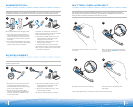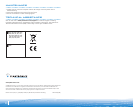0 08 9
Plantronics PerSono Suite software provides the link between your CS60-USB headset
and compatible softphone applications on your computer. PerSono Suite software
provides the ability to remotely detect and answer/end a call from your softphone
application via the headset call control button.
In addition, PerSono Suite provides some basic configuration and status information about
the system.
Check the PerSono Suite compatibility list at www.plantronics.com/SoftphoneCompatibility
for the most current information on softphone compatibility. If your softphone is not
currently supported by PerSono Suite, please refer to page 11.
1. With the CD inserted, go to the PerSono Suite main screen and click on “Install the
PerSono Suite Software”.
2. Your softphone may require you to choose which audio device you wish to use. Please
refer to softphone documentation for details.
NOTE: Once the CS60-USB is installed, it becomes the default audio device in your computer.
You can set preferences manually in the Windows
®
operating system through the Sounds and
Audio Devices option in the control panel under the Audio tab.
NOTE: Once installation is complete, we recommend that you set PerSono Suite to launch
whenever the Windows
®
operating system starts.
INSTALLING PERSONO SUITE SOFTWARE
After installing and running the software, one of the four system tray icons will appear
in the tray bar at the bottom of your screen showing status of headset communication
with PerSono Suite.
: No headset detected
: Headset detected, no radio link to base
: Headset detected, and radio link to base active
: Headset detected, and radio link to base is locked on
System Tray Icons
Right click on the headset system tray icon and choose “Options”. This will bring
up the PerSono Suite Basic Options and Current Status Screens.
Refer to online application help for explanation details on the PerSono Suite software.
CONFIGURATION AND STATUS
In addition to the softphones and features supported via PerSono Suite, CS50/60-USB
models support the following features for Microsoft Office Communicator (MOC). Note:
MOC features are built in to CS50/60-USB and do not require PerSono Suite software to be
installed to work with MOC.
CS50/60-USB includes Intelligent Application Management logic that helps when a
PerSono Suite-supported softphone and MOC are used on the same computer.
Using CS50/60-USB with Microsoft
Office Communicator
• If ringer switch in base is on, base will ring once to
indicate incoming call. Lift headset and press headset
call control button to answer.
• Headset indicates incoming call from MOC; press
headset call control button to answer.
•
Press headset call control button to end call or insert
headset into base.
• Press call control button, headset is activated and dial
tone is heard; place call from MOC.
• Press call control button once to turn on radio link, then
press again. This will cause the MOC window to come
to the foreground and dial tone is heard; place call from
MOC.
• Place call from MOC, headset is activated automatically.
Ring detect/answer - incoming
MOC call while headset is in base
Ring detect/answer - incoming
MOC call if headset is not in base
End a call
Initiate a call from headset if
radio link is on (green light on
base is flashing)
Initiate a call from headset if
radio link is off (green light on
base is NOT flashing)
Initiate a call from MOC
Feature Action/description