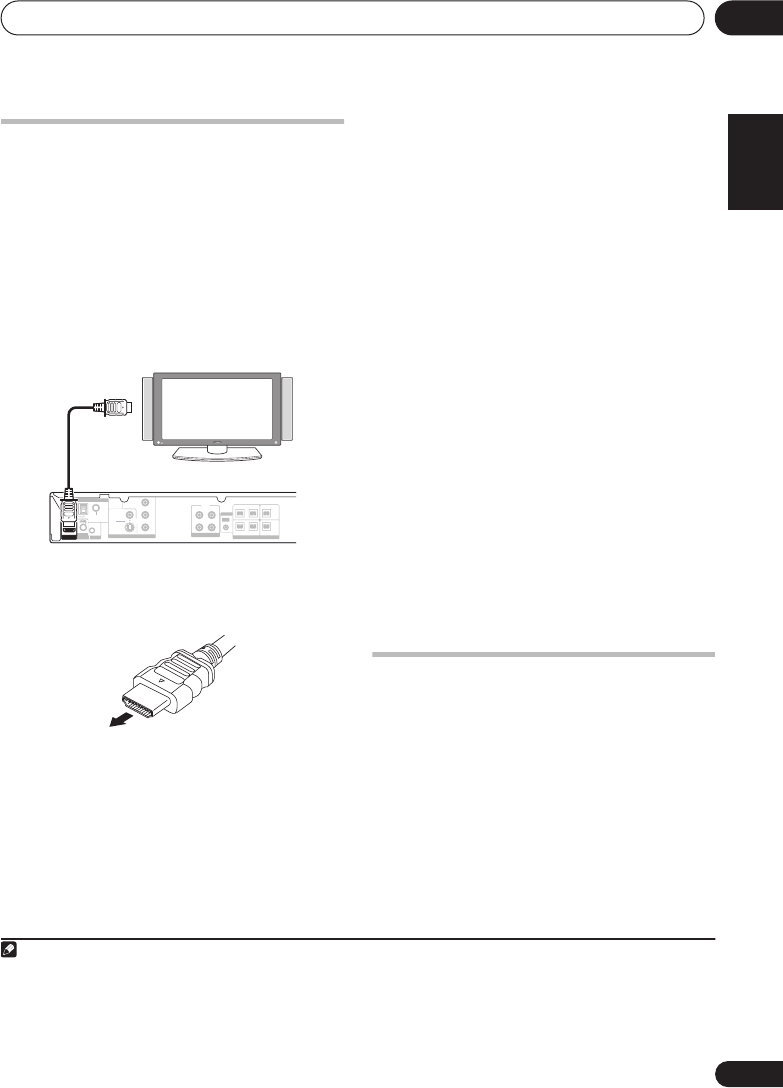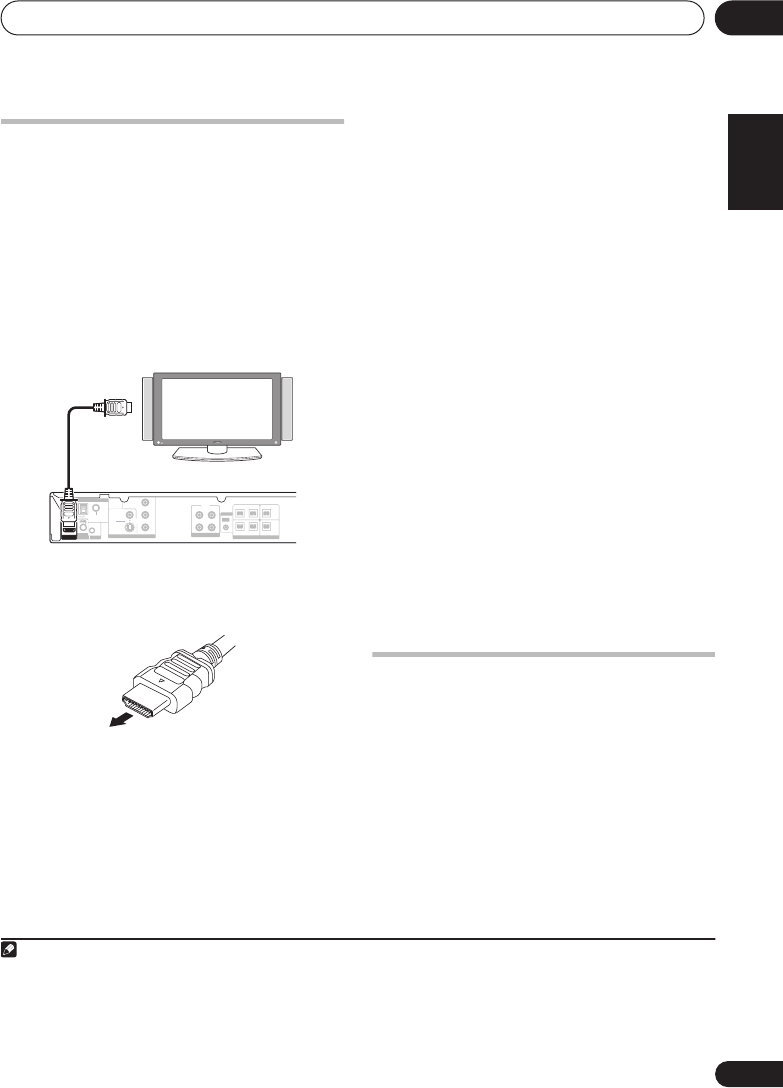
Other connections
09
35
En
English
FrançaisDeutsch
Nederlands
Italiano Español
Connecting using HDMI
If you have a HDMI or DVI (with HDCP)
equipped monitor or display, you can connect
it to this player using a commercially available
HDMI cable for high quality digital video.
1
See
About HDMI
below for more about the
HDMI connection.
• Use an HDMI cable to connect the HDMI
OUT interconnect on this player to an HDMI
interconnect on a HDMI-compatible monitor.
• The arrow on the cable connector body
should be face up for correct alignment
with the connector on the player.
You can also adjust the HDMI settings for
resolution and color. For more on these
settings see
Video Output settings
on page 29.
Switching the HDMI audio setting
To listen to audio from the HDMI interconnect,
make sure you’ve specified the HDMI audio
output setting.
1 Switch the system into standby.
2 Press
SHIFT+SETUP
and use
/
to
choose HDMI OUT then press
ENTER
.
3 Use
/
to choose the setting you want
then press
ENTER
.
•
AUDIO ON
– Audio signals are output
through the HDMI interconnect
•
AUDIO OFF
– Switches off HDMI audio
Resetting the HDMI connection
If you get an error message (the display shows
HDMI ERR
) or if the screen goes blank (for
example, after changing the resolution), check
the troubleshooting guide on page 46. If this
doesn’t solve the problem, follow the steps
below to reset the HDMI connection.
1 Switch the system into standby.
2 Press
SHIFT+SETUP
and use
/
to
choose HDMI INI then press
ENTER
.
The system will restart and the HDMI settings
are automatically reset to the factory defaults.
See
Video Output settings
on page 29 for more
on these settings.
About HDMI
HDMI (High Definition Multimedia Interface)
supports both video and audio on a single
digital connection for use with DVD players,
DTV, set-top boxes, and other AV devices.
HDMI was developed to provide the
technologies of High Bandwidth Digital
Content Protection (HDCP) as well as Digital
Visual Interface (DVI) in one specification.
HDCP is used to protect digital content
transmitted and received by DVI-compliant
displays.
Note
1• An HDMI connection can only be made with DVI-equipped components compatible with both DVI and High Bandwidth
Digital Content Protection (HDCP). If you choose to connect to a DVI connector, you will need a separate adaptor (DVI
HDMI)
to do so. A DVI connection, however, does not support audio signals. Consult your local audio dealer for more information.
• Depending on the component you have connected, using a DVI connection may result in unreliable signal transfers.
• When you change the component connected to the HDMI output, you will also need to change the HDMI settings to match
the new component (see
Video Output settings
on page 29 to do this).
SURROUND
SUB
WOOFER
FRONT CENTER
SPEAKERS (4
Ω - 6 Ω)
AUDI O
R
L
R
R
L
L
R
L
VIDEO OUT
VIDEO
Y
C
R
/
P
R
C
B
/
P
B
COMPONENT
VIDEO
S-VIDEO
ANTENNA
OUT
LINE
IN OUT
IN
MCACC
FM
UNBAL 75 Ω
AM LOOP
CONTROL
HDMI OUT
SETUP MIC
CONTROL
HDMI-compatible display
To HDMI
connector
HTZ363DVD_EN_LF.book 35 ページ 2007年3月13日 火曜日 午後7時29分