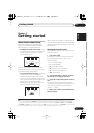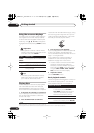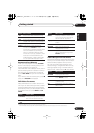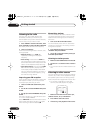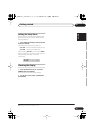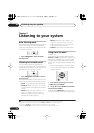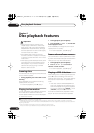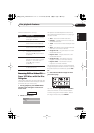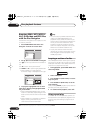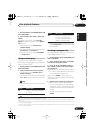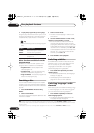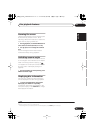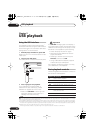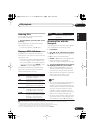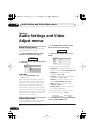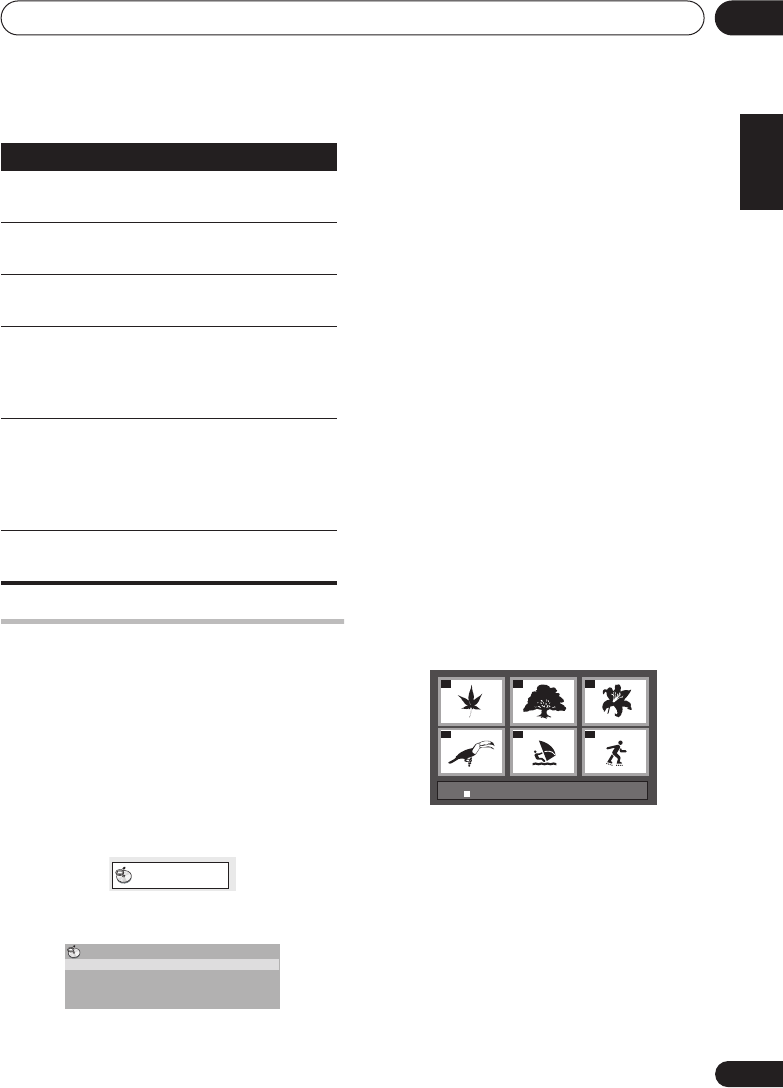
Disc playback features
04
17
En
English
Français
Deutsch
Nederlands
Italiano
Español
While the slideshow is running:
Browsing DVD or Video CD/
Super VCD discs with the Disc
Navigator
Use the Disc Navigator to browse through the
contents of a DVD or Video CD/Super VCD disc
to find the part you want to play.
1 During playback, press HOME MENU
and select ‘Disc Navigator’ from the on-
screen menu.
2 Select a view option.
The options available depend on the kind of
disc loaded and whether the disc is playing or
not, but include:
•
Title
– Titles from a DVD-Video disc.
•
Chapter
– Chapters from the current title
of a DVD-Video disc.
•
Track
– Tracks from a Video CD/Super VCD
disc.
•
Time
– Thumbnails from a Video CD/Super
VCD disc at 10 minute intervals.
•
Original: Title
– Original titles from a VR
mode DVD-RW disc.
•
Playlist: Title
– Playlist titles from a VR
mode DVD-RW disc.
•
Original: Time
– Thumbnails from the
Original content at 10 minute intervals.
•
Playlist: Time
– Thumbnails from the
Playlist at 10 minute intervals.
The screen shows up to six moving thumbnail
images displayed one after another. To display
the previous/next six thumbnails, press
/
.
3 Select the thumbnail image for what
you want to play.
You can use either
///
and
ENTER
to
select a thumbnail, or the number buttons.
To select using the number buttons, enter a
two-digit number then press
ENTER
.
Button
What it does
Pauses the slideshow (or audio);
press again to restart.
Jumps to the previous picture (or
audio file with audio playback).
Jumps to the next picture (or
audio file with audio playback).
///
Pauses the slideshow and
rotates/flips the displayed
picture (press
(play) to restart
slideshow).
ZOOM
Pauses the slideshow and zooms
the picture. Press again to toggle
between 1x, 2x and 4x zoom
(press
(play) to restart
slideshow).
MENU
Displays the Disc Navigator
screen (see below).
Disc Navigator
Disc Navigator
Title
Chapter
01
04
02
05
03
06
Disc Navigator: Title
01- 49: - -
playing audio_video discs.fm 17 ページ 2006年2月28日 火曜日 午前11時39分