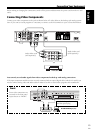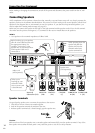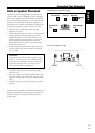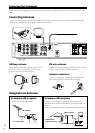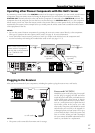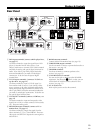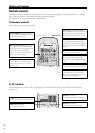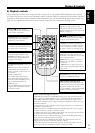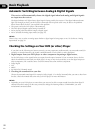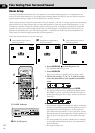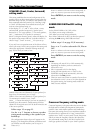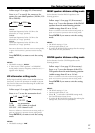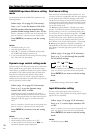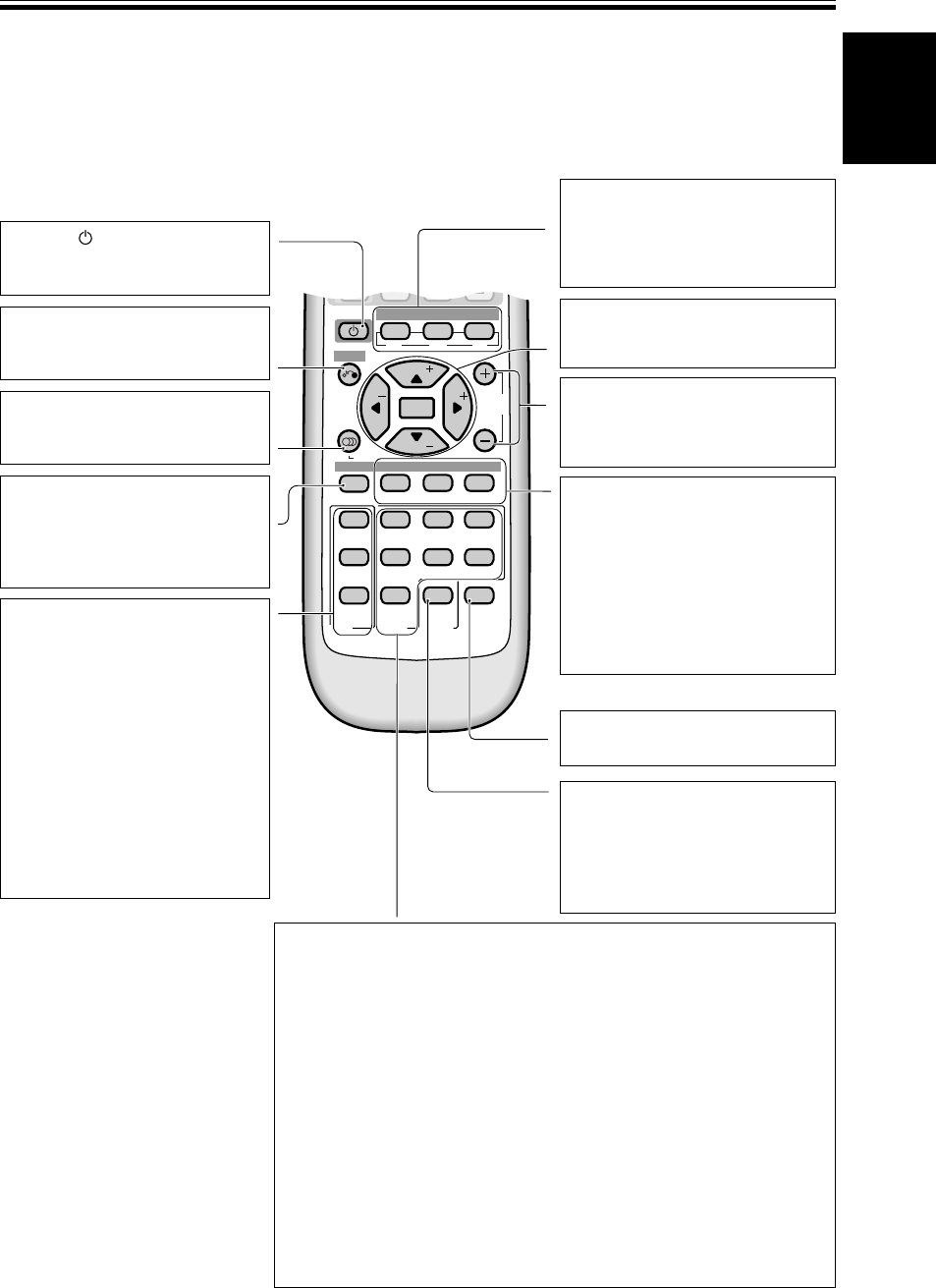
English
21
En
Displays & Controls
SOURCE (Power) button:
Use this button to turn on and off the
power of other components.
CH SELECT button (see page 29): Use
to select a speaker when setting the
volume level of each channel.
TEST TONE button (see page 29): Use
to sound the TEST TONE when setting
the volume level of each channel.
DIMMER button (see page 38): Press to
change the display brightness. The
DIMMER button allows you to cycle
through the four different brightness
strengths for the display.
2 channel listening mode buttons (see
page 30):
VIRTUAL button- Press for VIRTUAL
listening mode. This listening mode
imitates surround sound but only uses
two channels.
PHONES SURR. button-
Press for PHONES SURR. listening
mode. This listening mode imitates
surround sound for headphones (also
only two channel reproduction).
STEREO button-
Press for STEREO listening mode. This
is regular stereo reproduction (always
two channel sound).
MULTI channel listening mode buttons :
STANDARD button-Press for STANDARD listening mode. This is the basic listening
mode for listening to Dolby Digital 5.1, DTS 5.1 and other surround soundtracks as
well as Dolby Surround soundtracks. It offers pure decoding of the signal with no
added effects. 2 channel sources will get decoded and played back as Dolby Pro Logic
surround soundtracks.
5-D button-Press for 5-D sound mode. This listening mode takes two channel sources
and simulates surround sound.
GAME button-Press for GAME listening mode. This listening mode is best for games
and other soundtracks with lots of electronic sounds.
TV SURR. button-Press for TV SURR. listening mode. This listening mode takes mono
(TV sound) sources and simulates surround sound.
MUSICAL button- Press for MUSICAL listening mode. This listening mode is best for
music and other soundtracks with lots of melody.
DRAMA button-Press for DRAMA listening mode. This listening mode is best for
dramatic movies and other soundtracks with lots of dialog.
ACTION button-Press for ACTION listening mode. This listening mode is best for
action movies and other soundtracks with lots of animated sounds.
ROOM SETUP (S-M-L) buttons (see
page 24): Use these functions when
setting up the surround sound speaker
distances with the Quick Start, easy-to-do
method (see page 3).
22
22
2
33
33
3
55
55
5
∞∞
∞∞
∞ & ENTER buttons (see pages
25-28): Use these arrow buttons when
setting up your surround system
CH.LEVEL +/– buttons (see pages 29):
Use these buttons to control the volume
level of each channel or add or subtract
the amount of effect in a listening mode.
2/MULTI channel listening mode
button (see page 30). AUTO button: Use
to put receiver in the AUTO mode, where
the receiver automatically switches
between STEREO (2 ch) and STANDARD
(MULTI) according to the input.
Tone Effect buttons:
FLAT button (see page 32)- Press for
FLAT mode. This mode plays as recorded
with no tone adjustments.
QUIET button (see page 32)- Press for
QUIET mode. This mode is for delicate
soundtracks.
S. BASS button (see page 32)- Press for
S.BASS mode, which adds additional bass
to the sound.
3) Playback controls
These controls are for the receiver, setup, and other components. If you push the RECEIVER button these buttons
will control the receiver. Once you put the remote control in another mode (for example DVD) the buttons which are
applicable to DVD control will be available for that component (after you have entered the proper preset codes, see
page 42). For explanations of the controls on this remote control for other components see page 44-45.
MIDNIGHT button (see page 32): Use to
put receiver in MIDNIGHT mode.
VIRTUAL 5-D GAME TV SURR.
PHONES
SURR.
STANDARD
MIDNGHT
AUTO
2/MULTI
STEREO
2ch MULTI
SM
FLATDIMMER QUIET
AUDIO
S.BASS
L
VOLUMECHANNEL
ENTER
ENTER
TUNE
ST
CH.
SELECT
CH.
LEVEL
TEST TONE
TOP MENU
MENU
ST
MUSICAL DRAMA
ACTION
INPUT SELECT
RECEIVER
TV
SOURCE
TV CONTROL
ROOM SETUP
TV
1 ¡ 4 ¢
1234
5
9
678
0
+10
TUNE
7 8 3
BAND CLASS EDIT
MPXRF ATTSEARCH
D.ACCESS
DISPLAY