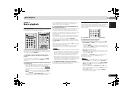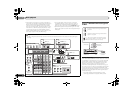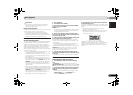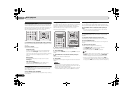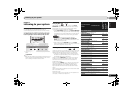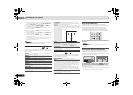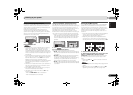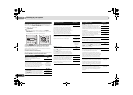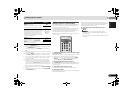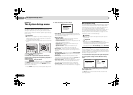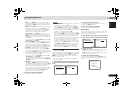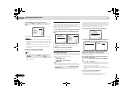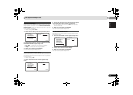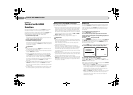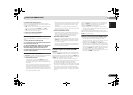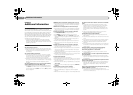Listening to your system
29
En
English
05
05
a. You can change the MIDNIGHT/LOUDNESS options at any
time by using MIDNIGHT button.
b. You can change the Sound Retriever feature at any time by
using S.RETRIEVER button.
c. The default setting when the ADAPTER input is selected is
ON.
d. This setting works only with dual mono encoded Dolby Digital
and DTS soundtracks.
e. The initial set AUTO is only available for Dolby TrueHD signals.
Select MAX or MID for signals other than Dolby TrueHD.
f. You shouldn’t have any problems using this with most SACD
discs, but if the sound distorts, it is best to switch the gain
setting back to 0 dB.
g. This feature is only available when the connected display
supports the automatic audio/video synchronizing capability
(‘lip-sync’) for HDMI. If you find the automatically set delay
time unsuitable, set A.DLY to OFF and adjust the delay time
manually. For more details about the lip-sync feature of your
display, contact the manufacturer directly.
h. Only available with 2-channel sources in DOLBY PLII MUSIC
mode.
i. Only when listening to 2-channel sources in NEO:6 CINEMA
and NEO:6 MUSIC mode.
Making an audio or a video recording
You can make an audio or a video recording from the built-in
tuner, or from an audio or video source connected to the
receiver (such as a CD player or TV).
Only video signals that were input to this receiver through a
composite video cable or analog audio inputs can be
recorded. Signals that were input through an HDMI cable,
component video cable or digital audio cable (see
Connecting other audio components on page 17 for more on
connections).
1
Press input function buttons to select the input function
you want to record.
The input of the receiver will switch over, and you will be able
to operate other components using the remote control.
• The input source can also be selected by using INPUT
SELECT buttons on the remote control, or by
using the front panel INPUT SELECTOR dial.
2
Select the audio input signal (if necessary).
Press SIGNAL SEL and select the analog inputs (A) for the
source component of which you want to record (see page 21
for more on this).
3
Prepare the source you want to record.
Tune to the radio station, load the CD, video, DVD etc.
4
Prepare the recorder.
Insert a blank tape, MD, video etc. into the recording device
and set the recording levels.
Refer to the instructions that came with the recorder if you
are unsure how to do this. Most video recorders set the audio
recording level automatically—check the component’s
instruction manual if you’re unsure.
5
Start recording, then start playback of the source
component.
Note
• The receiver’s volume, balance, tone (bass, treble,
loudness), and surround effects have no effect on the
recorded signal.
• Some video sources are copy-protected. These cannot be
recorded.
PNRM. (Panorama)
h
Extends the front stereo image to include
surround speakers for a ‘wraparound’ effect.
OFF
ON
C.IMG (Center Image)
i
(Applicable only when using a center speaker)
Adjust the center image to create a wider
stereo effect with vocals. Adjust the effect
from 0 (all center channel sent to front right
and left speakers) to 10 (center channel sent
to the center speaker only).
0 to 10
Default: 3
(NEO:6 MUSIC),
10 (NEO:6
CINEMA)
H.GAIN (Height Gain)
Adjusts the output from the front height
speaker when listening in DOLBY PLIIz
HEIGHT mode. If set to H, the sound from the
top will be more emphasized.
L (Low)
M (Mid)
H (High)
Setting/What it does Option(s)
NPUT SELECT
SOURCESLEEP
TV
CONTROL
INPUT
RECEIVER
CH
VOL
RECE VER
BD DVD TV
DVR/BDR
CD
CD R
ADAPTER
TUNER
PORTABLE
V DEO
SIGNAL SELS RETR EVER
DTV TV