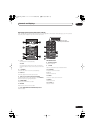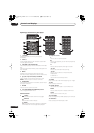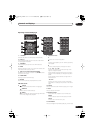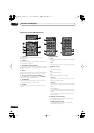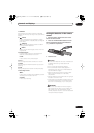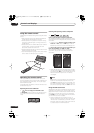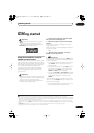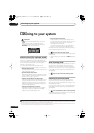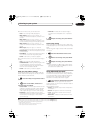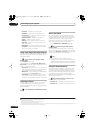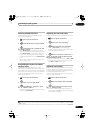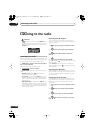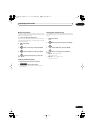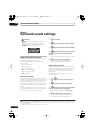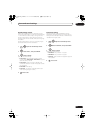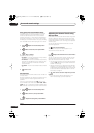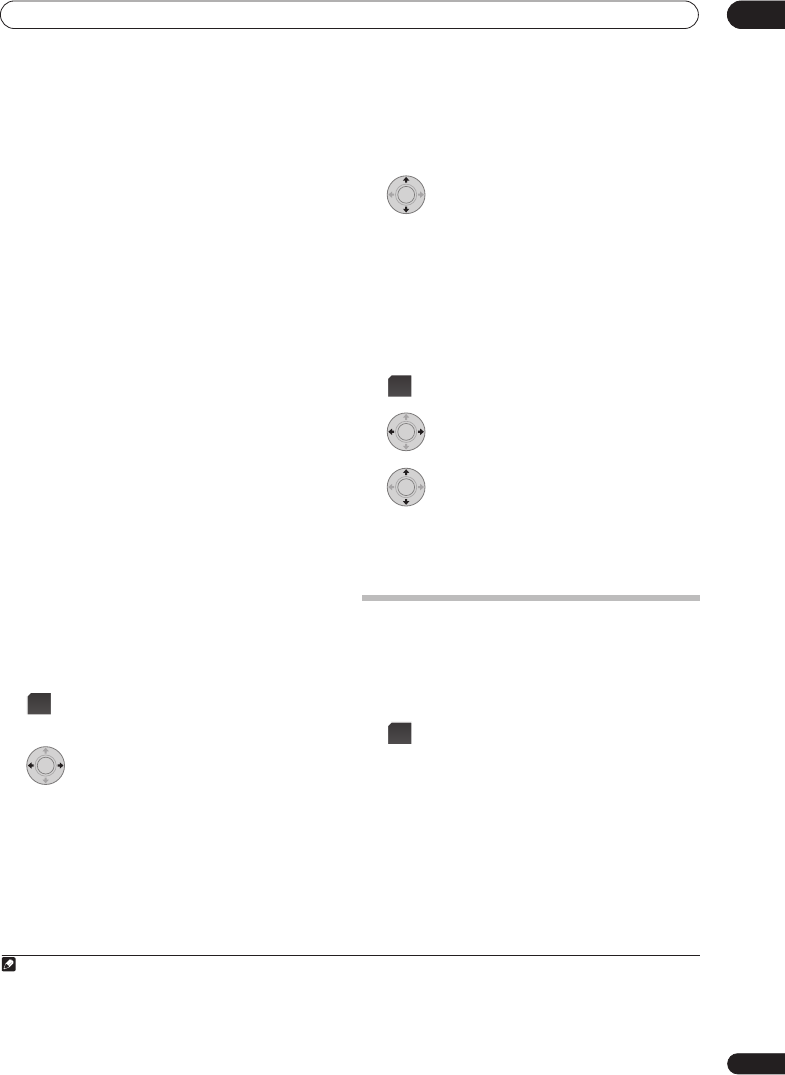
Listening to your system
05
25
En
With two channel sources
, you can select from:
•
Auto
– Auto listening mode (see page 24)
•
2
PL II Movie
(Dolby Pro Logic II Movie) – 5.1
channel surround sound, especially suited to movie
sources
•
2
PL II Music
(Dolby Pro Logic II Music) – 5.1
channel surround sound, especially suited to music
sources; see
Dolby Pro Logic II Music settings
below
•
2
PL II Game
(Dolby Pro Logic II Game) – 5.1
channel surround sound, especially suited to video
games
•
2
Pro Logic
(Dolby Pro Logic) – 4.1 channel
surround sound for use with any two-channel source
•
Neo:6 Cinema
– 6.1 channel sound, especially suited
to movie sources
•
Neo:6 Music
–
6.1 channel sound, especially suited to
music sources; see
Center image setting
below
•
Stereo
– See
Listening in stereo
on page 26
With multichannel sources
, you can select (according to
format):
•
Auto
– Auto listening mode (see page 24)
•
StandardDecode
– Listening in Dolby Digital or DTS
surround decoding. Plays back multichannel
sources like Dolby Digital, DTS, and multichannel
PCM with the most standard decoder
•
Stereo
– See
Listening in stereo
on page 26
Dolby Pro Logic II Music settings
When listening in Dolby Pro Logic II Music mode (see
above), there are three settings you can adjust: Center
Width, Dimension, and Panorama.
1 Press when Dolby Pro Logic II Music mode is
active.
2 Select ‘Center Width’, ‘Dimension’ or
‘Panorama’ then press ENTER.
•
Center Width
1
– Provides a better blend of the front
speakers by spreading the center channel between
the front right and left speakers, making it sound
wider (higher settings) or narrower (lower settings).
•
Dimension
– Adjusts the depth of the surround
sound balance from front to back, making the sound
more distant (minus settings), or more forward
(positive settings).
•
Panorama
– Extends the front stereo image to
include the surround speakers for a ‘wraparound’
effect.
3 Adjust the setting, then press ENTER to
confirm.
Center image setting
When listening to two channel sources in Neo:6 Music
mode (see page 24), you can also adjust the center image
effect.
Adjusts the center image to create a wider stereo effect
with vocals.
2
1 Press when Neo:6 Music mode is active.
2 Select ‘Center Image’ then press ENTER.
3 Adjust the setting, then press ENTER to
confirm.
• Adjust the effect from
0
(all center channel sent to
front right and left speakers) to
10
(center channel
sent to the center speaker only).
Using Advanced Surround
The Advanced Surround effects can be used with any
multichannel or stereo source for a variety of additional
surround sound effects. These modes are designed to
provide optimum listening effect when using the
Standard surround setup described on page 6.
• Press to select an Advanced Surround mode.
The
ADV.SURR.
indicator lights when one of these
modes is chosen. You cannot switch between modes for
some audio streams.
3
Press repeatedly to select:
•
Action
– Designed for action movies with dynamic
soundtracks
•
Drama
– Designed for movies with lots of dialog
•
Sci-Fi
– Designed for science fiction with lots of
special effects
•
Mono Film
– Creates surround sound from mono
soundtracks
Note
1 As this product uses a dual center speaker system, you should normally use the
C.Width 3
setting.
SOUND
ENTER
2 As this product uses a dual center speaker system, you should normally use the
C.Image 3
setting.
3 You cannot use this function for the following audio streams:
• Dolby TrueHD: over 88.2 kHz
• DTS-HD: over 88.2 kHz or with the channel format of 2/0
• DTS-Express: with the channel format of 2/0
ENTER
SOUND
ENTER
ENTER
ADV
SURR
HTP-LX70_En.book 25ページ 2007年9月28日 金曜日 午前10時51分