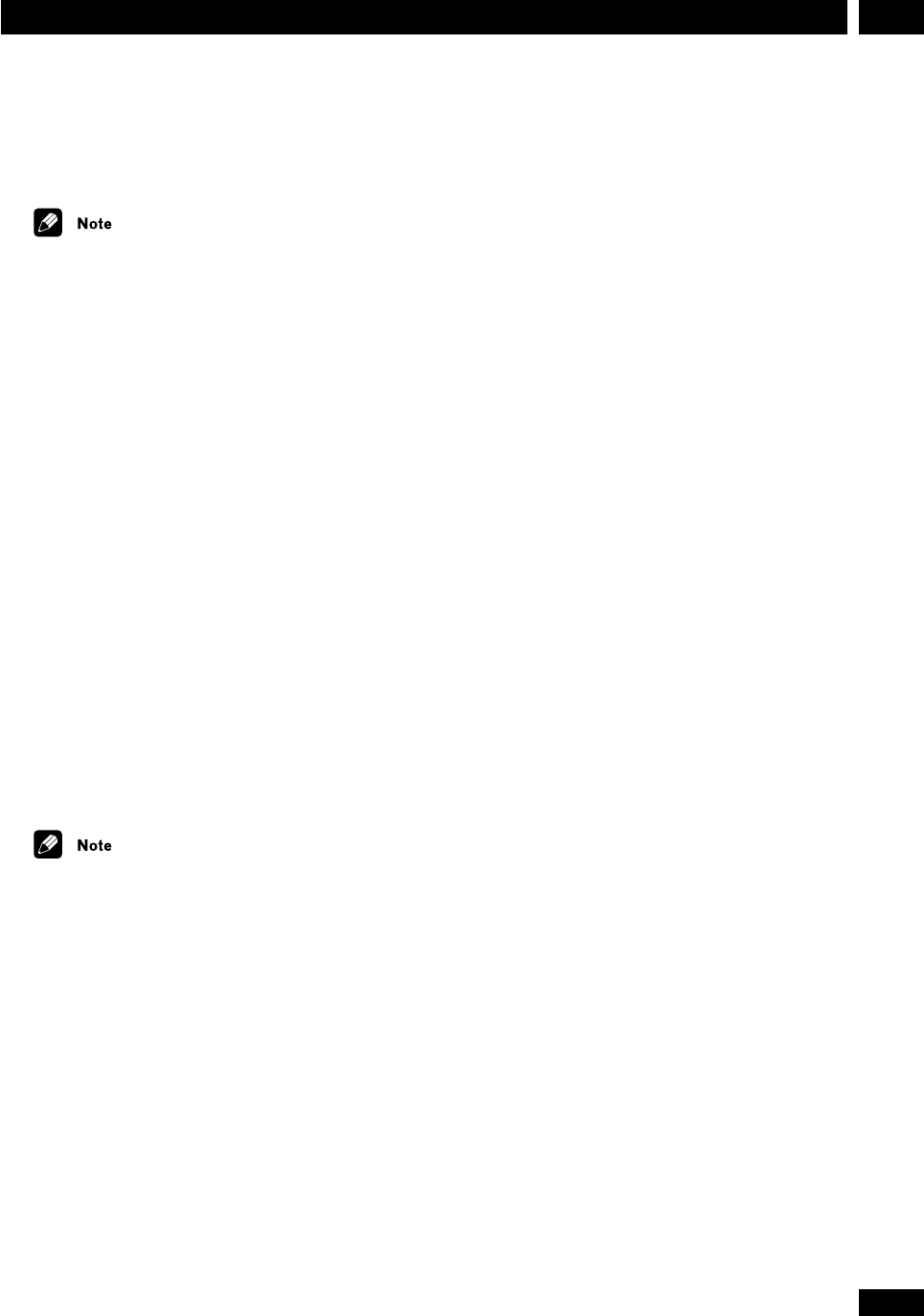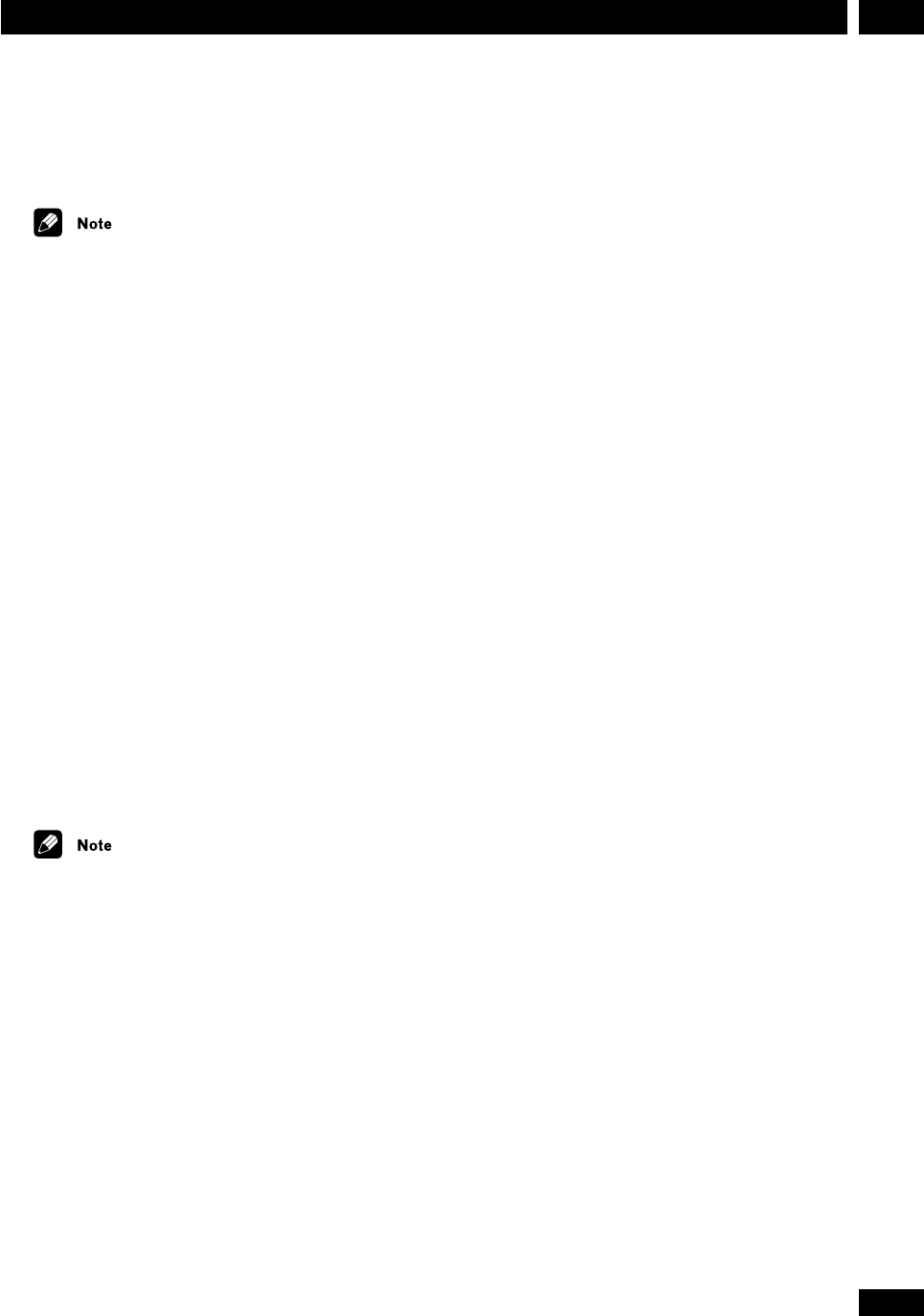
23
En
6Using Surround Sound
Using sound modes
The sound modes allow you to add various surround
and room-type sound effects to your DVDs, CDs and
other sources. These effects process the sound in various
ways to simulate different spaces such as a theater, or
concert hall.
For Dolby Surround, Dolby Digital or DTS surround
sources, such as DVDs, use the Advanced Theater effects
to add room ambience to the sound; for stereo-only
sources, such as audio CDs, use the DSP modes.
For each effect you can also adjust how strong the effect
sounds. Often, a more subtle effect level enhances the
sound better than turning it right up. Experiment to see
what works best for you.
Listening to surround-sound sources
When you play DVD discs with Dolby Digital or DTS
sound, choose from the following sound settings.
• Auto – For digital sources, decoding is automati-
cally selected according to the source: Dolby Digital,
DTS, Dolby Pro Logic, 2-channel stereo, etc. No extra
effects are added to the source. Analog sources are
played in the same way as the Surround Off setting.
• Standard – As Auto, except that 2-channel
(analog or digital) sources are processed using Dolby
Pro Logic for surround-sound effects.
The following six settings are Advanced Theater effects.
• Musical – Concert hall sound.
• Drama – Classic, mid-size movie theater sound.
• Action – Large, modern movie theater sound.
• Virtual Surround 1 (VIR.SURR.1) –
Virtual surround sound from just the main front stereo
speakers and a subwoofer. Use this mode if you can't use
the surround speakers.
• Virtual Surround 2 (VIR.SURR.2) –
Virtual surround sound if you have connected the
surround speakers, but are using them in front of the
listening position.
• Rear Wide – Widens the rear channel
soundstage.
Adjusting the bass and treble
The simplest way to shape the sound is by adjusting the
amount of bass and treble.
• The bass and treble controls have no effect when
using the DSP modes, or when the surround mode is set
to anything other than
STANDARD, AUTO or
SURR. OFF (surround off).
• You cannot adjust the bass or treble when Record
mode is active (see Direct recording on page 25).
1 Press SOUND.
2 Use the 2 or 3 buttons to select BASS or
TREBLE.
3 Use the 5 and ∞ buttons to adjust the
sound.
You can see the current level in the display.
4 Press ENTER.
Using P.Bass
In addition to the standard controls for adjusting bass
and treble, this system has a P.Bass feature. Switch this
on to further extend the bass.
• P.Bass has no effect when listening through
headphones.
• You cannot adjust P.Bass when Record mode is active
(see Direct recording on page 25).
1 Press SOUND.
2 Use the 2 or 3 buttons to select P.BASS.
3 Use the 5 and ∞ buttons to switch on or
off.
4 Press ENTER.