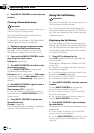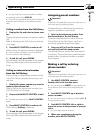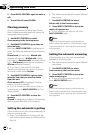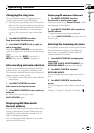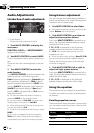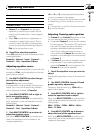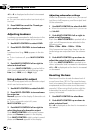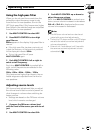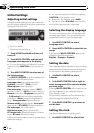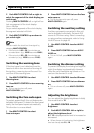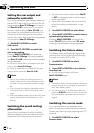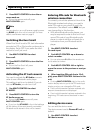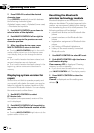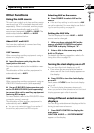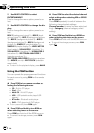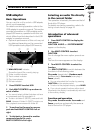Initial Settings
Adjusting initial settings
Using the initial settings, you can customize
various system settings to achieve optimal per-
formance from this unit.
1
1
1
1 Function display
Shows the function status.
1 Press SOURCE and hold until the unit
turns off.
2 Press MULTI-CONTROL and hold until
Language select appears in the display.
# You can also perform this operation by press-
ing and holding FUNCTION on the remote con-
trol.
3 Turn MULTI-CONTROL to select one of
the initial settings.
Turn MULTI-CONTROL to switch between the
functions in the following order:
Language select (language selection)—
Calendar (calendar)—Clock (clock)—
Warning tone (warning tone)—
Face auto open (face auto open)—AUX1
(auxiliary input 1)—AUX2 (auxiliary input 2)—
Dimmer (dimmer)—Brightness (brightness)
—S/W control (rear output and subwoofer
controller)—Mute (sound muting/attenua-
tion)—Demonstration (feature demo)—
Reverse mode (reverse mode)—Ever-scroll
(ever scroll)—BT AUDIO (Bluetooth audio)—
Pin code input (pin code input)—
Edit device name (device name edit)—
BT Version Info. (Bluetooth version informa-
tion)—BT reset (Bluetooth reset)
Use the following instructions to operate each
particular setting.
# You can also select the function by pressing
FUNCTION on the remote control.
# To cancel initial settings, press BAND.
# You cannot select BTAUDIO when the Blue-
tooth audio player has been connected.
Selecting the display language
For your convenience, this unit equips multi-
ple language display. You can select the lan-
guage best suited to your first language.
1 Use MULTI-CONTROL to select
Language select.
2 Press MULTI-CONTROL to select the lan-
guage.
Each press of MULTI-CONTROL selects lan-
guages in the following order:
English—Français—Español
Setting the date
The calender display adjusted in this mode ap-
pears when the telephone source is selected
or sources and the feature demo are off.
1 Use MULTI-CONTROL to select
Calendar.
2 Push MULTI-CONTROL left or right to
select the segment of the calendar display
you wish to set.
Pushing MULTI-CONTROL left or right will se-
lect one segment of the calendar display:
Day—Month—Year
As you select segments of the calendar dis-
play the segment selected will blink.
3 Push MULTI-CONTROL up or down to
set the date.
Setting the clock
Use these instructions to set the clock.
1 Use MULTI-CONTROL to select Clock.
Operating this unit
En
44
Section
02