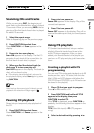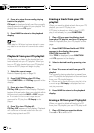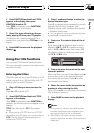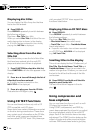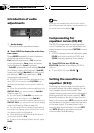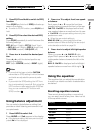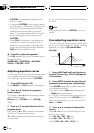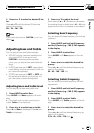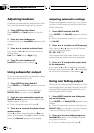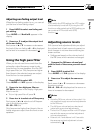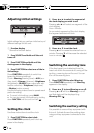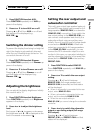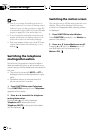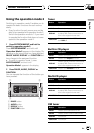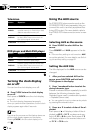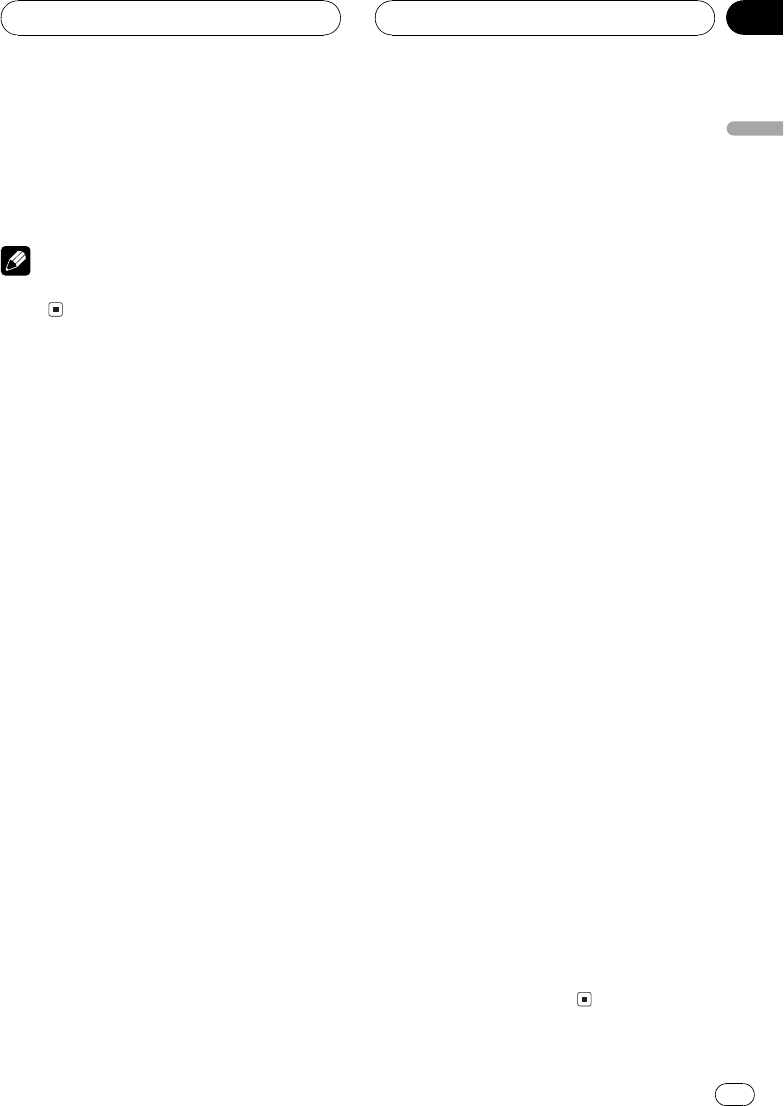
4 Press a or b to select the desired Q fac-
tor.
Press a or b until the desired Q factor ap-
pears in the display.
2N1N1W2W
Note
If you make adjustments, CUSTOM curve is up-
dated.
Adjusting bass and treble
You can adjust bass and treble settings.
! If EQ-EX function has been selected and
only when EQ-EX is turned on and
CUSTOM is selected as the equalizer
curve, you can adjust bass and treble set-
tings.
! If SFEQ has been set to FRT1, bass adjust-
ment affects only the rear output: front out-
put cannot be adjusted.
! If SFEQ has been set to FRT1 or FRT2, tre-
ble adjustment affects only the front out-
put: rear output cannot be adjusted.
Adjusting bass and treble level
You can adjust the bass and treble level.
1 Press AUDIO to select Bass.
Press AUDIO until Bass appears in the dis-
play.
# If the treble level has been previously ad-
justed, Treble will be displayed.
2 Press c or d to select bass or treble.
Press c and Bass is displayed. Press d and
Treble is displayed.
3 Press a or b to adjust the level.
Each press of a or b increases or decreases
the selected bass or treble level. +6 6 is dis-
played as the level is increased or decreased.
Selecting bass frequency
You can select the bass frequency for level ad-
justment.
1 Press AUDIO and hold until frequency
and the Q factor (e.g., F 80 Q 1W) appears
in the display.
2 Press AUDIO to select Bass.
Press AUDIO until Bass appears in the dis-
play.
3 Press c or d to select the desired fre-
quency.
Press c or d until the desired frequency ap-
pears in the display.
4063100160 (Hz)
Selecting treble frequency
You can select the treble frequency for level
adjustment.
1 Press AUDIO and hold until frequency
and the Q factor (e.g., F 80 Q 1W) appears
in the display.
2 Press AUDIO to select Treble.
Press AUDIO until Treble appears in the dis-
play.
3 Press c or d to select the desired fre-
quency.
Press c or d until the desired frequency ap-
pears in the display.
2.5k4k6.3k10k (Hz)
Audio Adjustments
En
29
English
Section
07
HHHHHHHHHHHHHH