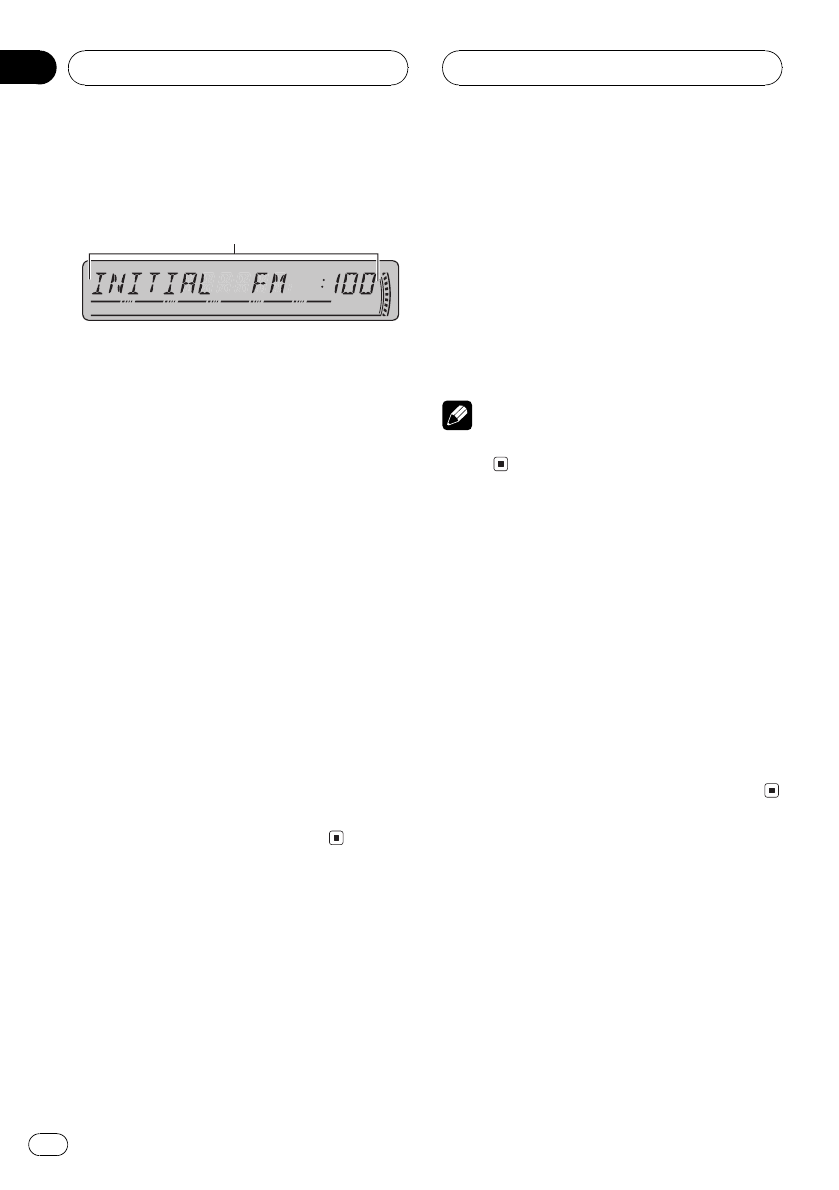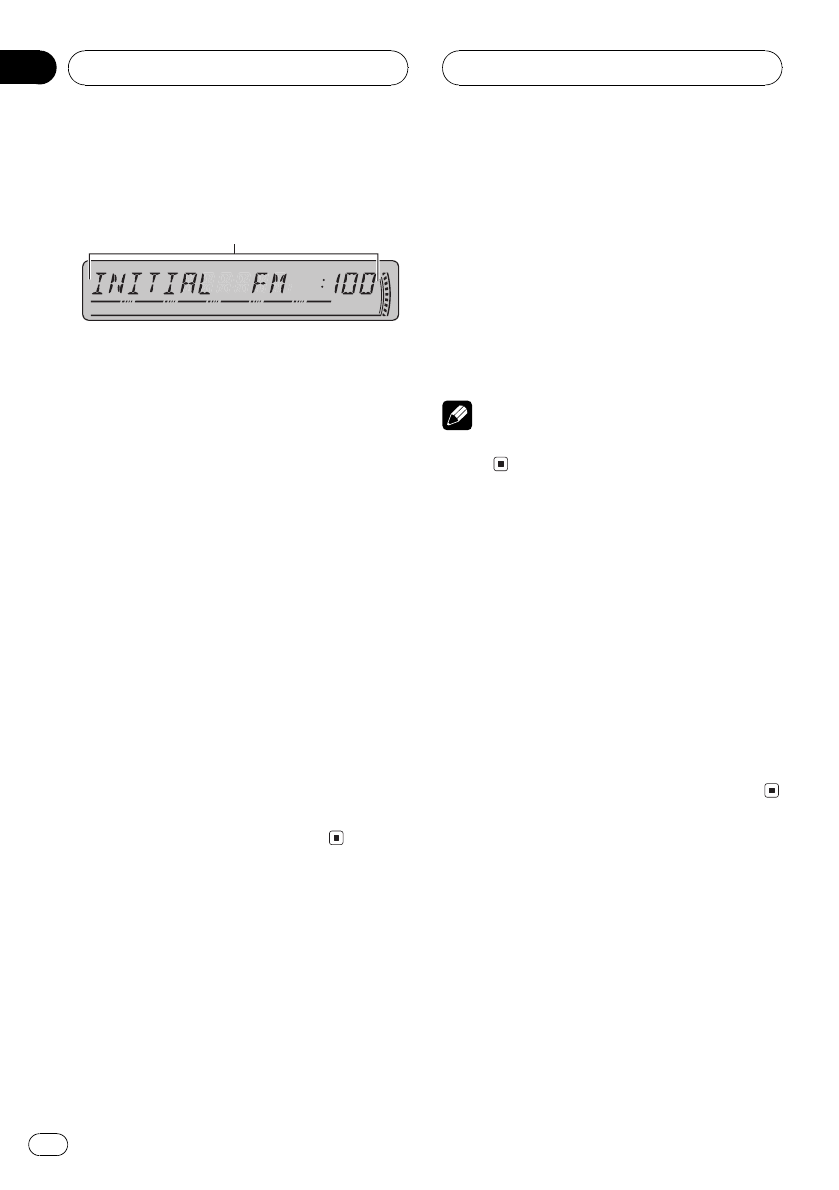
Adjusting initial settings
Using the initial settings, you can customize
various system settings to achieve optimal per-
formance from this unit.
1 Function display
Shows the function status.
1 Press SOURCE and hold until the unit
turns off.
2 Press SOURCE and hold again until
function name appears in the display.
3 Press FUNCTION to select one of the in-
itial settings.
Press FUNCTION repeatedly to switch be-
tween the following settings:
FM (FM tuning step)A-PI (auto PI seek)
AUX1 (auxiliary input1)AUX2 (auxiliary
input2)R-SP (rear output and subwoofer
controller)SAVE (power save)
# To cancel initial settings, press BAND.
# You can also cancel initial settings by holding
down SOURCE until the unit turns off.
Setting the FM tuning step
Normally the FM tuning step employed by
seek tuning is 50 kHz. When AF or TA is on,
the tuning step automatically changes to 100
kHz. It may be preferable to set the tuning step
to 50 kHz when AF is on.
1 Press FUNCTION to select FM.
Press FUNCTION repeatedly until FM appears
in the display.
2 Press c or d to select the FM tuning
step.
Pressing c or d will switch the FM tuning
step between 50 kHz and 100 kHz while AF or
TA is on. The selected FM tuning step will ap-
pear in the display.
Note
The tuning step remains at 50 kHz during manual
tuning.
Switching Auto PI Seek
The unit can automatically search for a differ-
ent station with the same programming, even
during preset recall.
1 Press FUNCTION to select A-PI.
Press FUNCTION repeatedly until A-PI ap-
pears in the display.
2 Press a or b to turn A-PI on or off.
Pressing a or b will turn A-PI on or off and
that status will be displayed (e.g., A-PI :ON).
Switching the auxiliary setting
Auxiliary equipments connected to this unit
can be activated individually. Set each AUX
source to ON when using. About connecting
or using auxiliary equipments, refer to Using
the AUX source on page 40.
1 Press FUNCTION to select AUX1/AUX2.
Press FUNCTION repeatedly until AUX1/
AUX2 appears in the display.
Initial Settings
En
38
Section
10