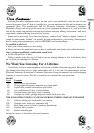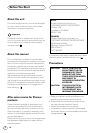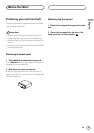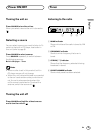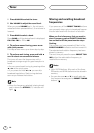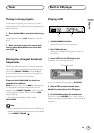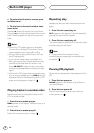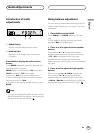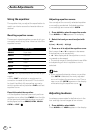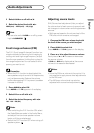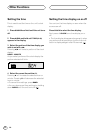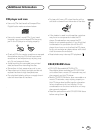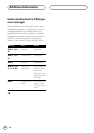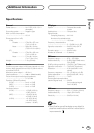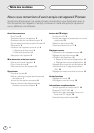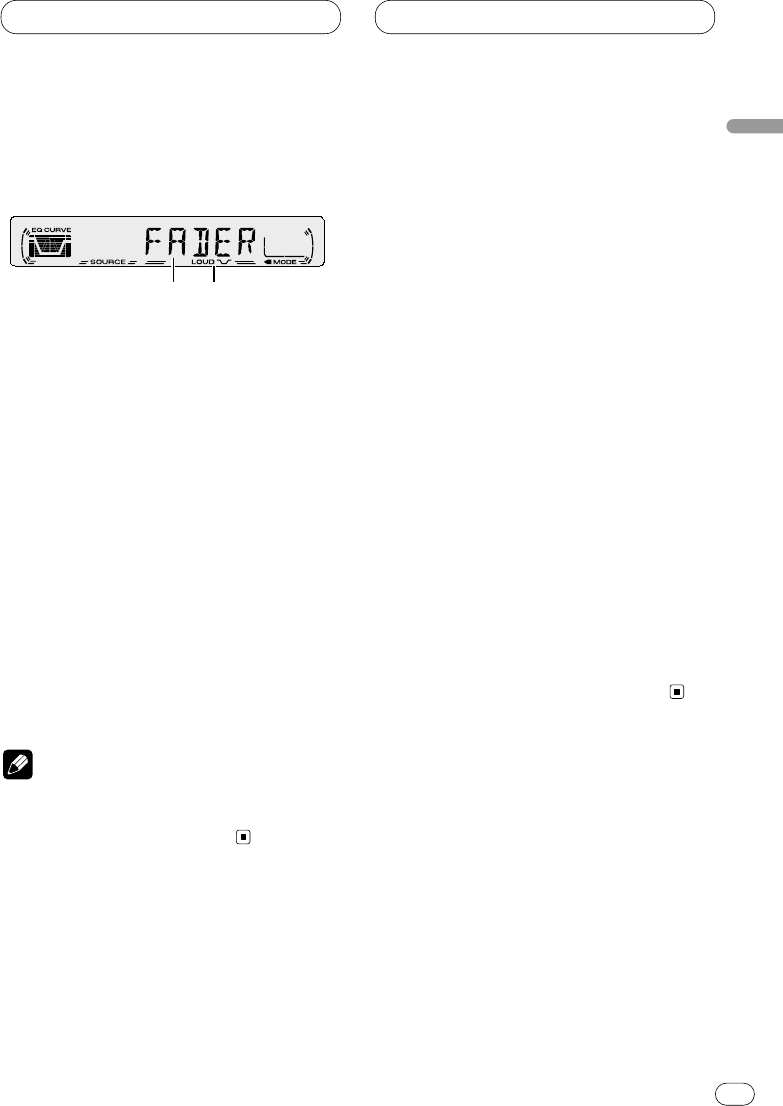
Audio Adjustments
En
10
English
Español
Deutsch
Français
Italiano
Nederlands
Introduction of audio
adjustments
1 AUDIO display
Shows the audio adjustments status.
2 LOUD indicator
Appears in the display when loudness is
turned on.
Press
AUDIO to display the audio function
names.
Press
AUDIO repeatedly to switch between the
following audio functions:
FADER (balance adjustment)—EQ (equalizer)—
LOUD (loudness)—FIE (front image
enhancer)—SLA (source level adjustment)
• When selecting the FM tuner as the source,
you cannot switch to SLA.
• To return to the display of each source, press
BAND.
Note
• If you do not operate the audio function within
about 30 seconds, the display is automatically
returned to the source display.
Using balance adjustment
You can select a fader/balance setting that pro-
vides an ideal listening environment in all occu-
pied seats.
1 Press
AUDIO to select FADER.
Press
AUDIO until FADER appears in the dis-
play.
• If the balance setting has been previously
adjusted, BAL will be displayed.
2 Press 5 or ∞ to adjust front/rear speaker
balance.
Each press of 5 or ∞ moves the front/rear
speaker balance towards the front or the rear.
• F15 – R15 is displayed as the front/rear
speaker balance moves from front to rear.
• 0 is the proper setting when only two speakers
are used.
3 Press 2 or 3 to adjust left/right speaker
balance.
When you press 2 or 3, BAL:0 is displayed.
Each press of 2 or 3 moves the left/right
speaker balance towards the left or the right.
• BAL:L9 – BAL:R9 is displayed as the left/right
speaker balance moves from left to right.
1 2