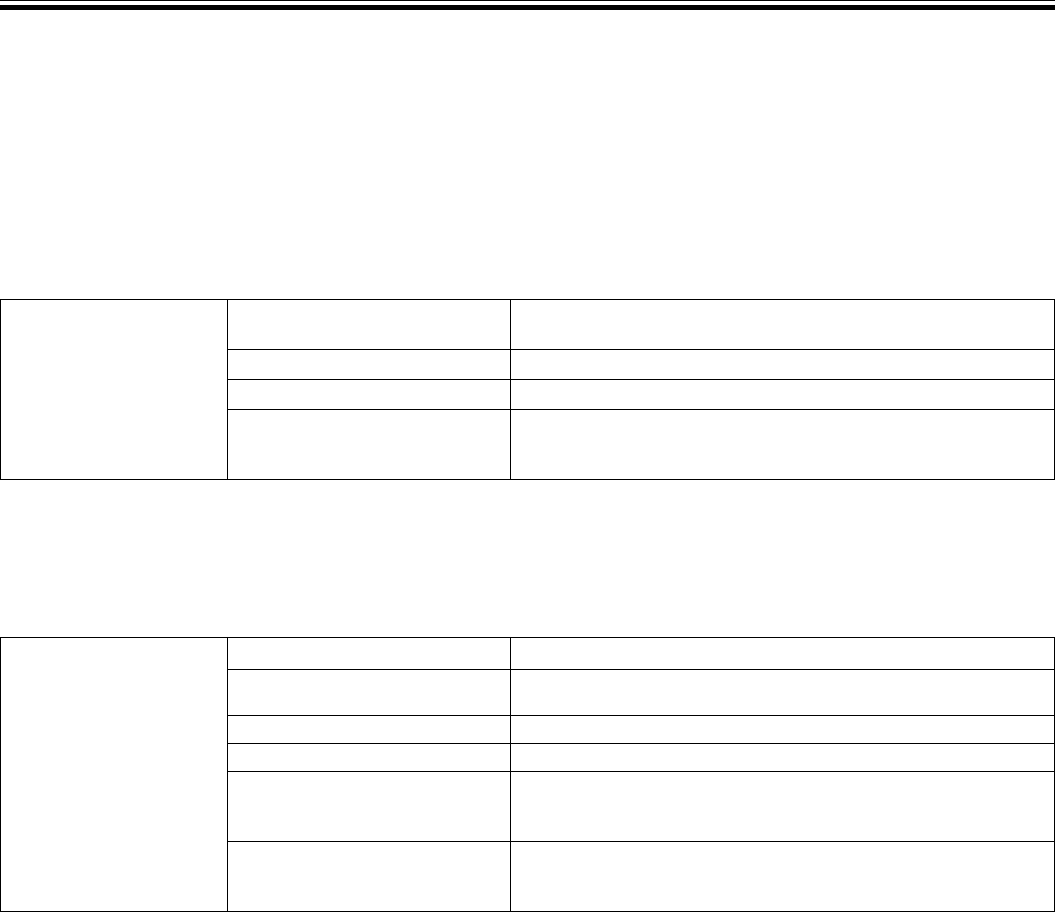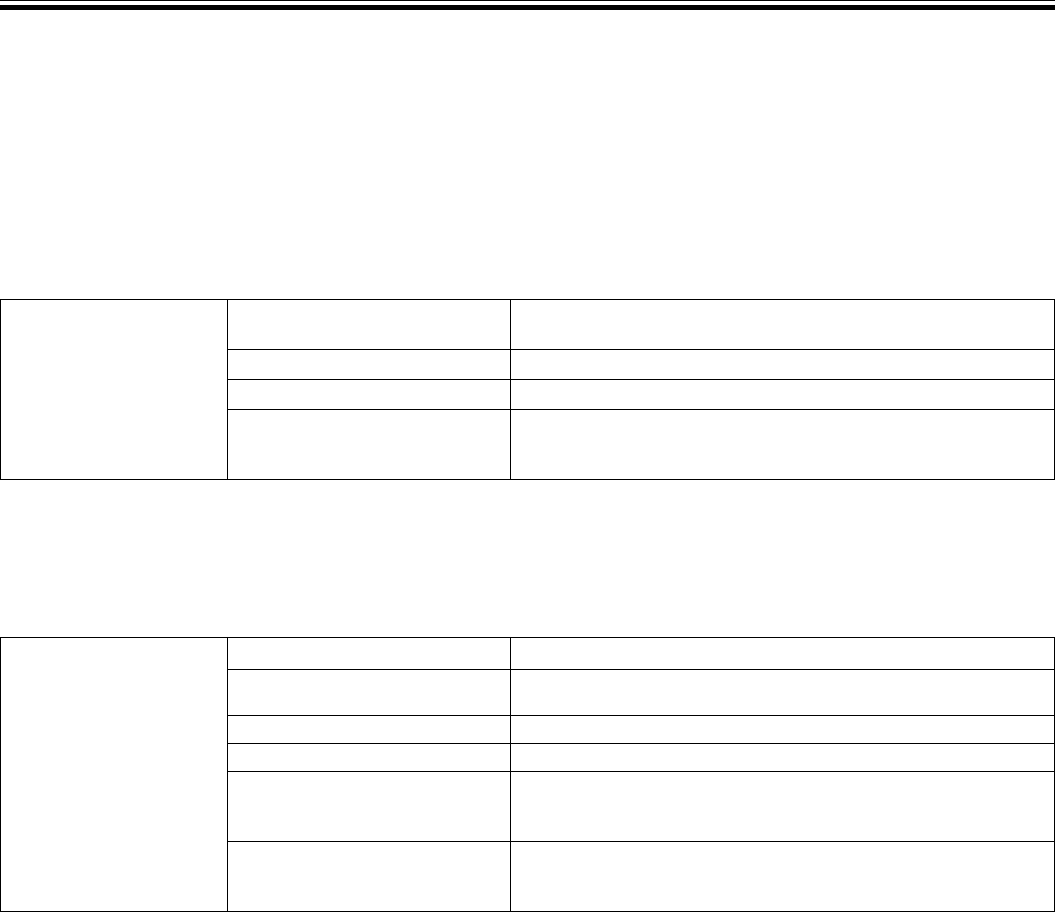
BEFORE OPERATING (DISCS USABLE WITH THIS UNIT)
6
<DRB1452>
En
* No file sort function. Playback is in order recorded in memory.
* Longer startup times are required with increasing numbers of files.
■ Playing Tracks from USB memory
By connecting a USB memory device to the CDJ-400, MP3 files on the USB memory can be played.
÷ The CDJ-400 may not support playback with all USB memory devices or provide sufficient electrical power. Additionally, note
that Pioneer is not responsible for any loss of data on a USB memory device that may occur as the result of connecting to the
CDJ-400.
÷ Reading from a USB memory device may take time if large quantities of data are involved.
÷ Erratic performance may result when a USB hub is used.
■ To disconnect a USB memory device
Use SOURCE SELECT to cancel the selection of the USB memory device, and then confirm that the USB memory device indicator
has gone out before removing the device.
USB Memory Device
Format
Folder hierarchy
Folder Max
File Max
Recording format
Maximum eight levels (cannot play files in folders exceeding 8th
hierarchy level)
10 000
20 000 (maximum 10 000 in single folder)
Devices conforming to USB mass storage class (USB MSC), including
external hard discs, portable flash memory devices, and digital audio
playback devices (supporting FAT16 and FAT32 format).
* No file sort function. Playback is in order recorded in memory.
* Longer startup times are required with increasing numbers of files.
Disc format File extension
Folder layers
Maximum number of folders
Maximum number of files
Multi-session
CD-R recording method
.mp3, .MP3, .mP3, .Mp3
Maximum eight layers; files in folders exceeding eight layers cannot
be played.
2 000
3 000
Does not support multi-session.
When the disc used is a multi-session disc, only the first session will
be played.
Record following the ISO9660 CD-ROM file system.
Supports only Disc At Once or Track At Once.
CDJ-400 does not support Packet Write recorded discs.
■ About CD-ROM playback
MP3 files recorded on CD-ROM can be played back on this unit.