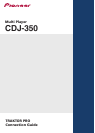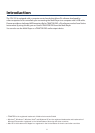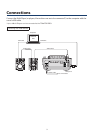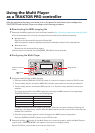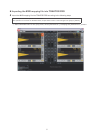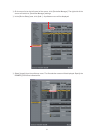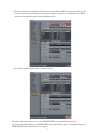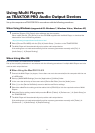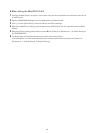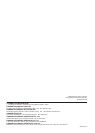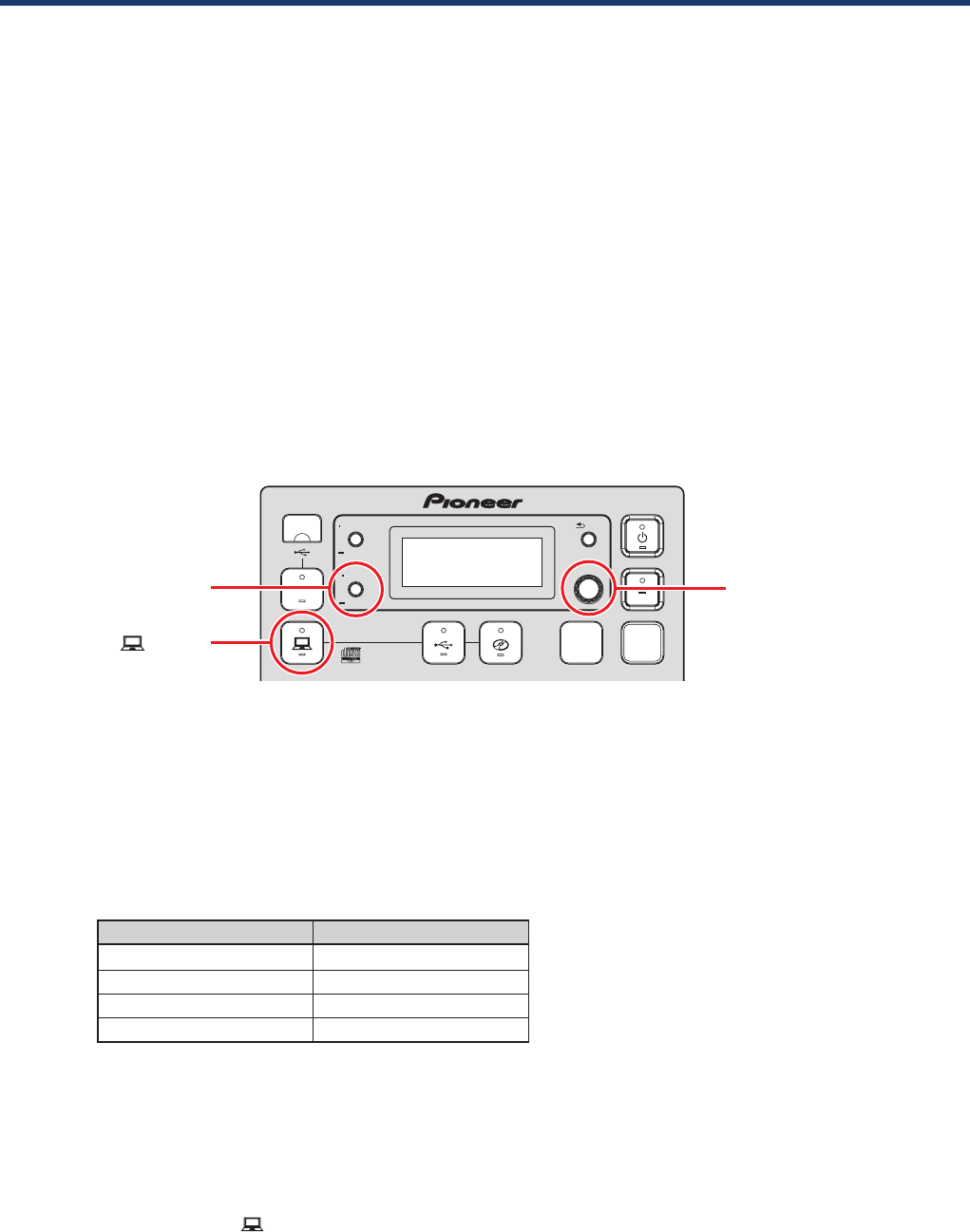
4
Using the Multi Player
as a TRAKTOR PRO controller
After the equipment has been connected, turn on the power for each device, then configure the
TRAKTOR PRO and the Multi Player according to the following procedure.
Downloading the MIDI mapping file
1
Download the MIDI mapping file from the Pioneer website: http://pioneer.jp/support/download/dj/cdj-350/
Since the download file is in the zip compressed format, extract the file before proceeding.
Windows users
Right click the download file and select [Extract All].
After the expansion wizard is displayed, specify the destination folder for the extracted files.
Macintosh users
Double click the download file to expand.
After the zip file is extracted, the file PIONEER_CDJ-350.tsi will be extracted.
Configuring the Multi Player
USB
STOP
SOURCE SELECT
MP3/AAC
WAV/AIFF
PLAY LIST
BPM
DISC
LOCK
BACK
SELECT PUSH
TIME MODE
AUTO CUE
DISPLAY
UTILITY
[DISPLAY (UTILITY)]
button
[ ] button
Rotary selector
2 Configure the Multi Player’s MIDI channels.
1
Press and hold the [DISPLAY (UTILITY)] button for 1 second or longer to switch to UTILITY mode.
2
Turn the rotary selector and select [MIDI CH]. Press the rotary selector to choose your selection.
3
Turn the rotary selector and select a MIDI channel (1–4). Press the rotary selector to choose your
selection.
The initial configuration of the MIDI mapping file will map the MIDI channels to corresponding
TRAKTOR PRO decks as shown in the following table.
CDJ-350 MIDI channel TRAKTOR PRO deck
MIDI CH 1 Deck A
MIDI CH 2 Deck B
MIDI CH 3 Deck C
MIDI CH 4 Deck D
The MIDI channel for the multi-player is set to CH 1 (Channel 1) by factory settings. Following the
mappings in the table above, set each CDJ-350 MIDI channel you wish to use to one of the channels
between CH 1 and CH 4.
4
Press the rotary selector again to save the changes to the MIDI channel configuration.
Press the [DISPLAY (UTILITY)] button to exit UTILITY mode.
3 Press and hold the [ ] button on the Multi Player for 1 second or longer to switch the Multi Player to
control mode. “CONTROL MODE” will appear in the main unit’s display console.
Set the CDJ-350 to control mode on all units you wish to use.