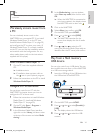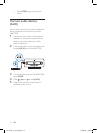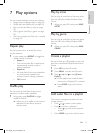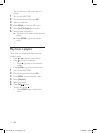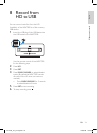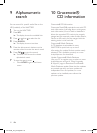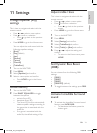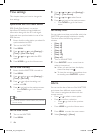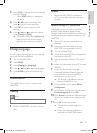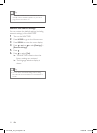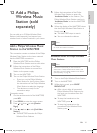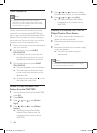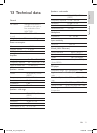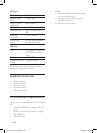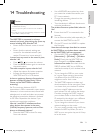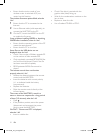28
Update
When the WAC7500 is connected to
a PC, you can download new rmware
updates.
Update through PC connection
This chapter shows you how to install the
WADM (Philips Wireless Audio Device
Manager) software. The WADM is necessary to
search
and download software updates for the
WAC7500.
1 On the PC, visit the www.philips.com/
welcome.
2 Download the latest software for the
WAC7500 to the harddisk of the PC.
3 Turn on the WAC7500.
4 Ensure that the WAC7500 is connected to
the network of the PC.
5 Insert the supplied software CD into the
PC.
6 Follow the instructions on the PC to install
WADM.
7 When the security alert message
(Microsoft Windows Firewall) pops up,
press ‘Unblock’ to allow the WADM
application
to run on the PC.
The rewall is still effective and only
allo
ws the WADM to run.
8 On the WADM screen, select Device
Conguration.
9 In the Device Conguration screen, select
Firmware upgrade
and click OK.
10 Click Browse to locate the software image
le that you saved on the harddisk of the
PC.
11 Click OK to start the update.
The software update progress is
shown.
When
the software installation is
complete, the WAC7500 restarts.
•
»
»
»
3 Select [On] to activate the alarm and enter
the alarm settings.
Select [Off] (default) to deactivate
the
alarm.
4 Press or to adjust the setting, then
press
to conrm the adjustment.
5 Press OK to conrm the alarm time
settings.
6 Press or , then to select the repeat
mode [Once]
or [Daily].
The display briey shows [Alarm on]
and
the alarm icon remains visible
while the alarm feature is activated.
Change language
You can change the language that you have set
during the rst-time installation.
1 Turn on the WAC7500.
2 Press MENU .
3 Select [Settings] > [Language].
4 Press or , then to select the language.
5 Press HOME to go to the Home menu.
Maintenance
This chapter tells you how to care for your
WAC7500.
Cleaning
Note
Avoid moisture and abrasion.•
1 Clean the WAC7500 only with a soft dry
cloth.
•
»
Change language
English
EN
wac7500_um_01eng.indd 28 14-08-08 16:29:56