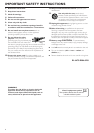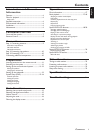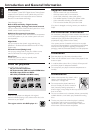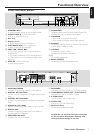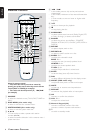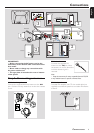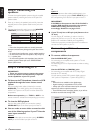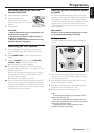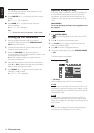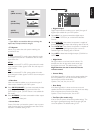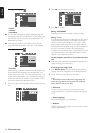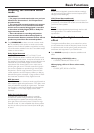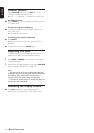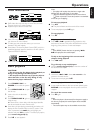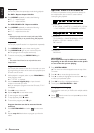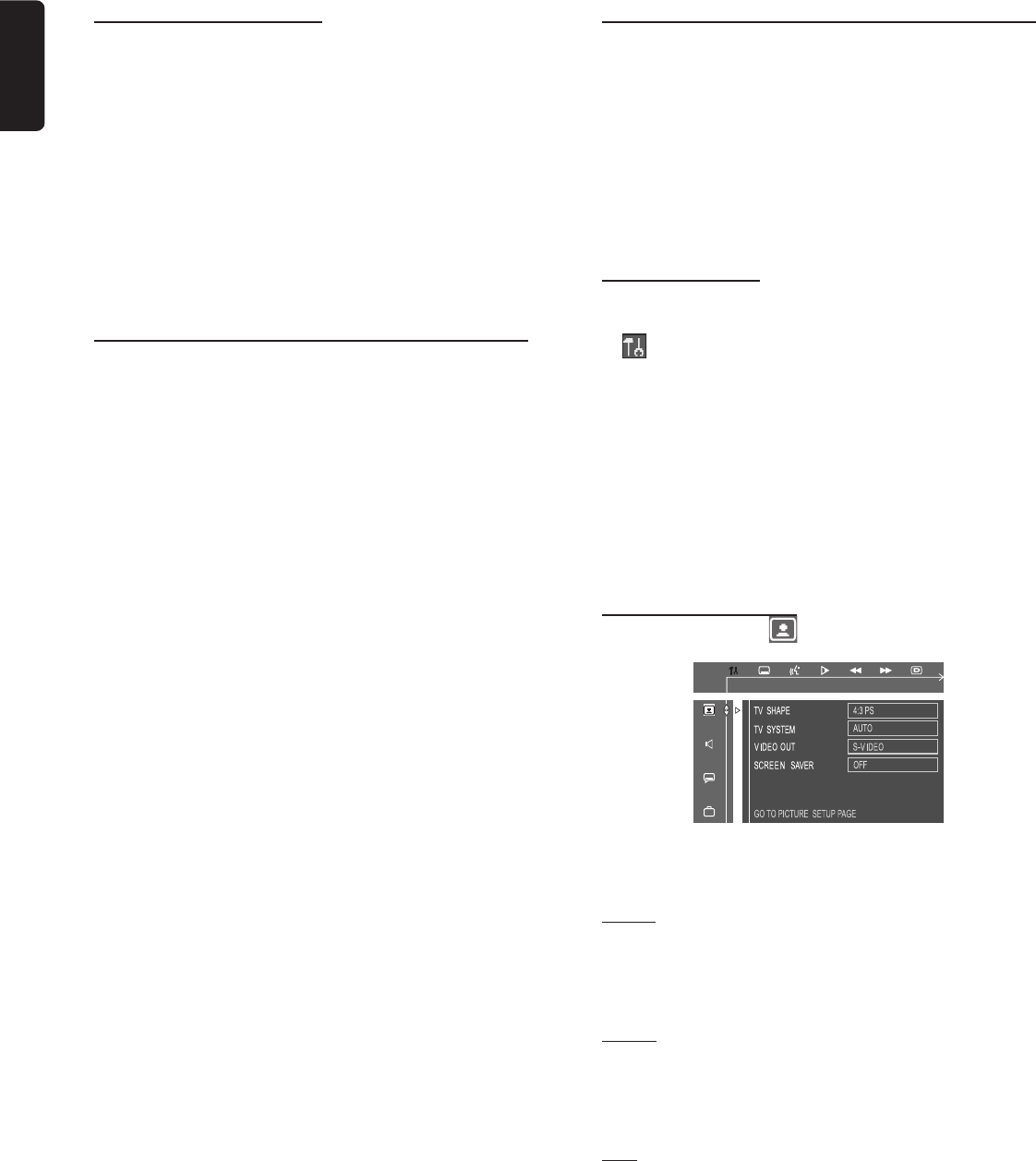
12
English
Changing the volume level
You can change the speakers’ sound distribution to suit
your surround sound needs.
● Press CENTER +/- to adjust the level of the center
speaker.
➜ “CNT +XX DB” is displayed.
● Press REAR +/- to adjust the level of the rear
surround speakers.
➜ “RE +XX DB” is displayed.
Note:
–“XX” denotes the volume level between -15db to 10db.
Setting up the subwoofer
1 Use the supplied subwoofer cable to connect the
subwoofer’s audio input jack to the WOOFER LINE
OUT of the DVD system.
2 Connect the subwoofer’s AC power cable to the wall
socket and switch on the power.
3 Rotate the VOLUME knob at the front panel of
subwoofer until you hear a click, clockwise to switch on and
counter-clockwise to switch off.
➜ The LED indicator will light up in green when the
subwoofer is switched on.
4 Select the phase polarity at the rear of the subwoofer at
either 0
o
or 180
o
to determine better bass reproduction
effect in certain listening environment.
5 Press SUBW +/- to adjust the volume level of the
subwoofer (-15dB to 10dB).
➜ “SUB +XX DB” is displayed.
System Setup (DVD)
The system setup is carried out via the TV, it enabling you
to customize the DVD system to suit your particular
requirement. If the preferred options selected are not
available on a disc, then the disc’s own preference will be
used.
IMPORTANT !
To access the System Setup menu, playback must
be stopped.
General operation
1 Press SYSTEM MENU.
➜
icon will be highlighted in the menu bar on the TV
screen.
2 Press 4 to activate the System Setup menu.
3 Use 1 2 34 keys to toggle through the functions and
select your preferred option.
4 Press OK to confirm a highlighted selection.
5 To exit the System Setup menu, press SYSTEM MENU
or OK.
The following items are available :
Setting the picture
– TV Shape
Select the aspect ratio of the TV to be connected.
4:3 PS
– If you have a conventional TV set and your DVD is not
formatted for widescreen viewing, use this setting. A wide
picture is displayed on the whole TV screen with a portion
automatically cut off.
4:3 LB
– If you have a conventional TV set and your DVD is
formatted for widescreen viewing, use this setting. Wide
bands will be displayed on the upper and lower portions of
the TV screen.
16:9
– If you have a widescreen TV set, use this setting (you
must also set your widescreen TV to “full size”).
PREPARATIONS