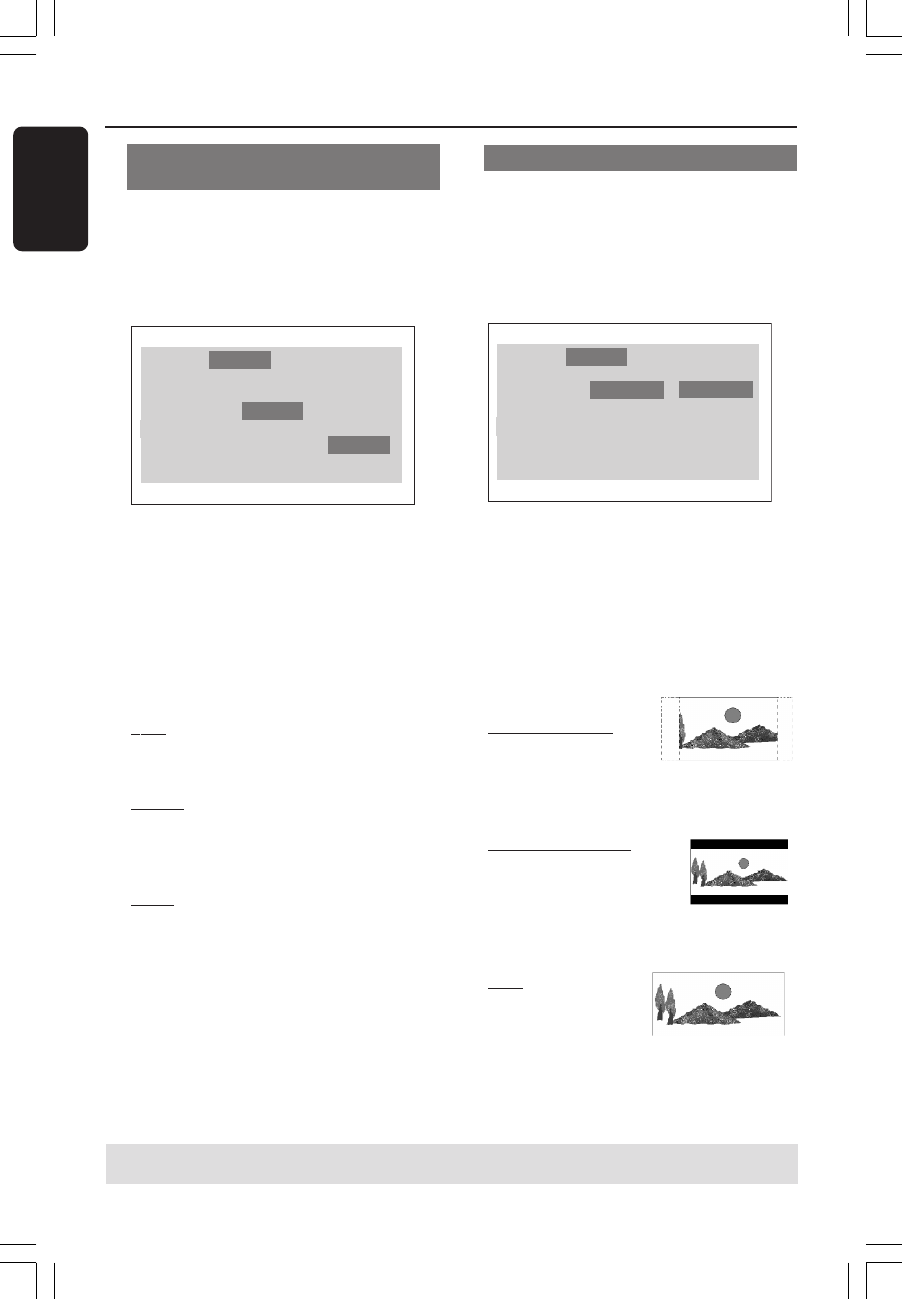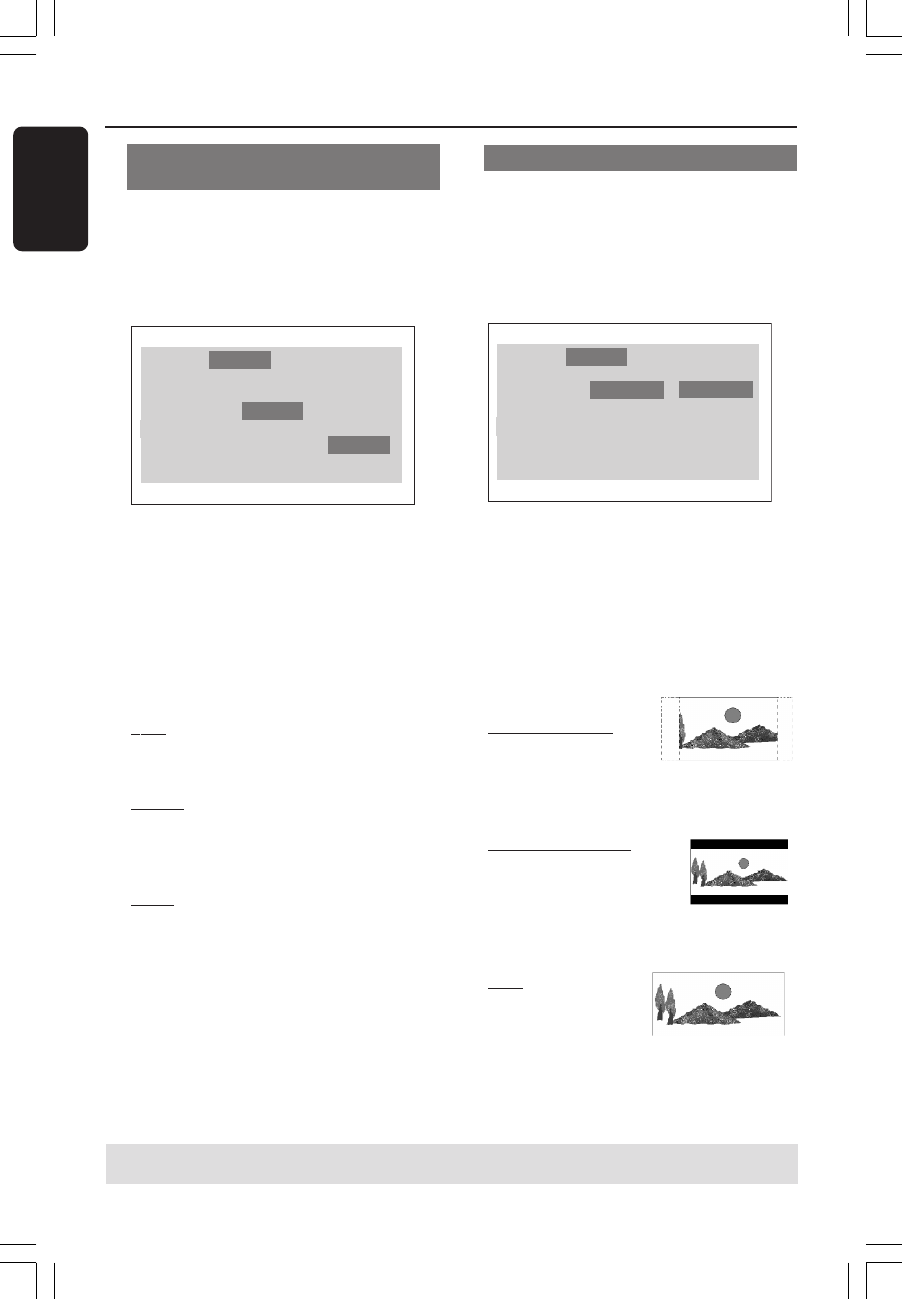
3139 246 14854
English
14
Selecting the colour system that
corresponds to your TV
This DVD Player is compatible with both
NTSC and PAL. In order for a DVD disc
to play on this Player, the colour system of
the Disc, the TV and the DVD Player
should match.
Language
TV Display
TV Type
Video Output
Audio RatingVideo
4:3 PanScan
Multi
NTSC
PAL
Multi
1 Press SYSTEM MENU.
2 Press 2 repeatedly to select {VIDEO},
then press OK.
3 Press 3 4 to highlight {TV TYPE}.
4 Enter its submenu by pressing OK.
5 Press 3 4 to highlight one of the options
below:
PAL – Select this if the connected TV is
PAL system. It will change the video signal
of a NTSC disc and output in PAL format.
NTSC – Select this if the connected TV
is NTSC system. It will change the video
signal of a PAL disc (VCD only) and
output in NTSC format.
Multi – Select this if the connected TV is
compatible with both NTSC and PAL
(multi-system). The output format will be
in accordance with the video signal of the
disc.
6 Select an item and press OK.
➜Follow the instructions show on the TV
to confirm the selection (if any).
➜If a blank/distorted TV screen appears,
wait for 15 seconds for auto recovery.
Getting Started
TIPS:
To return to the previous menu, press OK.
To remove the menu, press SYSTEM MENU.
Setting the TV Display
Set the aspect ratio of the DVD Player
according to the TV you have connected.
The format you select must be available
on the disc. If it is not, the setting for TV
display will not affect the picture during
playback.
Language
TV Display
TV Type
Video Output
Audio RatingVideo
4:3 PanScan
Multi
4:3 PanScan
4:3 LetterBox
16:9
1 Press SYSTEM MENU.
2 Press 2 repeatedly to select {VIDEO},
then press OK.
3 Press 3 4 to highlight {TV DISPLAY}.
4 Enter its submenu by pressing OK.
5 Press 3 4 to highlight one of the options
below:
4:3 PANSCAN –
Select this if you have
a normal TV and want
both sides of the picture to be trimmed
or formatted to fit your TV screen.
4:3 LETTERBOX –
Select this if you have a
normal TV. In this case, a
wide picture with black
bands on the upper and lower portions of
the TV screen will be displayed.
16:9 – Select this if
you have a wide-
screen TV.
6 Select an item and press OK.
01-30 xDV430_4 23/12/2004, 5:42 PM14