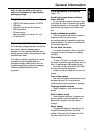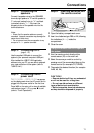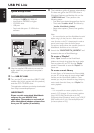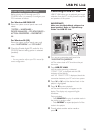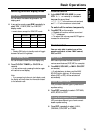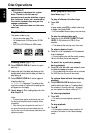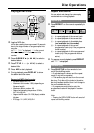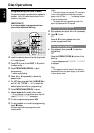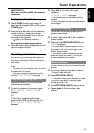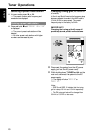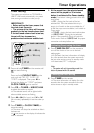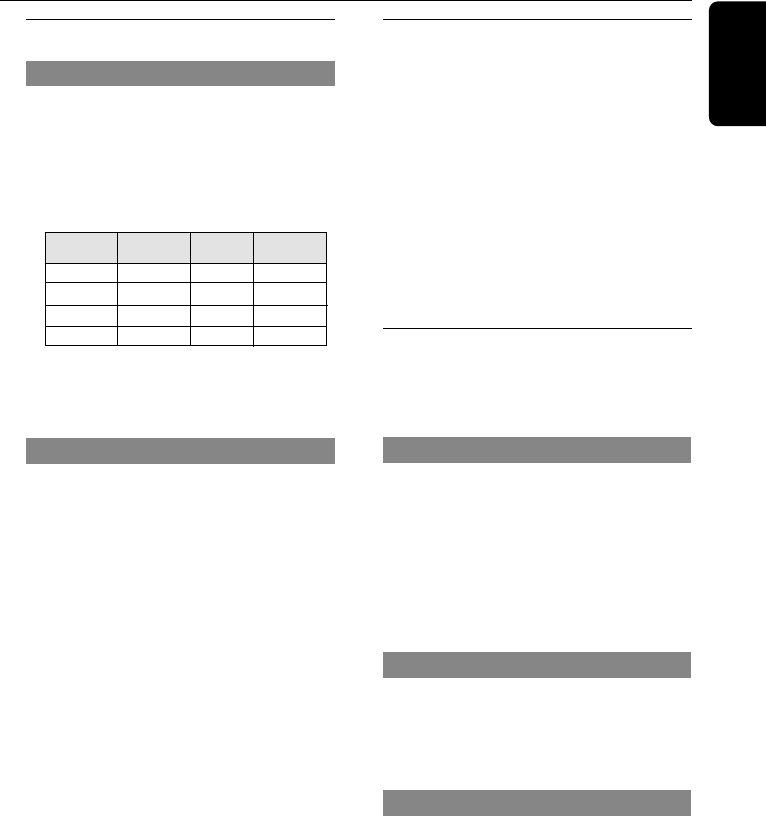
15
English
Selecting different display mode
Dim mode
You can select the desired brightness for the
display panel.
● In any active mode, press DIM repeatedly to
select DIM 1, DIM 2, DIM 3 or DIM OFF
display mode.
➜ DIM is shown, except for DIM OFF mode.
Note:
– Pressing DIM button in standby mode will toggle
between half and full brightness.
Clock display mode
You can choose to show the clock display only.
● Press CLOCK• TIMER (or CLOCK on
remote).
➜ In any active mode, pressing the button again
will resume normal display.
Note:
– If you pressed any buttons in clock display mode,
the display will briefly show the information related
to the selected mode.
Volume control
● Adjust MASTER VOLUME (or press
VOL +/- on remote) to increase or
decrease the sound level.
➜ "VOL MUTE" is the minimum volume level
and “0 dB” is the maximum volume level.
To switch off the volume temporarily
● Press MUTE on the remote.
➜ Playback will continue without sound and
"MUTE" is displayed.
➜ To restore the volume, press MUTE again or
increase the volume level.
Sound control
You are only able to select one of the
sound controls at a time : MAX sound,
DSC or VEC.
MAX sound
MAX sound provides the best mixture of
various sound features (DSC, VEC for example).
● Press MAX SOUND (or MAX ON/OFF
on remote).
➜ If activated, MAX is shown and the MAX
SOUND button lights up. All other sound
effects (DSC or VEC) will be switched off
automatically
Digital Sound Control
DSC provides a different type of preset sound
equaliser setting.
● Press DSC repeatedly to select : OPTIMAL,
JAZZ, ROCK or POP.
Virtual Environment Control
VEC provides a different type of environment-
based equaliser setting.
● Press VEC repeatedly to select : HALL,
CINEMA, CONCERT or CYBER.
DIM mode button display Spectrum
illumination brightness analyser
DIM OFF on full on
DIM 1 on full off
DIM 2 on half on
DIM 3 off half off
Basic Operations