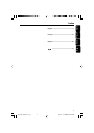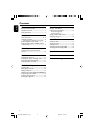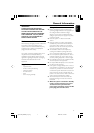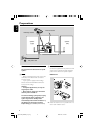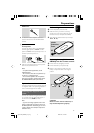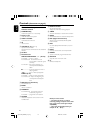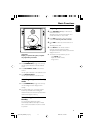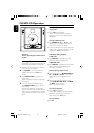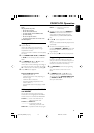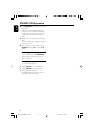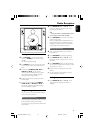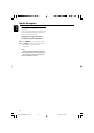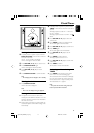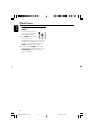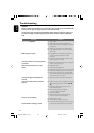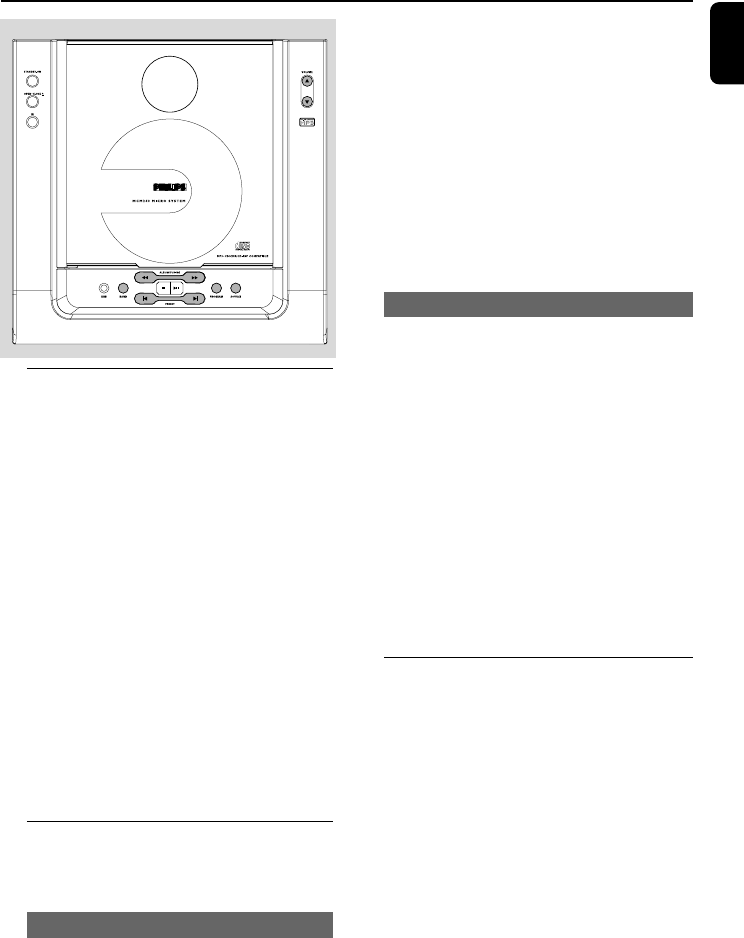
English
15
Radio Reception
Tuning to radio stations
1 Press SOURCE on the front panel of the
system or TUNER on the remote to select
TUNER.
➜ TUNER is displayed briefly.
2 Press BAND on the front panel of the system
once or more to select your waveband (FM/
MW).
3 Press and hold ALBUM/TUNE à /á (or
ALBUM -/+ à /á on the remote).
➜ The radio automatically tunes to a station
with sufficient reception. Display indication
during automatic tuning: SEARCH.
4 Repeat step 3 if necessary until you find the
desired station.
● To tune to a weak station, press ALBUM/
TUNE à /á (or ALBUM -/+ à /á on
the remote) briefly and repeatedly until you
have found optimal reception.
Programming radio stations
You can store up to a total of 40 radio stations
in the memory for each band.
Automatic programming
Automatic programming will start with a chosen
preset number. From this preset number
upwards, former programmed radio stations will
be overridden.
1 Press PRESETí / ë (or í / ë on the
remote) to select the preset number where
programming should start.
Note:
– If no preset number is selected, default is preset
(1) and all your presets will be overridden.
2 Press PROGRAM for more than 2 seconds to
activate programming.
➜ AUTO is displayed and available stations are
programmed in order of waveband reception
strength: FM followed by MW. The last preset
automatically stored will then be played.
Manual programming
1 Tune to your desired station (see “Tuning to
radio stations”).
2 Press PROGRAM to activate programming.
3 Press PRESETí / ë (or í / ë on the
remote) to allocate a number from 1 to 40 to
this station.
4 Press PROGRAM again to confirm the setting.
➜ The preset number and the frequency of the
preset station are shown.
5 Repeat the above four steps to store other
stations.
● You can override a preset station by storing
another frequency in its place.
Tuning to preset radio stations
● Press PRESETí / ë (or í / ë on the
remote) until the desired preset station is
displayed.
pg001-020_MCM240_21_Eng 2005.5.16, 9:14 AM15