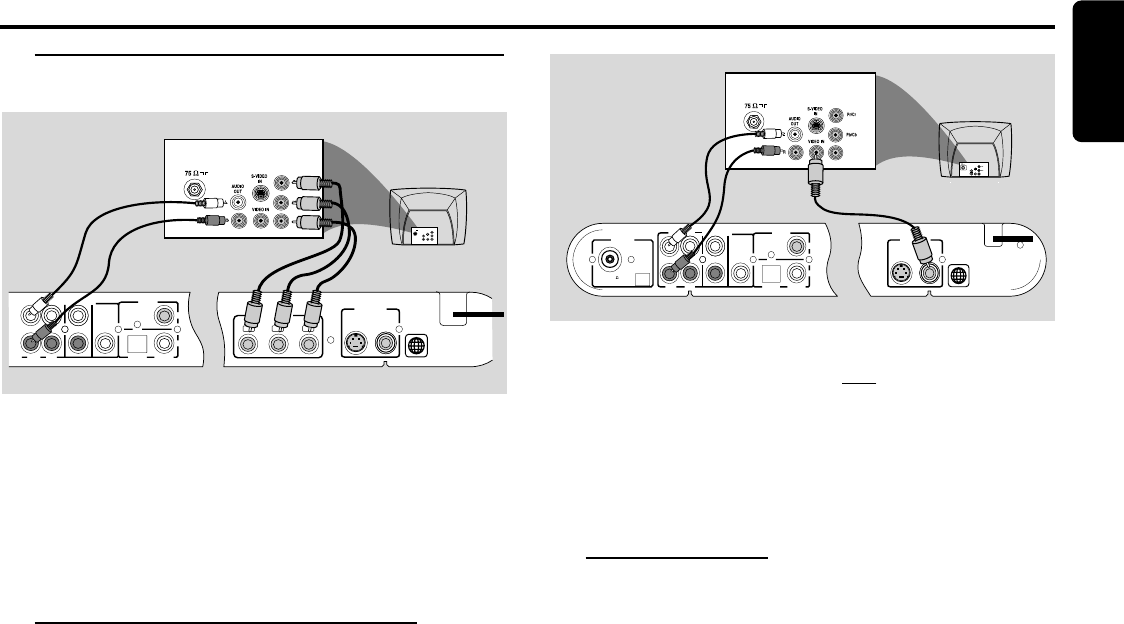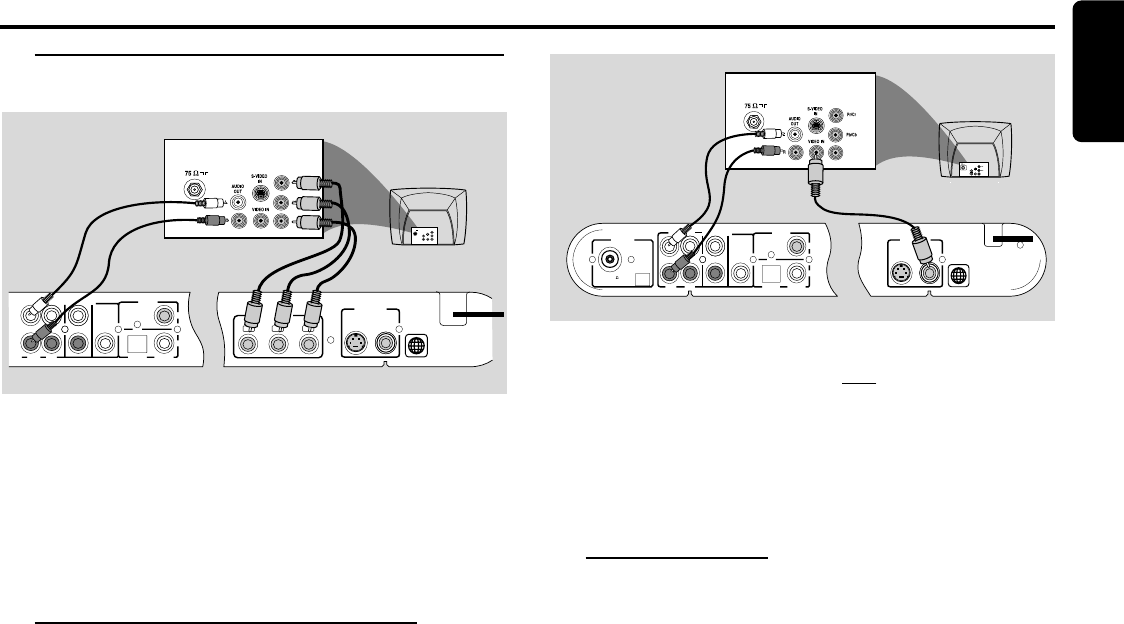
9
English
Step 4: Connecting TV
IMPORTANT!
– If both S-Video and Component (Pr Pb Y)
Video connections are used to connect to your TV,
the video signal will automatically switch to Pr Pb
Y when you power up the DVD system. To set the
Video Out to S-VIDEO, see page 19, System Setup
(DVD) - Video Out.
Using Component Video in jack (Pr Pb Y)
– Use the component video cables (red/blue/green) to
connect the DVD system’s Pr Pb Y jacks to the
corresponding Component video input jacks (or labeled as
Pr/Cr Pb/Cb Y or YUV) on the TV.
–To hear the TV channels through this DVD system, use
the audio cables (white/red) to connect TV IN (L/R) jacks
to the corresponding AUDIO OUT jacks on the TV.
Before starting operation, press TV/AV on the remote to
select "TV/AV" in order to activate the input source.
– If you are using a Progressive Scan TV (TV must indicate
Progressive Scan or ProScan capability), activate the
Progressive SCAN function through SYSTEM MENU.
See page 21, System Setup (DVD) -Setting the Progressive
Scan Mode.
– If your TV does not support Progressive Scan, you will
not be able to view the picture. Press the STOP button
on the main unit for 10 seconds to restore back to normal
video output.
Connections
CONNECTIONS
Rear of TV
(example only)
Y
1
AC MAINS~
S-VIDEO
VIDEO OUT
VIDEO
75 V
L
R
AUDIO
OUT
S-VIDEO
IN
VIDEO IN
Pr/Cr
Pb/Cb
Y
COMPONENT
VIDEO OUT
Pr/Cr
Pb/Cb
Y
AUDIO IN
AUX TV/AV
AUDIO OUT
WOOFER
LINE OUT
OUT
OPTICAL COAXIAL
DIGITAL
IN
Rear of TV
(example only)
Y
1
AC MAINS~
AUDIO IN
AUX TV/AV
AUDIO OUT
WOOFER
LINE OUT
S-VIDEO
VIDEO OUT
VIDEO
AM
ANTENNA
OUT
OPTICAL COAXIAL
DIGITAL
IN
FM (75 )
AUDIO
OUT
S-VIDEO
IN
VIDEO IN
Y
IMPORTANT!
–You only need to make one video connection
from the following options, depending on the
capabilities of your TV system.
– S-Video or Component Video connection pro-
vides higher picture quality. These options must be
available on your TV.
– Connect the DVD system directly to the TV.
Using Video In jack
– Use the composite video cable (yellow) to connect the
DVD system’s VIDEO OUT jack to the video input jack
(or labeled as A/V In, Video In, Composite or Baseband) on
the TV.
Before starting operation, press TV/AV on the remote to
select "TV/AV" in order to activate the input source.
–To hear the TV channels through this DVD system, use
the audio cables (white/red) to connect TV IN (L/R) jacks to
the corresponding AUDIO OUT jacks on the TV.
Before starting operation, press TV/AV on the remote to
select "TV/AV" in order to activate the input source.
– Deactivate Progressive Scan through System Menu. See
page 21, System Setup (DVD) - Setting the Progressive Scan
Mode.