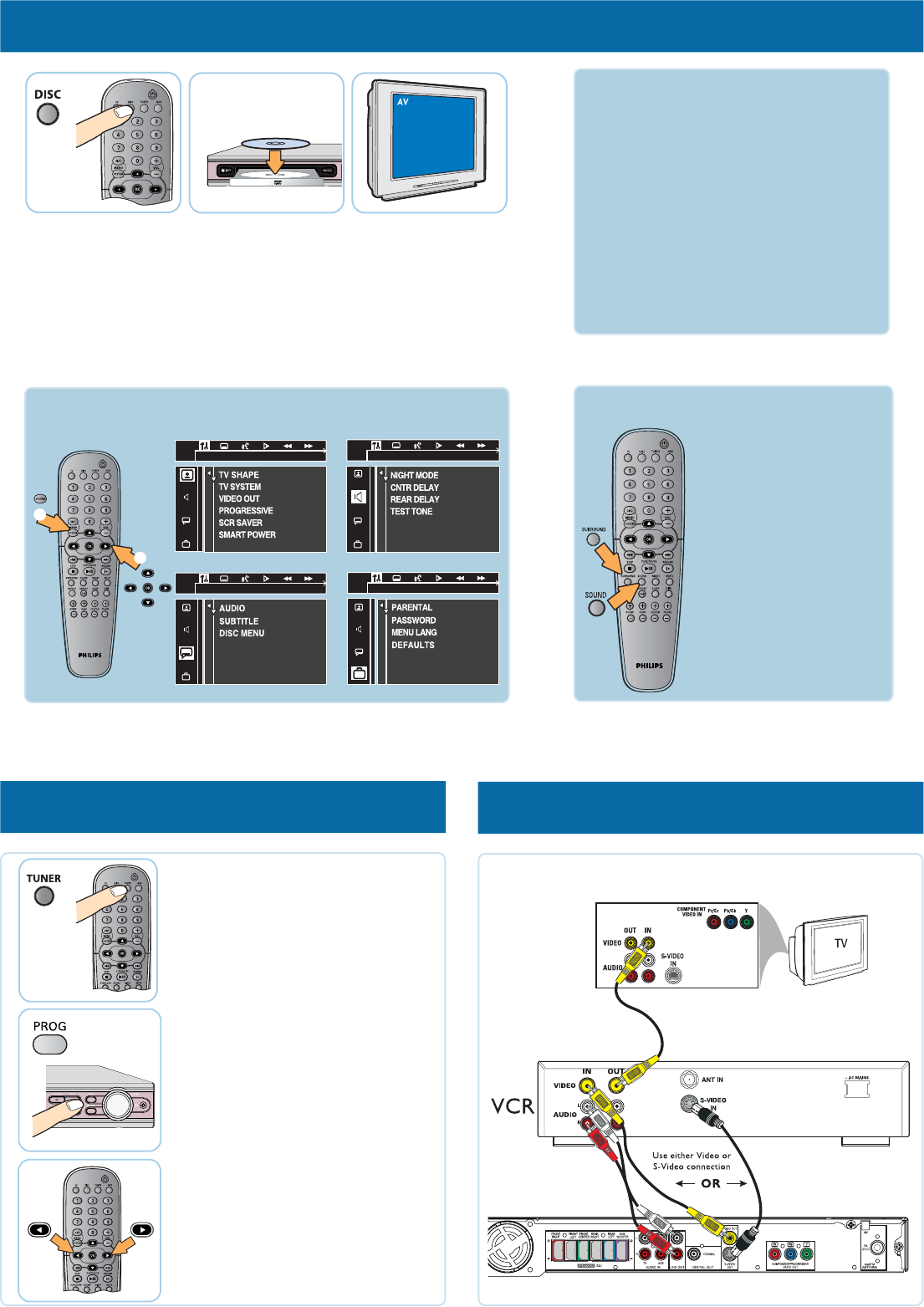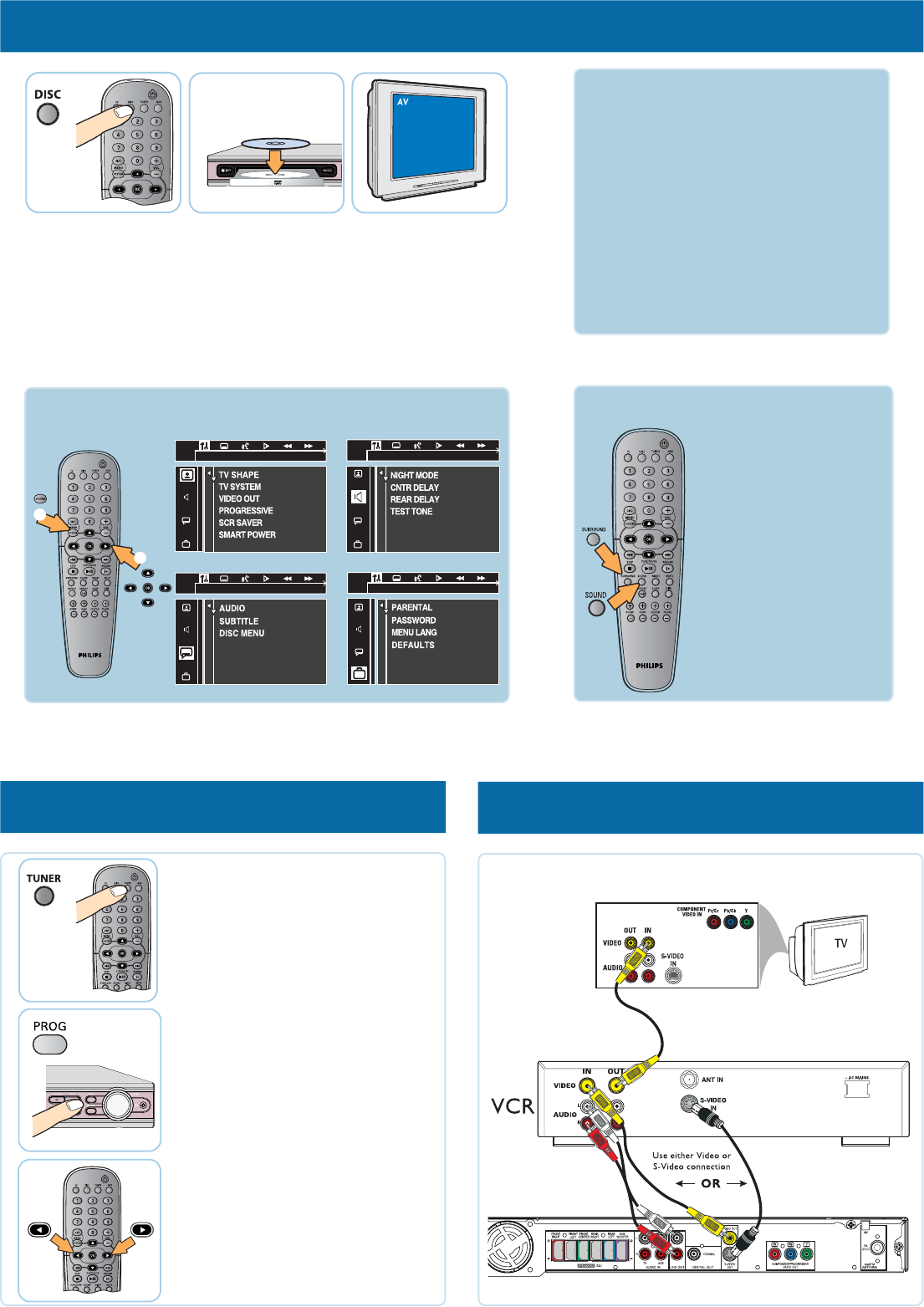
4 play a disc
4a Press DISC.
Point the remote control
towards the DVD
system.
4b Load in a disc
Press OPEN/CLOSE
0 to open and close
the disc tray.
4c Select correct
AV In channel
Switch to the correct
input source by using the
TV remote control.
Refer to chapter “DVD Setup Menu Options” in the user manual
for the detailed descriptions.
More settings and features GET SOUND
To enhance the sound
quality
Press SOUND button to
select a predefined digital
sound effect.
Detailed playback features and additional
functions are described in the user manual.
No sound from rear
speakers?
Press SURROUND button
to select “Multi-Channel”.
5 programme radio stations
6 optional - connect VCR
NEEDS HELP? Visit our website www.philips.com/support
5a Press TUNER.
5b Press and hold PROG on
the front panel until
“AUTO PROG” appears. It
will start to programme all
available radio stations.
5c Once complete, use 1 /
2 to select a preset
radio station.
1
2
GET PICTURE
• Check the connection of the DVD system
to TV is in place (see 2 Connect TV).
• Check the AV mode on TV. It may be
called FRONT or VIDEO. Choose the
different modes using TV remote control.
• Or, use the TV remote control to select
Channel 1 on TV, then press Channel
down button until you get the picture.
• See your TV manual for more details.