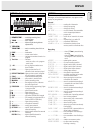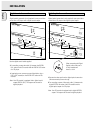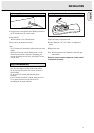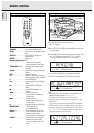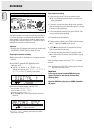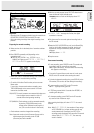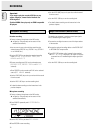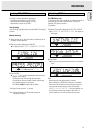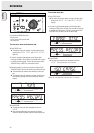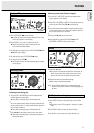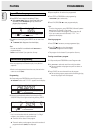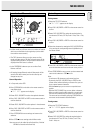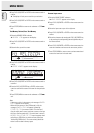English
17
Important:
- Recording from CD-changers should always be started in the
RECORD DISC, RECORD TRACK or MAKE CD mode.
- Only make analog recordings when digital recording is not
possible.
Preparing for manual recording
1 Make sure the disc is absolutely free of scratches and dust
particles.
2 Press SOURCE repeatedly until (depending on the
connection used):
➜ DIGITAL I d, DIGITAL I I d, OPTICAL I p or
ANALOG a lights up and DIGITAL 1, DIGITAL 2,
OPTICAL or ANALOG appears on the display.
• When Auto Track is ON (default setting), track numbers will
automatically be increased during recording.
• To switch off the Auto Track function you have to enter
Menu mode.
If you wish to increase track numbers manually, press
TRACK INCR(ement) on the remote control. For further
instructions see Menu mode.
ON (AUTO): The track increments are automatically taken over
from the digital source material or after 2.7
seconds silence during analog recording.
OFF (MANUAL): Track numbers can be incremented manually
by pressing TRACK INCR(ement) on the
remote control. (Minimum track length is 4
sec.) (This can also be done in Auto mode.)
• Track numbers cannot be changed after recording.
Note: Auto track works only with Consumer Sources with a
digital output signal according to the IEC 958
(consumer part) audio standard.
3 With the recorder stopped, press REC TYPE three times to
enter the Manual Record standby mode.
➜ MANUAL starts to flash and the display shows REC
MANUAL.
• If CHECK INPUT message also flashes, the digital
connection is incorrect.
4 Play the source first to set the optimal recording level on
the CD recorder.
5 Rotate the EASY JOG/ENTER key until, on the Record/Play
Level bar, all the blue segments are alight, but the red
segments do not light continuously during the loudest
passages.
➜ Display shows _XX DB.
6 Stop the source.
Start manual recording
1 To start recording, press RECORD on the CD recorder and
immediately start the source (from stop-mode).
➜ d lights continuously. The track number and recording
time appear on the display.
• To record a 3-second silence at the start of a track, press
PAUSE on the CD recorder before starting the source.
• To check the elapsed recording time, press DISPLAY on the
CD recorder. (This can also be done during the recording.)
2 To stop recording, press STOP on the CD recorder.
➜ WAIT lights up and d goes out.
• If STOP was pressed within 3 seconds after RECORD, no
recording will take place.
•To interrupt recording, press PAUSE on the CD recorder.
d starts to flash. Resume at step 1.
After recording the display will show UPDATE for several
seconds.
Note: With AUTO TRACK ON, the recorder will stop and go
to REC STANDBY for 1 minute and then goes to stop
mode automatically. Recordings from DAT, DCC or
recordings made analogously will stop after 20 seconds
silence. With AUTO TRACK OFF, the auto stop
mode is disabled.
DIGITAL
OPTICAL
ANALOG
II
I
CD
SYNC
PROGRAM
SHUFFLE
REPEAT
SCAN
ALL
MANUAL
TRACK
RW
REM
TRACKREC TIME
REMTOTAL
TIME STEPTRACK
FADE
DIGITAL
OPTICAL
ANALOG
II
I
CD
SYNC
PROGRAM
SHUFFLE
REPEAT
SCAN
ALL
MANUAL
TRACK
RW
REM
TRACKREC TIME
REMTOTAL
TIME STEPTRACK
FADE
RECORD
Manual recording
RECORDING