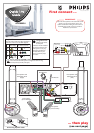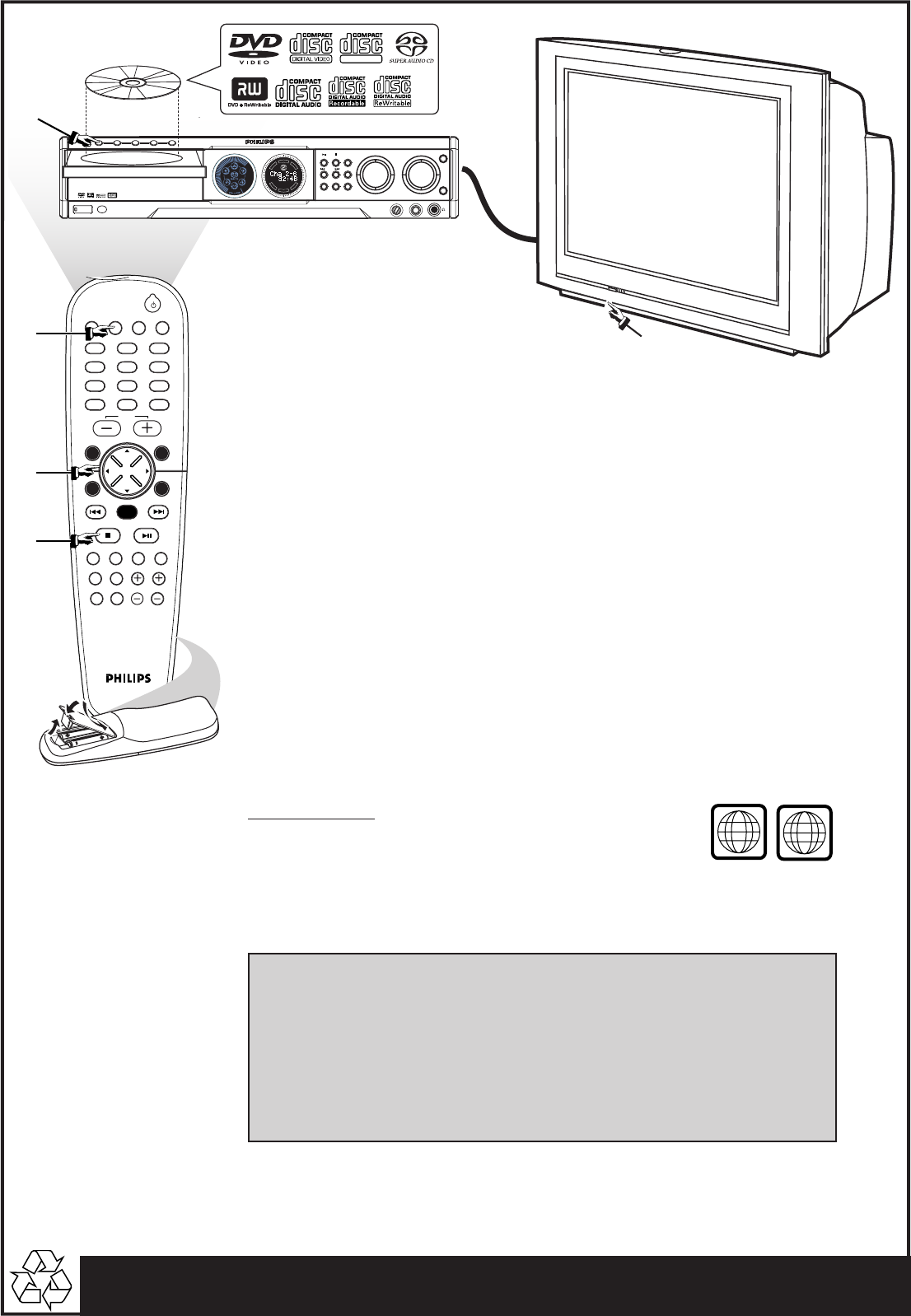
Detailed playback features and additional functions are described in the
accompanying owner’s manual.
AV IN
TV/AV
DISC/
MEDIA
TUNER
AUX/DI
123
456
789
0
REPEAT REPEATDISC SKIP
DISC MENU
PROGRAM
SYSTEM MENU
DIM SLEEP SUB TV VOL
VOICE MUTE
SEATING ZOOM
PREV NEXT
STOP PLAY/PAUSE
A-B
SURR.
SOUND
VOL
OK
DVD VIDEO DIGITAL SURROUND SYSTEM
STOPPLAY•PAUSE SEATING
STANDBY-ON
iR SENSOR
DISC 1
DISC 2
DISC 3
DISC 4
DISC 5
DISC 1 DISC 2 DISC 3 DISC 4 DISC 5
TREBLE
BASS
SOURCE
VOLUME
PROG TUNINGCLOCK•TIMER
SURROUND
SEARCH
5 DISC CHANGER
OPEN•CLOSE
DVD
D
I
S
C
S
U
R
-
R
R
I
G
H
T
C
E
N
T
R
E
L
E
F
T
S
U
B
S
U
R
-
L
MIC LEVEL MIC
1
4
5
4 CHANNEL 3
2
3
SUPER VIDEO
Make sure your DVD system and
TV are connected and turned on!
Playing a disc
1 Press DISC/MEDIA on the remote control.
You can also adjust the SOURCE button on the front panel until “DISC X” appears on the
display panel.
2 Turn on the TV and select the correct Video In mode.
You should see the blue Philips DVD background screen on the TV (if no disc in the DVD
system).
3 Press OPEN•CLOSE 0 on the front of the DVD system and load a disc,
then press the corresponding OPEN•CLOSE 0 again to close the disc
tray.
Make sure the disc label is facing up. For double-sided discs, load the side you want to play face
up.
4 Playback will start automatically.
If a disc menu appears, use 3 4 1 2 buttons on the remote to make the necessary selection,
then press OK to confirm. Or, use the numeric keypad on the remote to select features. Follow
the instructions given in the disc menu.
5 To stop playback, press STOPÇ.
Region Codes
DVDs must be labeled for ALL regions or Region 4,
in order to play on this DVD system.
ALL
4
Check the AV (Audio/Video) mode on your TV.
* Usually this channel is between the lowest and highest channels and may be called FRONT, A/V IN, or
VIDEO.
* Or, you may go to channel 1 on your TV, then press the Channel down button repeatedly until you see
the Video In channel.
* Or, your TV remote control may have a button or switch that chooses different video modes.
* See your TV manual for more details.
No picture!!