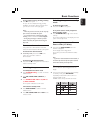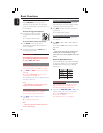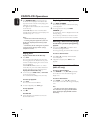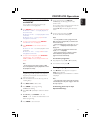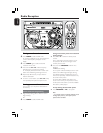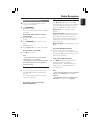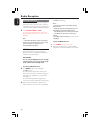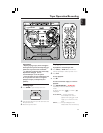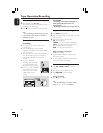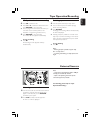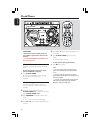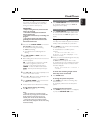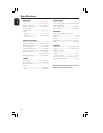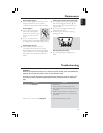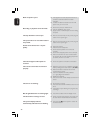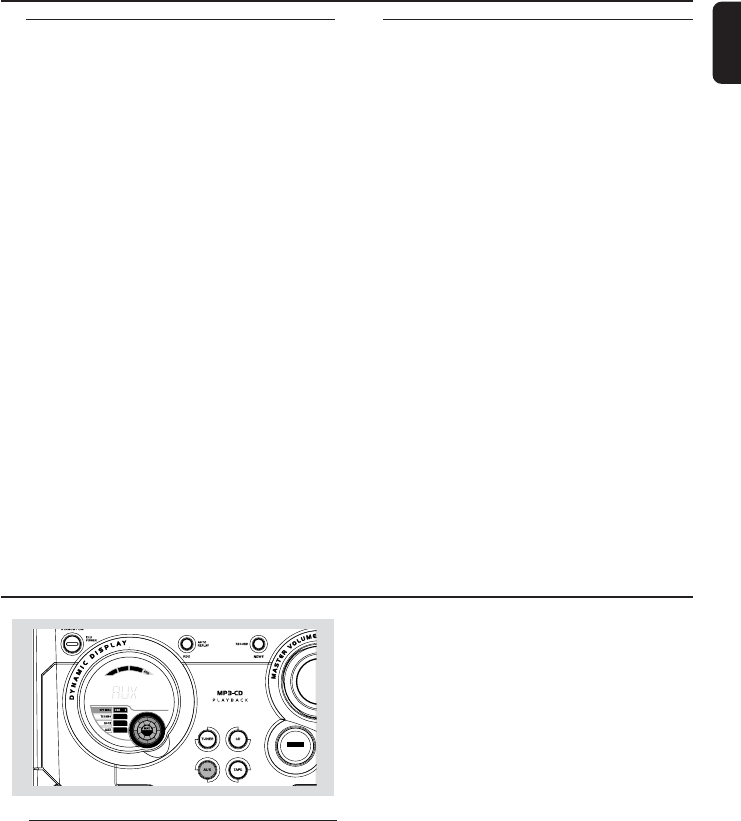
23
English
Ta pe Operation/Recording
External Sources
CD Synchronised start recording
1 Press CD to select the disc.
● Press í or ë to select the desired track, then
press RECORD to start recording.
● You can programme the tracks in the order you
want them to be recorded (refer to “CD
Operation - Programming the disc tracks”).
2 Press RECORD to start recording.
➜ The disc will start playback automatically.
To stop recording
● Press Ç.
➜ Recording and disc playback will stop
simultaneously.
Dubbing tapes
1 Load the prerecorded tape in tape deck 1.
● You can set the tape to the desired passage
where recording will start.
2 Press RECORD.
➜ Playing and recording will start simultaneously.
➜ "DUB" is displayed.
● Dubbing of tapes is possible on one side of the
tape only. To continue recording on the reverse
side, at the end of side A, flip the tape to side B
and repeat the procedure.
To stop dubbing
● Press Ç.
Notes:
– Dubbing of tapes is possible only from tape
deck 1 to tape deck 2.
–To ensure good dubbing, use tapes of the same
length.
Listening to external sources
1 Connect the audio out terminals of the external
equipment (TV, VCR, Laser Disc player, DVD
player or CD Recorder) to the AUX/CDR
terminals of your system.
2 Press AUX to select external equipment.
➜ "AUX" or "CDR" is displayed.
Note:
– All the sound control features (DSC or DBB, for
example) are available for selection.
– Refer to the operating instructions for the
connected equipment for details.
For Recording, please refer to “Tape
Operation/Recording”.
SOUND
MAX