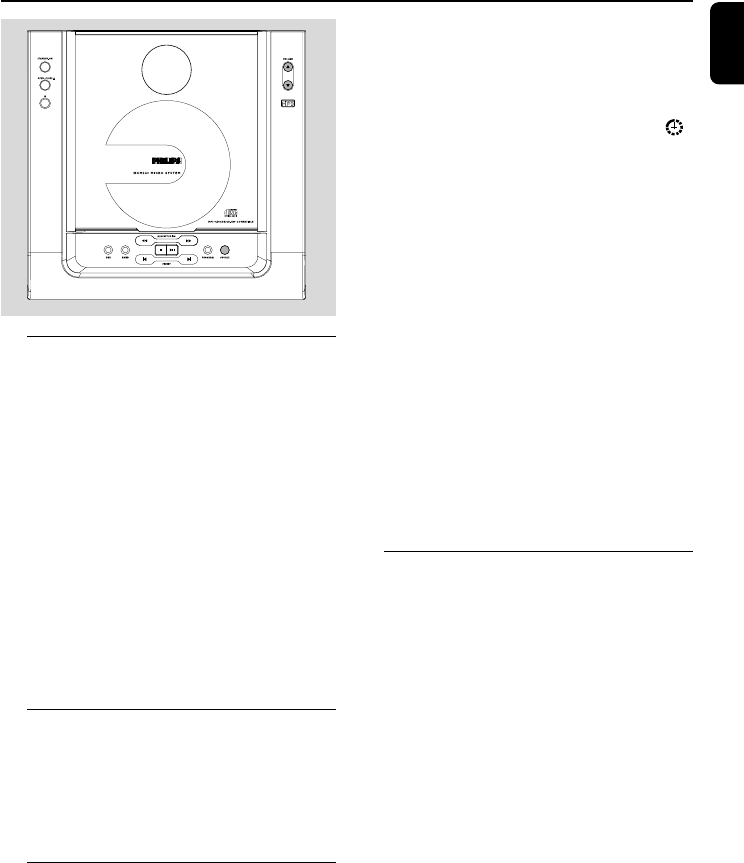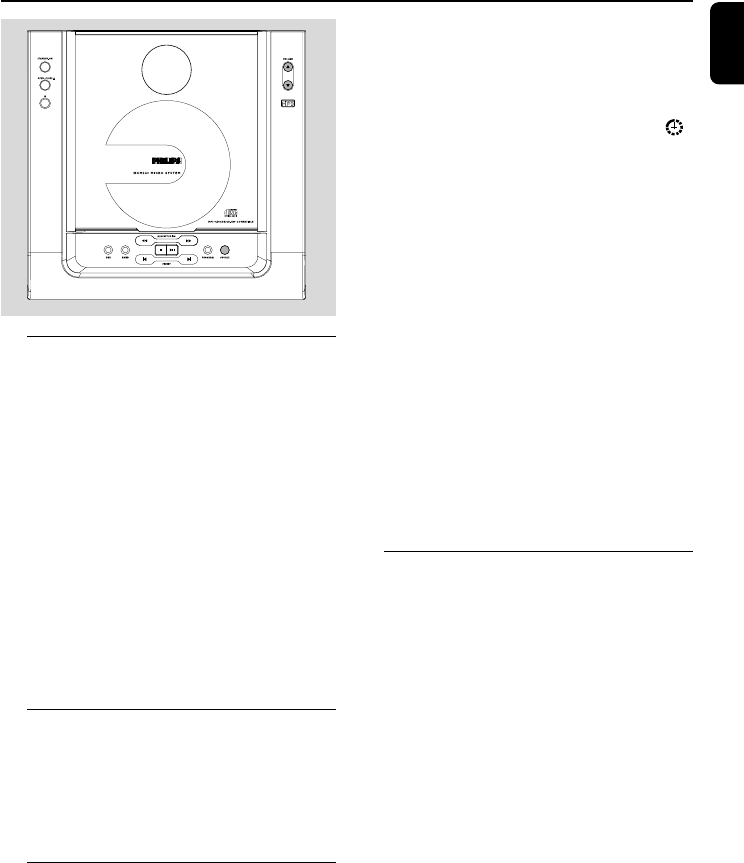
English
17
Clock/Timer
Setting the clock
1 In standby mode or system on, press and hold
DISPLAY/CLOCK on the remote control for
more than 3 seconds.
➜ SET CLOCK scrolls on the display.
➜ The clock digits for the hours flash.
2 Press VOLUME (3 / 4) (+/-) to set the hours.
3 Press DISPLAY/CLOCK again.
➜ The clock digits for the minutes flash.
4 Press VOLUME (3 / 4) (+/-) to set the
minutes.
5 Press DISPLAY/CLOCK to confirm the time.
Note:
– The backlight for clock display is dim in standby.
Viewing the clock
● Press DISPLAY/CLOCK.
➜ The clock time is displayed.
Note:
– There is no time display during disc playback.
Setting the timer
● The system can be used as an alarm clock,
whereby the CD, TUNER is switched on at a set
time. The clock time needs to be set first before
the timer can be used.
● During setting, if no button is pressed within 30
seconds, the system will exit timer setting mode
automatically.
1 In standby mode or system on, press and hold
TIMER on the remote control for more than 3
seconds.
➜ Display sequence scrolls SET TIMER and
SELECT SOURCE.
➜ Display sequence shows CD, TUNER and
flashes.
2 Press VOLUME (3 / 4) (+/-) to select the
sound source.
3 Press TIMER to confirm your desired mode.
➜ The clock digits for the hours flash.
4 Press VOLUME (3 / 4) (+/-) to set the hours.
5 Press TIMER again.
➜ The clock digits for the minutes flash.
6 Press VOLUME (3 / 4) (+/-) to set the
minutes.
7 Press TIMER to confirm the time.
➜ Display sequence shows VOL12.
8 Press VOLUME (3 / 4) (+/-) to set the timer
volume level.
9 Press TIMER to confirm.
➜ The timer is now set and activated.
Activating and deactivating
TIMER
● Press TIMER on the remote to turn off the
timer or turn on to the last setting again.
➜ If activated, the timer information will display
for a few seconds, then the system resumes to
the last active source or stays in standby mode.
➜ If deactivated, “OFF” appears.
Note:
– The system will exit timer setting mode if no
button is pressed within 30 seconds.
pg001-020_MCM240_21_Eng 2005.5.16, 9:14 AM17