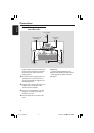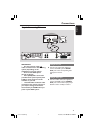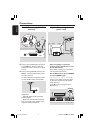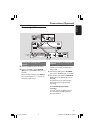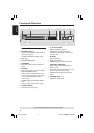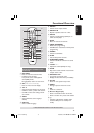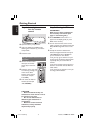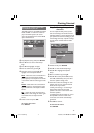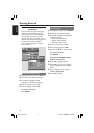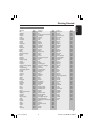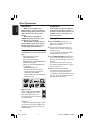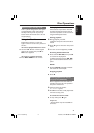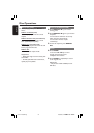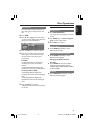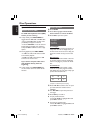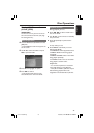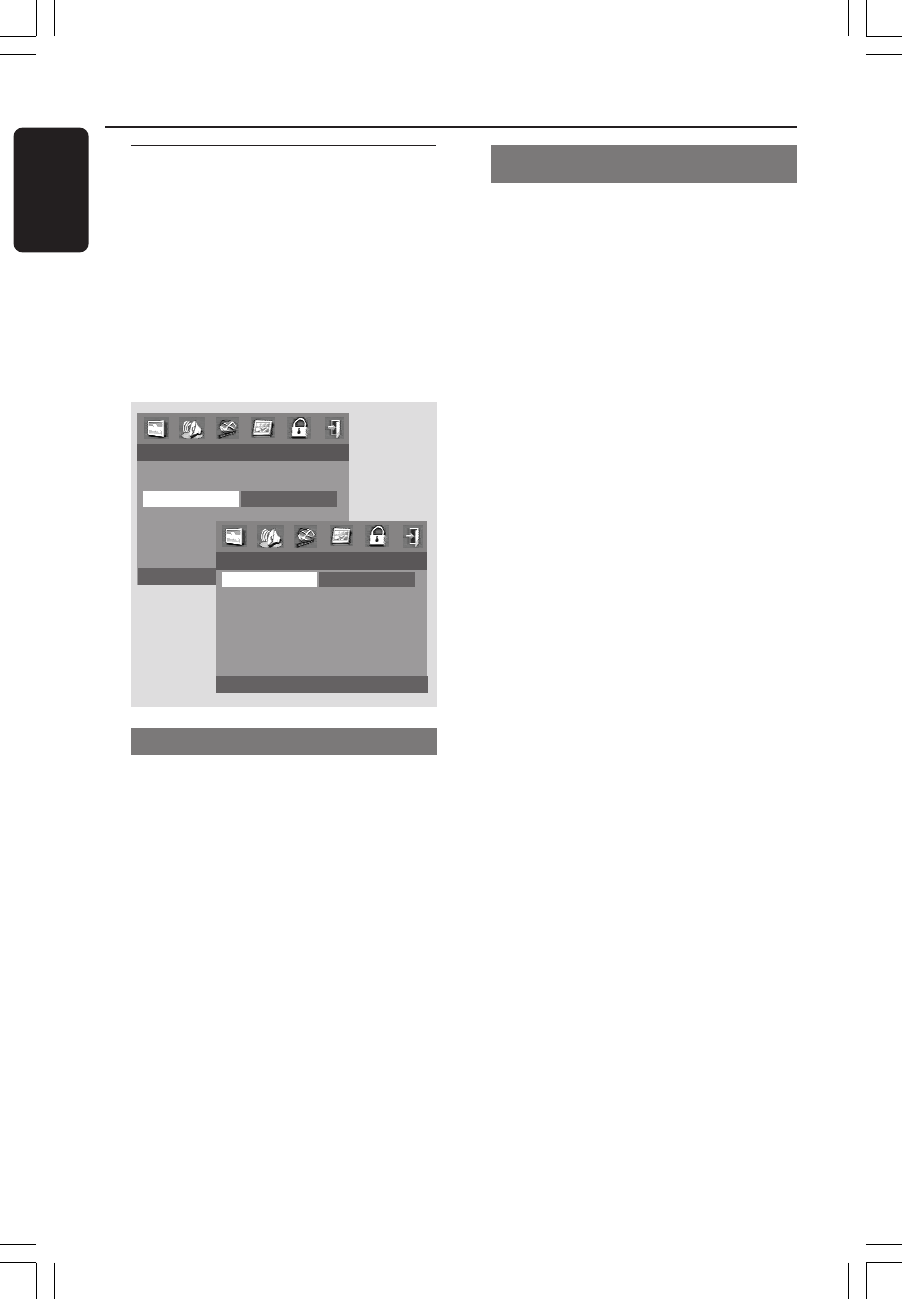
18
English
3139 115 22612
Getting Started
Step 4: Setting language
preference
You can select your preferred language
settings so that this DVD system will
automatically switch to the language for
you whenever you load a disc. If the
language selected is not available on the
disc, the disc’s default setting language will
be used instead. Except the DVD
system’s OSD language, it will remain
once selected.
Setting the OSD Language
1 Stop playback (if any) and press SETUP.
2 Press 2 to select ‘General Setup Page’.
3 Press 3 4 to highlight the ‘OSD
Language’ in the General Setup Page.
4 Enter its submenu by pressing 2.
5 Select a language and press OK.
To remove the menu
Press SETUP.
Setting the Audio, Subtitle and Disc
menu language
1 Stop playback (if any) and press SETUP.
2 Press 2 to select ‘Preference Page’.
3 Press 3 4 to highlight the following in
the Preference Page.
–‘Audio’ (disc’s soundtrack)
–‘Subtitle’ (disc’s subtitles)
–‘Disc Menu’ (disc’s menu)
4 Enter its submenu by pressing 2.
5 Select a language and press OK.
6 Repeat steps 3~5 for other settings.
To remove the menu
Press SETUP.
If you choose OTHERS in Audio,
Subtitle or Disc Menu,
1 Press 3 4 to highlight ‘Others’.
2 Press OK and when you are asked to
enter a language code (see ‘Language
Code’).
3 Input a language code by using the
numeric keypad (0-9).
4 Press OK to confirm.
- - GENERAL SETUP PAGE - -
DISC LOCK
PROGRAM
OSD LANGUAGE ENGLISH
SCREEN SAVER CHINESE
FRENCH
SPANISH
PORTUGUESE
- - PREFERENCE PAGE - -
AUDIO ENGLISH
SUBTITLE CHINESE
DISC MENU FRENCH
PARENTAL SPANISH
DEFAULT PORTUGUESE
MP3/JPEG NAV POLISH
PBC ITALIAN
001-041-LX36-22-Eng 21/08/2003, 9:44 AM18