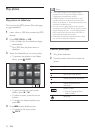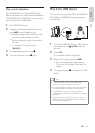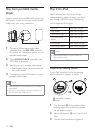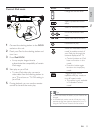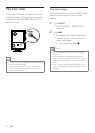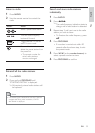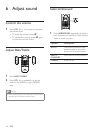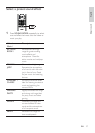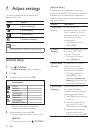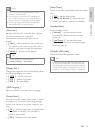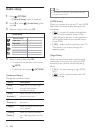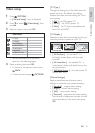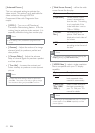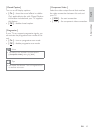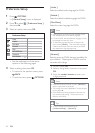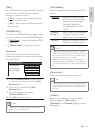38 EN
7 Adjust settings
This section describes the various setting
options of this unit.
Symbol Options
[ General Setup ]
[ Audio Setup ]
[ Video Setup ]
[ Preference Setup ]
Note
Underlined options are the factory default settings•
General setup
1
Press OPTIONS.
[ General Setup ] menu is displayed.
2 Press B.
3 Select an option, then press OK.
General Setup
Screen Saver
DivX(R) VOD Code
Sleep Timer
Display Dim
Disc Lock
OSD Language
EasyLink
Standby Mode
See the explanations of the above •
options in the following pages.
4 Select a setting, then press OK.
To return to the previous menu, press •
BACK.
To exit the menu, press •
OPTIONS.
[ EasyLink Setup ]
This feature is only applicable if this unit is
connected to HDMI CEC compliant TV/device.
It enables all the linked devices response or
react to certain commands simultaneously with
one touch control.
Options Descriptions
[ Auto Wake-
up TV ]
It wake-ups your TV
automatically when you press
PLAY to power up this unit
and start disc play (if a video
disc is found in the disc
compartment).
To disable this feature, •
select [ Off ]
.
[ System
Standby ]
Respond to standby command
from other HDMI CEC
compliant TV/devices.
To disable this feature, •
select [ Decline ].
[ System Audio
Control ]
It enables this DVD Home
Theatre unit to switch
automatically to the audio
input of the active device.
To enable this feature, •
select [ On ]. Then
proceed to [ Audio Input
Mapping ] to scan and map
all the connected devices.
[ Audio Input
Mapping ]
Map the audio input to the
connected TV/devices
correctly to enable automatic
switching of input source.
Press 1. OK to start scanning
of devices.
Select the audio input to 2.
map (e.g. AUX1 Input,
AUX2 Input), then press B.
Select the correct device 3.
that connected to this
audio input, then press OK.
1_hts8141_12_eng7_Final_with Dock.indd 38 8/4/2009 2:30:58 PM