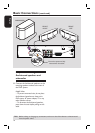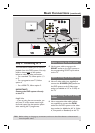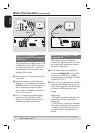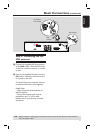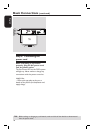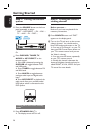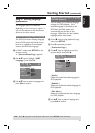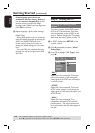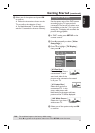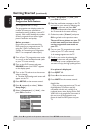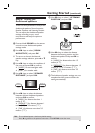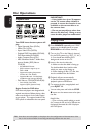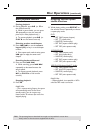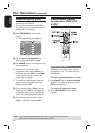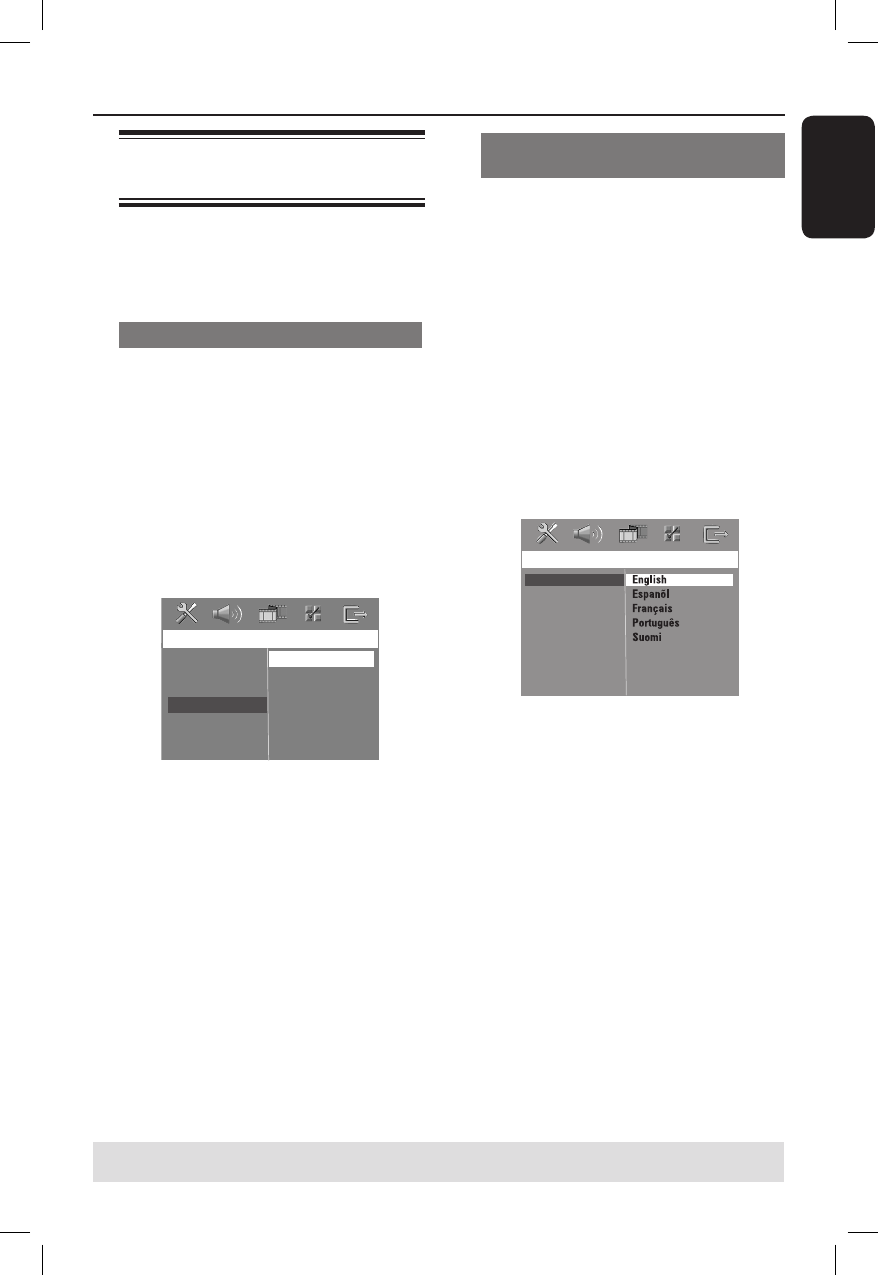
21
English
Step 3: Setting language
preferences
The language options are different
depending on your country or region. It
may not correspond to the illustrations
shown on the user manual.
On-screen display (OSD) language
The OSD (On-Screen Display) language
for this DVD system will remain as you
have set it, regardless of the changes
made to the DVD disc language.
A In ‘DISC’ mode, press SETUP on the
remote control.
{ General Setup Page } appears.
B Use ST keys to highlight { OSD
Language }, then press X.
General Setup Page
Disc Lock
Display Dim
Program
OSD Language
Screen Saver
DivX(R) VOD Code
English
Dansk
Deutsch
Espanõl
Français
Nederlands
Norsk
C Use ST keys to select a language and
press OK to con rm.
Audio, Subtitle and Menu language
for DVD playback
You can select your preferred language
settings for DVD playback. If the
selected language is recorded on the
DVD disc, the DVD system will
automatically play the disc in that
language. Otherwise, the disc’s default
language will be used instead.
A Press Ç twice to stop playback (if any),
then press SETUP.
B Press X repeatedly to select
{ Preference Page }.
C Use ST keys to highlight one of the
options below, then press X.
Preference Page
Audio
Subtitle
Disc Menu
PBC
MP3/JPEG Nav
Password
DivX Subtitle
Default
{ Audio }
Selects the preferred audio language for
DVD playback.
{ Subtitle }
Selects the preferred subtitle language for
DVD playback.
{ Disc Menu }
Selects the preferred disc menu language
for DVD playback.
D Use ST keys to select a language and
press OK to con rm.
Getting Started (continued)
TIPS: Press W to go back to the previous menu item. Press SETUP to exit the menu.