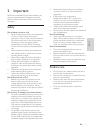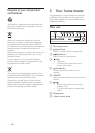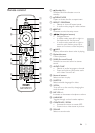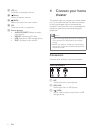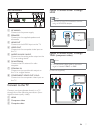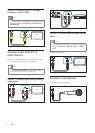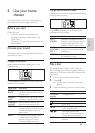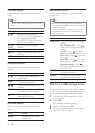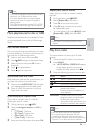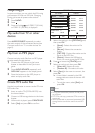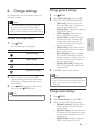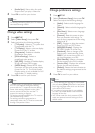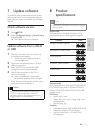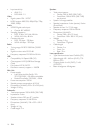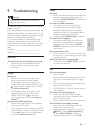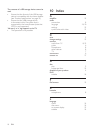11
Repeat play a speciÀ c section
Select sections of audio or video for repeat
playback.
1 During playback, press INFO .
2 Select [Repeat AB] in the menu.
3 Press OK to mark the start point.
4 Press OK again to mark the end point.
» Repeat play starts.
• To cancel repeat A-B, press INFO , select
[Repeat AB] > [Off] , then press OK .
Note
• Repeat play is only possible within a track/
chapter.
Play from radio
The home theater can store up to 40 radio
stations.
1 Check that the FM antenna is connected.
2 Press RADIO .
» “ AUTO INSTALL...PRESS PLAY ’ appears
on the display panel if you have not
installed any radio stations. Press
.
3 Press the following buttons to control play:
Button Action
/
Selects a preset radio station.
/
Searches for a radio station.
Fine tunes a radio frequency.
Press and hold to erase the
preset radio station.
Press to stop the installation of
radio stations.
PROGRAM Manual: Press once to access
program mode, and press again
to store the radio station.
Automatic: Press and hold for À ve
seconds to reinstall radio stations.
Note
• AM and digital radio are not supported.
• If no stereo signal is detected, you are
prompted to install the radio stations again.
• For the best reception, place the antenna away
from the TV or other sources of radiation.
Note
• If the USB storage device does not À t into the
connector, use a USB extension cable.
• The home theater does not support digital
cameras that need a computer program to
display photos.
• The USB storage device must be FAT or DOS-
formatted, and Mass Storage Class compliant.
More play features for disc or USB
Several advanced features are available for video
or picture playback from a disc or USB storage
device.
Play a musical slideshow
Play music and pictures simultaneously to create
a musical slideshow. The À les must be stored on
the same disc or USB storage device.
1 Select a music track, then press OK .
2 Press BACK and go to the picture folder.
3 Select a picture, then press OK to start
slideshow.
4 Press to stop slideshow.
5 Press again to stop music.
Synchronize audio with video
If the audio and video are not synchronized, you
can delay the audio to match the video.
1 Press and hold AUDIO SYNC until the audio
sync message appears on the display panel.
2 Press +/- within À ve seconds to sync the
audio with your video.
Quick skip play to a speciÀ c time
Quick skip to a speciÀ c part of a video by
entering the time of a scene.
1 During video play, press INFO .
2 Press the Navigation buttons and OK to
select:
• [TT Time] : Title time.
• [Ch Time] : Chapter time.
• [Disc Time] : Disc time.
• [Track Time] : Track time.
3 Enter the time of the scene, then press OK .
English
EN