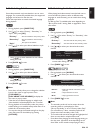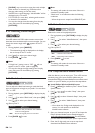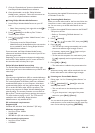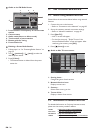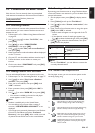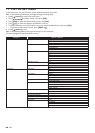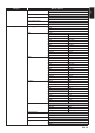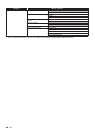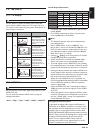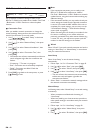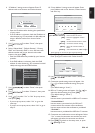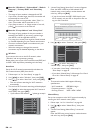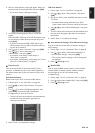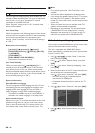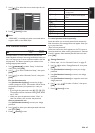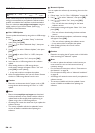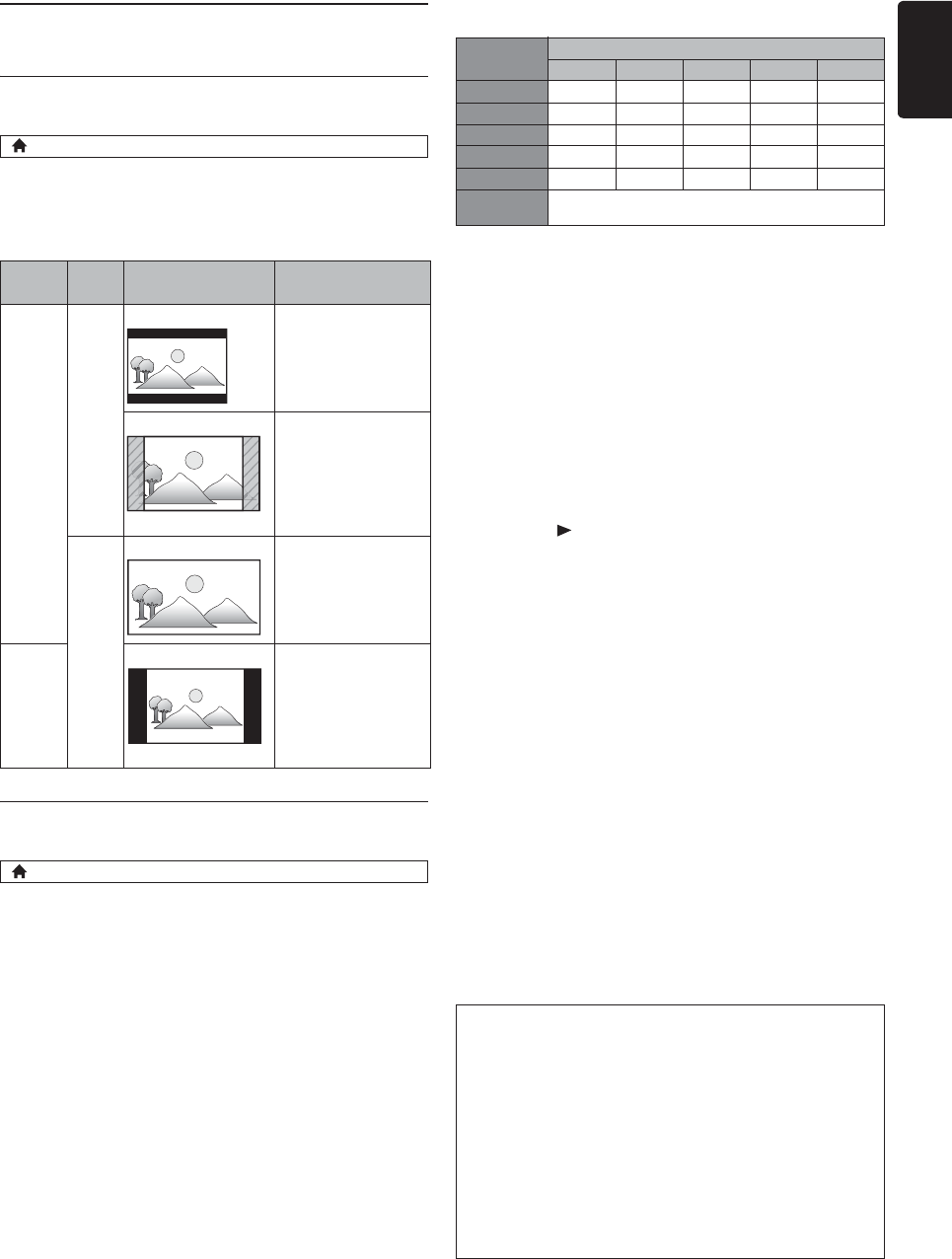
EN - 41
EN
12. SETUPS
12.1. TV Display
Use this feature to adjust the aspect ratio of the video
source which is different from your TV’s ratio to fit your
TV monitor without distorting the picture. Descriptions of
each setting are as follows:
12.2. HDMI Video
Set the resolution of the video signal being output from the
HDMI OUT jack.
You can select the desired “HDMI Video” among the
settings listed below:
“Auto”, “480p”, “720p”, “1080i”, “1080p”, “1080p/24”
Actual Output Resolution :
• Composite video output (VIDEO OUT) jack can only
output 480i/60.
• For AVCHD, outputting the video in 24 frames per
second (1080p/24) is not available.
D Note
• The selected resolution must also be supported by
your display device.
• Even if “HDMI Video” is set to “1080p/24”, for a
Blu-ray Disc™ that is not recorded in 1080p/24 or for
DVD, the video resolution supported by the disc and
the display device will be output instead of 1080p/24.
• Refer also to your TV’s manual.
•Pressing [(play)] on the front panel for 5 seconds
changes the setting back to its default.
• When connected to an HDCP incompatible display
device, the picture will not be displayed properly.
• The audio signals from the HDMI OUT jack (including
the sampling frequency, the number of channels and bit
length) may be limited by the device that is connected.
• Among the display device(s) that support HDMI, some
do not support audio output (for example, projectors).
While connected to a device such as a projector, audio
will not be output from the HDMI OUT jack.
• When this unit’s HDMI OUT jack is connected to a
DVI-D compatible display device(s) (HDCP compatible)
with an HDMI-DVI converter cable, the signals are
output in digital RGB.
• When the HDMI OUT jack is outputting the video in
1080p/24, picture will not be output from the VIDEO
OUT jack.
• When playing back a Frame Sequential 3D Disc, video
resolution of output picture will depend on contents on
the disc. (“HDMI Video” setting is not applicable for
Frame Sequential 3D Discs.)
(home) A “Setup” A “Video Setup” A “TV Display”
Video
source
Your
TV
Option Description
16:9
4:3
4:3 Normal To enjoy 16:9 picture
on 4:3 monitor:
16:9 picture is scaled
down until both sides
of the picture fits the
4:3 TV.
4:3 Crop To enjoy 16:9 picture
on 4:3 monitor:
Both sides of the
picture are trimmed to
fit the 4:3 TV without
distorting the aspect
ratio of the picture.
16:9
16:9 Widescreen To enjoy 16:9 picture
on 16:9 monitor:
Select this setting
when you want to
enjoy 16:9 picture on
the 16:9 TV.
4:3
16:9 Squeeze To enjoy 4:3 picture
on 16:9 monitor:
Use this setting to
display 4:3 picture on
the 16:9 TV without
distorting the aspect
ratio of the picture.
(home) A “Setup” A “Video Setup” A “HDMI Video”
Setting in the
“HDMI Video”
Source
480i/60 720p/60 1080i/60 720p/24 1080p/24
480p 480p/60 480p/60 480p/60 480p/60 480p/60
720p 720p/60 720p/60 720p/60 720p/60 720p/60
1080i 1080i/60 1080i/60 1080i/60 1080i/60 1080i/60
1080p 1080p/60 1080p/60 1080p/60 1080p/60 1080p/60
1080p/24 1080p/60 1080p/60 1080p/60 1080p/60 1080p/24
Auto
The highest resolution supported by your display device
will be in effect automatically.
Copyright protection system
To play back the digital video images of a BD-video or
DVD-video via an HDMI connection, it is necessary that
both the player and the display device (or an AV receiver /
amplifier) support a copyright protection system called
HDCP (high-bandwidth digital content protection system).
HDCP is copy protection technology that comprises data
encryption and authentication of the connected AV
device. This unit supports HDCP. Please read the
operating instructions of your display device (or an AV
receiver / amplifier) for more information.