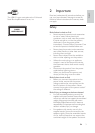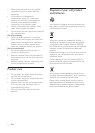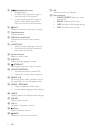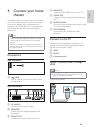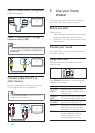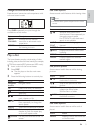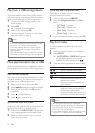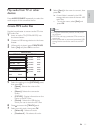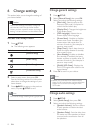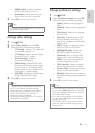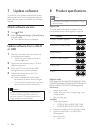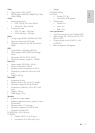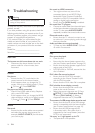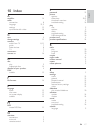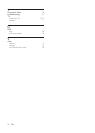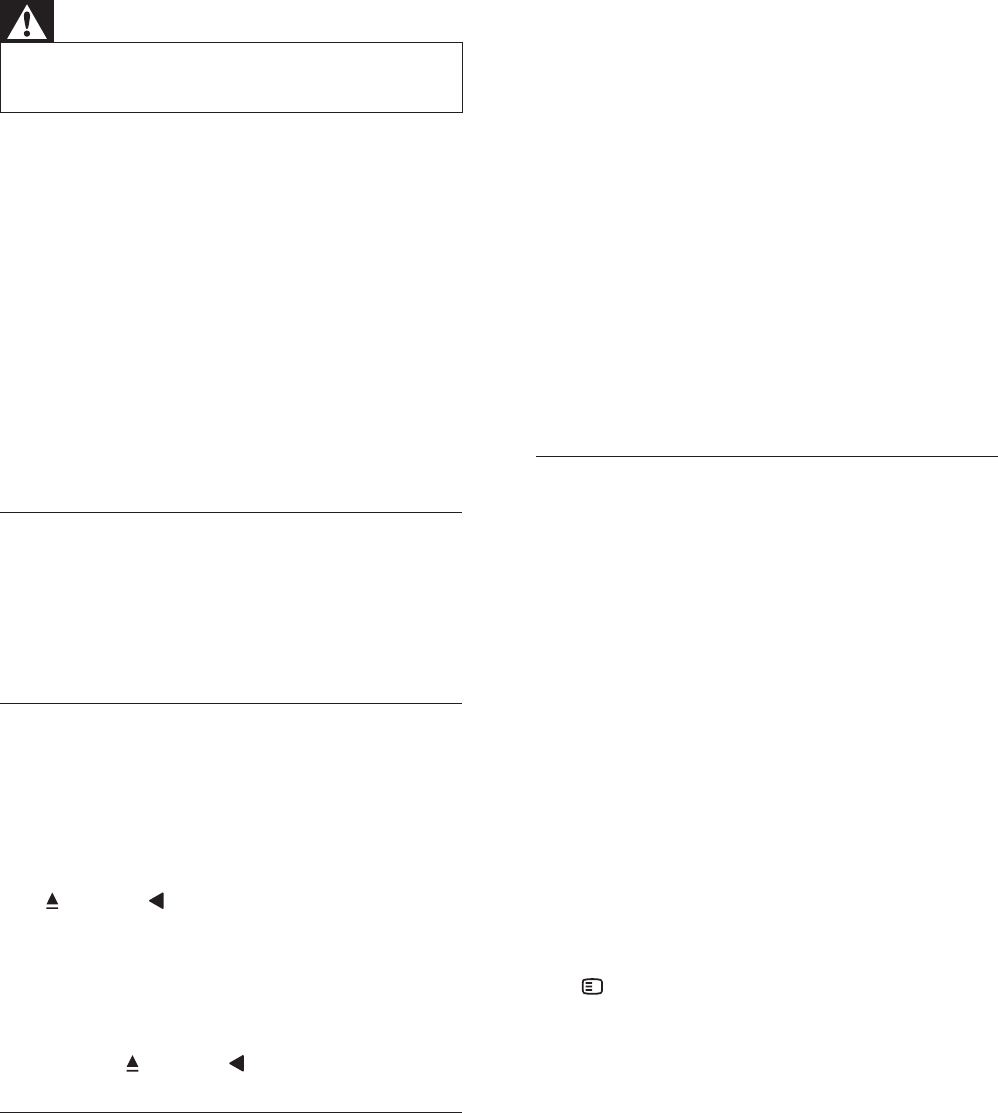
16
No sound on HDMI connection.
You might not hear any sound if the •
connected device is not HDCP (High-
bandwidth Digital Content Protection)
compliant or only DVI compatible. Use an
analog or digital audio connection.
Ensure that the •[HDMI Audio] is enabled .
No sound from TV program.
Connect an audio cable from the audio input •
on the home theater to the audio output
on the TV, then press AUDIO SOURCE
repeatedly to select the correct audio source.
Distorted sound or echo.
Ensure that the TV volume is muted or set •
to minimum if you are playing audio through
the home theater.
Audio and video are not synchronized.
1) Press and hold •AUDIO SYNC . 2) Press
+/- within À ve seconds.
Play
Disc cannot be played.
Clean the disc. •
Ensure that the home theater supports the •
disc (see ‘Product speciÀ cations’ on page 14 ) .
Ensure that the home theater supports the •
region code of the DVD.
For DVD±RW or DVD±R, ensure that the •
disc is À nalized.
DivX video À les cannot be played.
Ensure that the DivX À le is encoded •
according to the ‘Home Theater ProÀ le’
with the DivX encoder.
Ensure that the DivX video À le is complete. •
DivX subtitles do not display correctly.
Ensure that the subtitle À le name is the •
same as the movie À le name.
Select the correct character set: 1) Press •
SETUP . 2) Select [Preference Setup] .
3) Select [DivX Subtitle] . 4) Select a
supported character set. 5) Press OK .
The contents of a USB storage device cannot be read.
Ensure that the format of the USB storage •
device is compatible with the home theater
(see ‘Product speciÀ cations’ on page 14 ) .
Ensure that the USB storage device •
is formatted with a À le system that is
supported by the home theater (note that
NTFS is not supported).
‘No entry’ or ‘x’ sign appears on the TV.
The operation is not possible. •
9 Troubleshooting
Warning
Risk of electric shock. Never remove the •
casing of the product.
To keep the warranty valid, never try to repair the
product yourself.
If you have problems using this product, check the
following points before you request service. If you
still have a problem, register your product and get
support at www.philips.com/welcome.
If you contact Philips, you will be asked for the
model and serial number of your product. The
model number and serial number are on the back
or bottom of your product. Write the numbers
here:
Model No. __________________________
Serial No. ___________________________
Main unit
The buttons on this home theater do not work.
Disconnect the home theater from the •
power outlet for a few minutes, then
reconnect.
Picture
No picture.
Ensure that the TV is switched to the •
correct source for this home theater.
If this happens when you change the TV •
system, switch to its default mode: 1) Press
. 2) Press . 3) Press SUBTITLE .
No picture on HDMI connection.
Check if the HDMI cable is faulty. Replace •
with a new HDMI cable.
If this happens when you change the HDMI •
video resolution, switch to its default mode:
1) Press
. 2) Press . 3) Press ZOOM .
Sound
No sound.
Ensure that the audio cables are connected •
and select the correct input source (for
example, AUDIO SOURCE ) for the device
you want to play.
EN