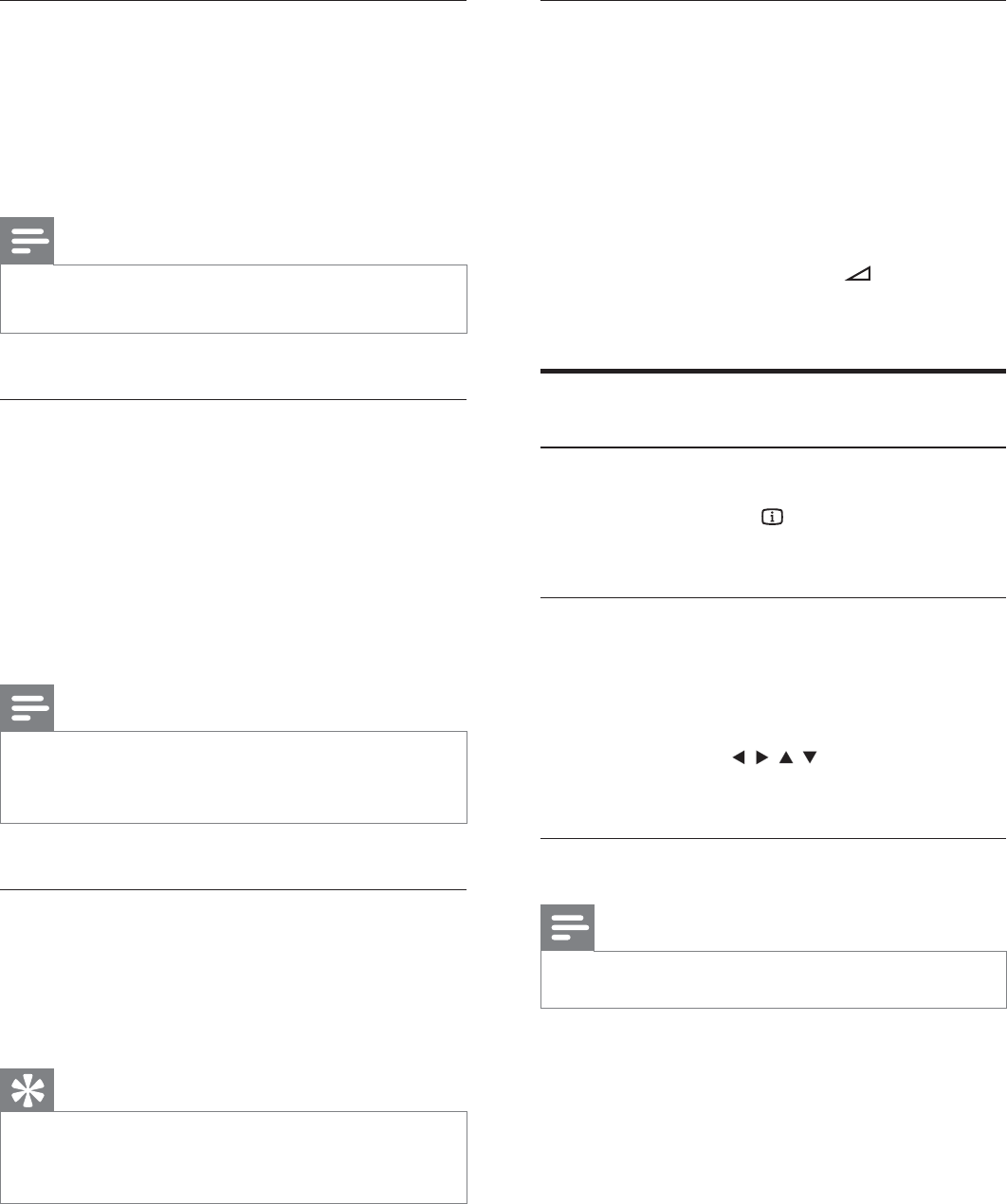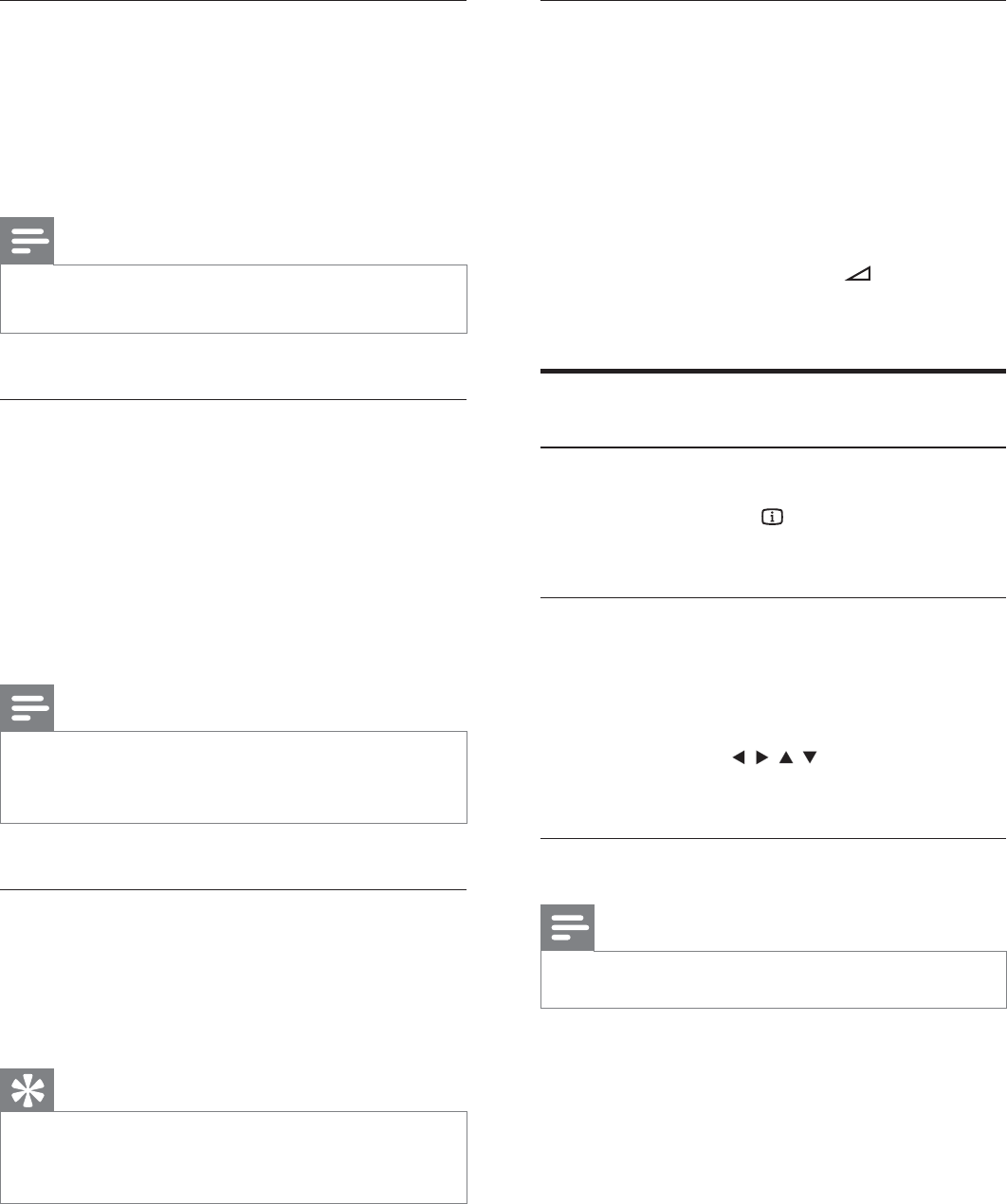
22
Sync audio output with video play
If the video play is slower than the audio output
(sound does not match with the pictures), you
can delay the audio output to match the video.
1 Press and hold AUDIO SYNC until
‘AUDIO SYNC XXX’ is displayed.
‘XXX’ denotes the delay time.»
2 Within fi ve seconds, press +/- to set
the delay time for audio output.
Play options
Display play information
1 During play, press INFO repeatedly to
display play information.
Zoom in/out image
1 During video/picture play, press ZOOM
repeatedly to zoom in/out the image.
When the image is zoomed in, you •
can press
/ / / to pan through
the image.
Change the audio channel
Note
This feature is only available for VCD/DivX play.•
1 During play, press AUDIO repeatedly to
select an audio channel available on the
disc:
Mono Left•
Mono Right•
Stereo•
Use the disc menu
When you load a DVD/(S)VCD disc, a menu
may be displayed on the TV screen.
To return to the menu during play:
1 Press MENU/BACK.
Note
To see the disc menu of a VCD disc, you must turn on •
PlayBack Control (PBC) feature of the disc.
Select an audio language
You can select an audio language on DVDs,
DiVx video or VCDs.
1 During disc play, press AUDIO.
The language options appear. If the »
selected audio channels is unavailable,
the default disc audio channel is used.
Note
For some DVDs, the language can only be changed •
from the disc menu. Press MENU/BACK to access the
menu.
Select a subtitle language
You can select a subtitle language on DVDs or
DivX® Ultra discs.
During play, press • SUBTITLE.
Tip
For some DVDs, the language can only be changed •
from the disc menu. Press MENU/BACK to access the
menu.
EN