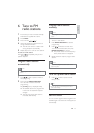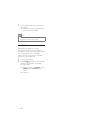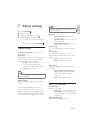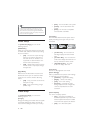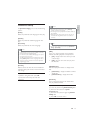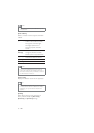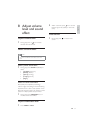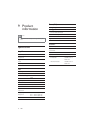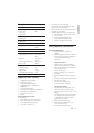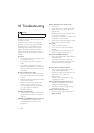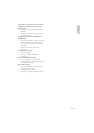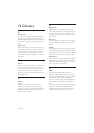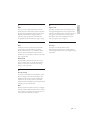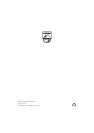34
No disc detected or disc does not play
Insert a disc.
Check if the disc is inserted upside down.
Check the disc type, color system and
regional code.
Disable the password for parental control
or change the rating level.
Check for any scratches or smudges on the
disc.Replace or clean the disc.
Moisture has condensed inside the system.
Wait until the moisture is cleared.
No picture
Check the video connection.
Turn on the TV to the correct Video-In
channel.
Progressive scan is activated but the TV
does not support progressive scan.
No picture on HDMI connection.
Check if the HDMI cable is faulty. Replace a
new HDMI cable.
If this happens when you change the
HDMI video resolution, select the correct
resolution until the picture appears.
Black and white or distorted picture
The disc does not match the TV color
system standard (PAL/NTSC).
Sometimes a slight picture distortion may
appear. This is not a malfunction.
Clean the disc.
A distorted picture may appear during
progressive scan setup.
Audio or subtitle languages cannot be set
The disc is not recorded with sound or
subtitles in multiple languages.
The audio or subtitle language setting is
prohibited on the disc.
Unable to select Progressive Scan
Ensure the video output mode is set to
[Pr/Cr Pb/Cb Y].
10 Troubleshooting
Warning
Never remove the casing of this apparatus.
To keep the warranty valid, never try to repair
the system yourself.
If you encounter problems when using this
apparatus, check the following points before
UHTXHVWLQJVHUYLFH,IWKHSUREOHPUHPDLQV
unsolved, go to the Philips web site (www.
philips.com/welcome). When you contact
Philips, ensure that the apparatus is nearby
and the model number and serial number are
available.
No power
Ensure that the AC cord of the apparatus
is connected properly.
Ensure that there is power at the AC
outlet.
As a power-saving feature, the system
switches off automatically 15 minutes after
track play reaches the end and no control
is operated.
Remote control does not work
%HIRUHSUHVVLQJDQ\IXQFWLRQEXWWRQÀUVW
select the correct source with the remote
control.
Reduce the distance between the remote
control and the system.
Aim the remote control directly at the
sensor on the front of the main unit.
Insert the batteries with their polarities
(+/– signs) aligned as indicated.
Replace the battery.
Wireless connection fails.
Set up wireless connection manually (see
‘Set up wireless connection manually’ on
page 19).
USB device or SD/MMC card not supported
The USB device or SD/MMC card is
incompatible with the apparatus. Try
another one.
EN