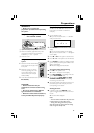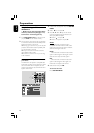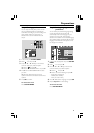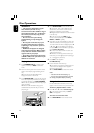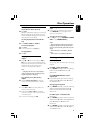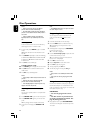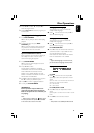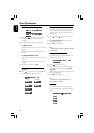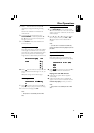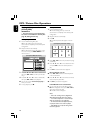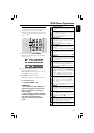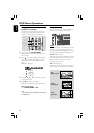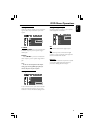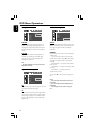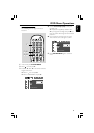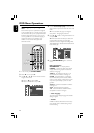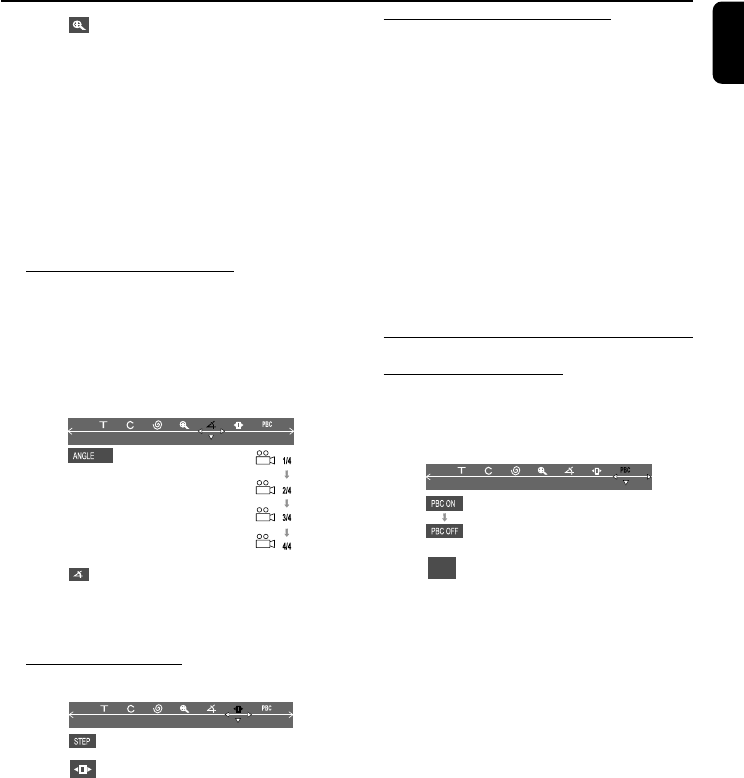
27
English
Disc Operations
1 Select from the menu bar and press 4
repeatedly to change the following zooming
scale:
ZOOM X1.5 pZOOM X2 pZOOM X4
pZOOM OFF
2 To pan through the enlarged image, press
SYSTEM MENU to exit and press 2 / 3 /
5 / 4 buttons to move the zoomed picture
left, right, up or down.
3 To exit ZOOM mode, select “ZOOM OFF”
from the menu bar.
Viewing from another angle
If the playing DVD disc is recorded with multiple
camera angles , the ANGLE mark on the setup
page will be set to ON automatically. This allows
you to view the picture from different angles.
Angle selection is determined by the disc format.
● Select from the menu bar and press 5 / 4
buttons to select the desired angle: 1/4, 2/4, 3/4
or 4/4.
➜ Playback changes to the selected angle.
Advancing by frames
1 Select from the menu bar and press 4 to
play the disc step by step (one frame each step).
2 To resume normal play, press 38.
Note:
– This function is not available for CD or MP3
discs.
Checking the contents of DVD
1 Press DISC MENU on the remote control.
➜ If the current title has a menu, the menu will
appear on the screen. Otherwise, the disc menu
will be displayed.
2 Press 2 / 3 / 5 / 4 to select the desired
title or chapter, and then press 38 or OK.
➜ Playback start from the selected title or
chapter.
Note:
– If no title menu is recorded in the DVD disc,
pressing this button will restart playback from the
first track.
Special VCD/SVCD features
Playback control (PBC)
PBC playback allows you to play Video CD
interactively, following the menu on the display.
● Select
PBC
from the menu bar and press 4 to
toggle between PBC ON and PBC OFF.
Playing a disc with PBC function
● If PBC OFF, the system will start playback
automatically.
● If PBC ON, the PBC menu (if available) will
appear on the TV screen for selection. Use the
numeric keys (0-9) to enter your choice.
Note:
– This function is not available for CD or MP3
discs.