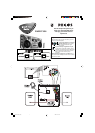Detailed playback features and additional functions are described in the
accompanying owner’s manual
Make sure your DVD system and TV are connected and turned on!
Plug & Play
1 Turn on the system.
“AUTO INSTALL - PRESS PLAY” will be displayed.
2 Press PLAY 2; on the system to start installation.
Playing a disc
3
Press DISC on the remote control.
4 Turn on the TV and select the correct Video In mode.
You should see the blue Philips DVD background screen on the TV (If no disc in the DVD system).
5 Press OPEN
0
CLOSE 0 on the front of the DVD system and load a disc, then press
the corresponding OPEN
0
CLOSE 0 again to close the disc tray.
Make sure the disc label is facing up. For double-sided discs, load the side you want to play face
down.
6 Playback will start automatically.
If a disc menu appears, use
1/¡/5/4 buttons on the remote to make the necessary selection,
then press OK to confirm. Or, use the numeric keypad on the remote to select features. Follow
the instructions given in the disc menu.
7 To stop playback, press STOP 9.
Region Codes
DVDs must be labeled for ALL regions or Region 3,
in order to play on this DVD system.
You should find the below accessories in the packaging box.
Audio cables
(white, red)
component video cables
(red, blue, green)
MW loop
antenna
Composite video cable
(yellow)
AC power cable
FM wire antenna
AV IN
AA size
batteries
ALL
3
FWD573 QUG_Eng 2006.3.16, 15:592