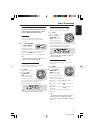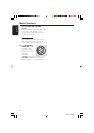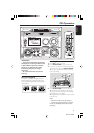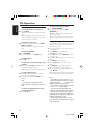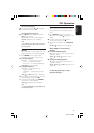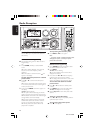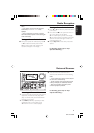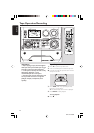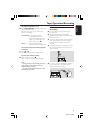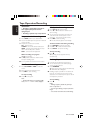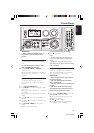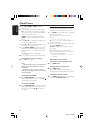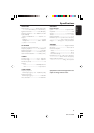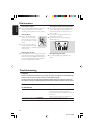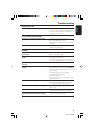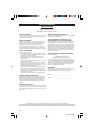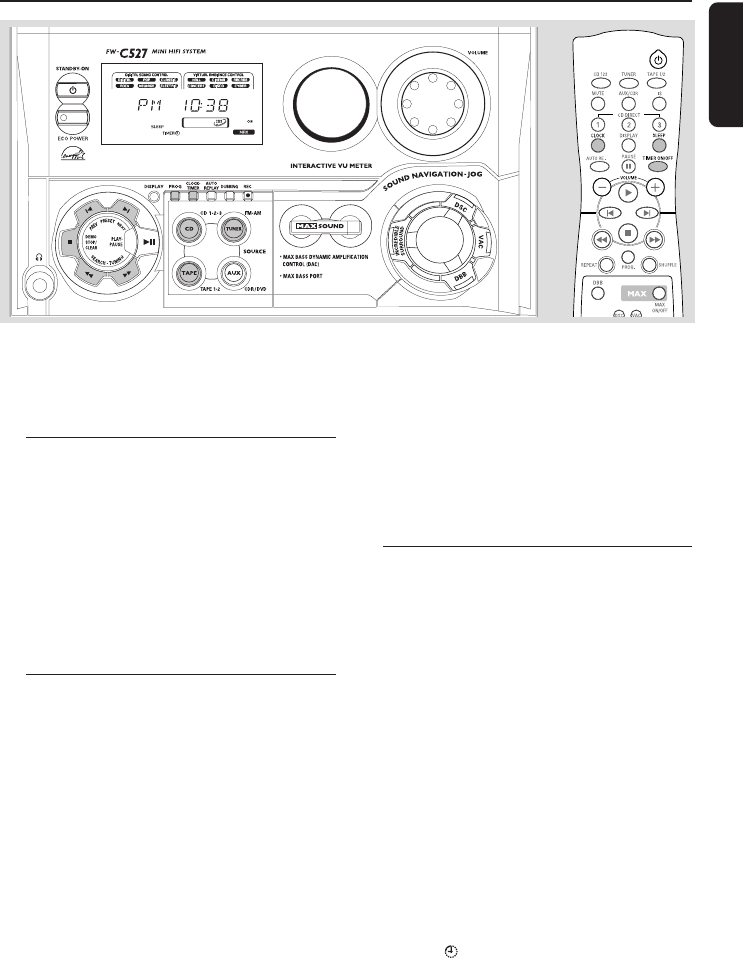
25
English
3140 115 30591
Clock/Timer
IMPORTANT!
– When in Eco Power Standby mode, it is
not possible to operate clock or timer
function.
View Clock
The clock (if it is set) will be shown in Standby
mode.
To view the clock in any source mode
(CD or TUNER, for example)
● Press CLOCK•TIMER (or CLOCK on the
remote control).
➜ The clock will be displayed for a few seconds.
➜ If the clock has not been set, "--:--" will be
displayed.
Clock Setting
The clock can be set in either 12-hour or
24-hour mode ("AM 12:00" or "00:00" for
example)
1 Press CLOCK•TIMER twice.
2 Press PROG on the system repeatedly to select
clock mode.
➜ If 12-hour mode is selected, "AM 12:00" will
start flashing.
➜ If 24-hour mode is selected, "00:00" will start
flashing.
3 Press à or á on the system repeatedly to set
the hour.
4 Press í or ë on the system repeatedly to set
the minute.
5 Press CLOCK•TIMER again to store the
setting.
➜ The clock will start working.
To exit without storing the setting
● Press Çon the system.
Notes:
– The clock setting will be cancelled when the
power cord is disconnected or if a power failure
occurs.
– During clock setting, if no button is pressed
within 90 seconds, the system will exit clock setting
mode automatically.
Timer Setting
The system can switch on to CD, TUNER, or
TAPE 2 mode automatically at a preset time,
serving as an alarm to wake you up.
IMPORTANT!
– Before setting the timer, ensure that the
clock is set correctly.
– The timer will always be switched on
after it has been set.
– The timer will not start if a recording is in
progress.
– The volume of the timer will increase
gradually from the minimum level until it
reaches the last tuned volume level.
1 Press and hold CLOCK•TIMER for more than
two seconds to select timer mode.
➜ "AM 12:00" or "00:00" or the last timer
setting will start flashing.
➜ TIMER will start flashing.
➜ The selected source will be lighted while
other available sources are flashing.