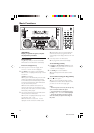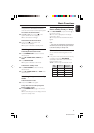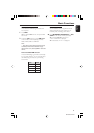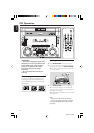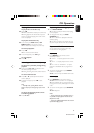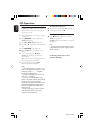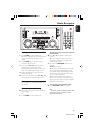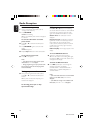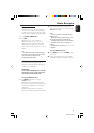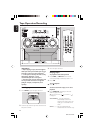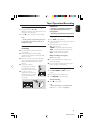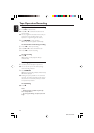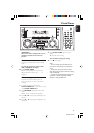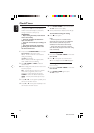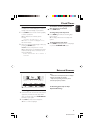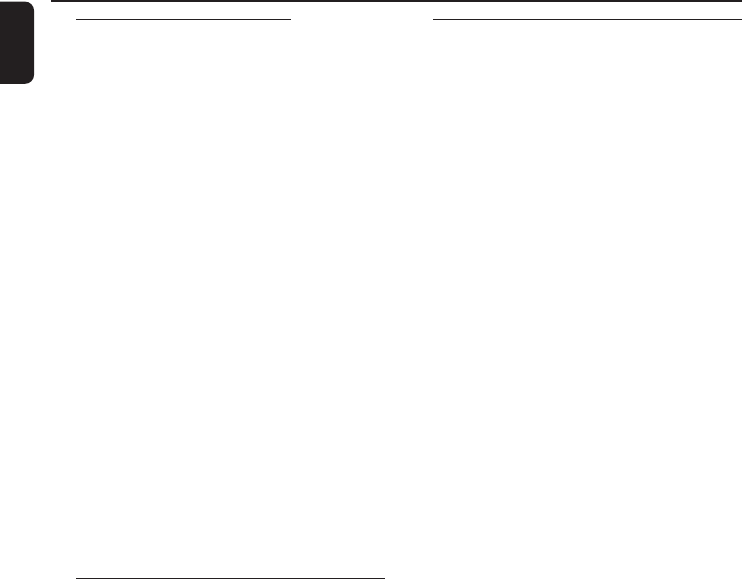
20
English
3140 115 xxxxx
Manual Preset Programming
1 Tune to your desired radio station (refer to
“Tuning to radio stations”).
2 Press PROGRAM.
➜ PROG starts flashing.
➜ The next available preset number is displayed
for selection.
To store the radio station to another
preset number
● Press í or ë to select the desired preset
number.
3 Press PROGRAM again to store the radio
station.
➜ PROG disappears.
● Repeat steps 1–3 to store other radio stations.
To exit manual preset mode
● Press Ç on the system.
Notes:
– If you attempt to store more than 40 preset
radio stations, "FULL" is displayed.
– During programming, if no key is pressed within
20 seconds, the system will exit the programme
mode automatically.
Tuning to preset radio stations
● Once you’ve programmed the radio stations,
press í or ë to select the desired preset
number.
➜ The preset number, radio frequency, and
waveband are displayed.
For Recording, please refer to “Tape
Operation/Recording”.
Radio Reception
RDS
RDS (Radio Data System) is a broadcasting
service that allows FM stations to send additional
information along with the regular FM radio
signal. This additional information can contain:
Station name: The radio station name is
displayed.
Programme type: The following programme
types exist and can be received by your tuner:
News, Affairs, Info, Sport, Educate, Drama,
Culture, Science, Varied, Pop M, Rock M, M.O.R.
(middle of the road music), Light M, Classics,
Other M, No type.
Radio text (RT): text messages appear on the
display.
To receive RDS Radio Stations
● Tuned to a radio station from FM band.
➜ If the radio station is transmitting RDS signal,
the RDS logo (RDS) and the radio station name
will appear on the display.
To Check the RDS information
● Press RDS repeatedly to scroll through the
following information (if available) :
STATION NAME ™ PROGRAMME TYPE ™
RADIO TEXT ™ TUNED FREQUENCY ™
STATION NAME ....
Notes:
– If the tuned radio station does not transmit RDS
signal or is a non RDS station, "NO RDS" is
displayed.
– If the RDS text message is not available at the
RDS station, "NO RDS TEXT" is displayed.