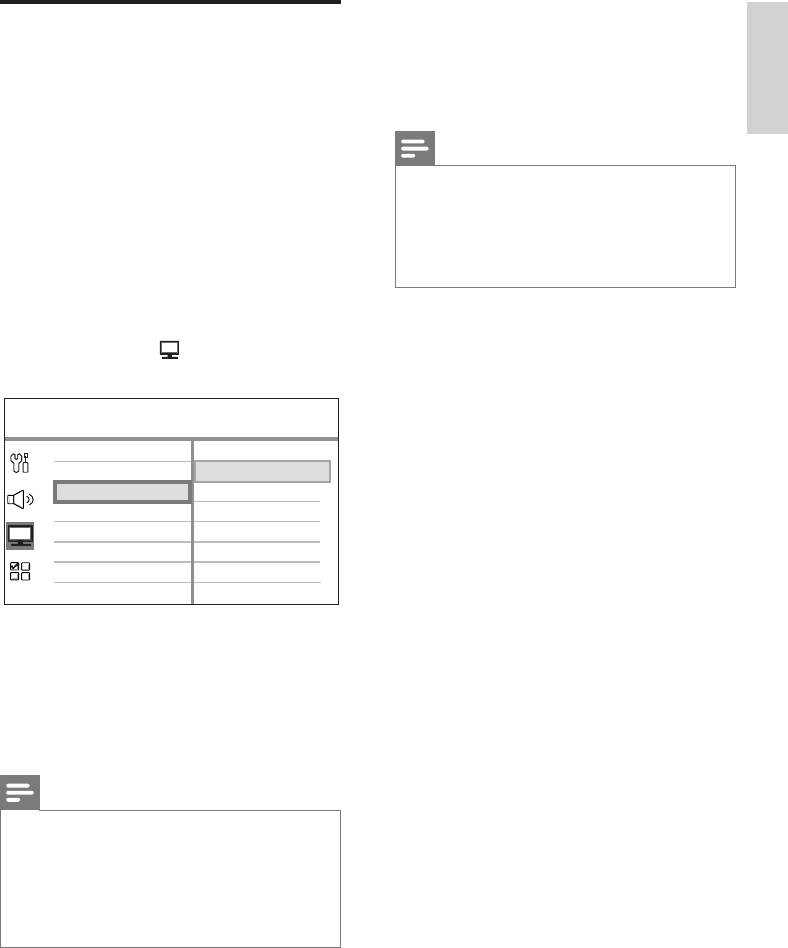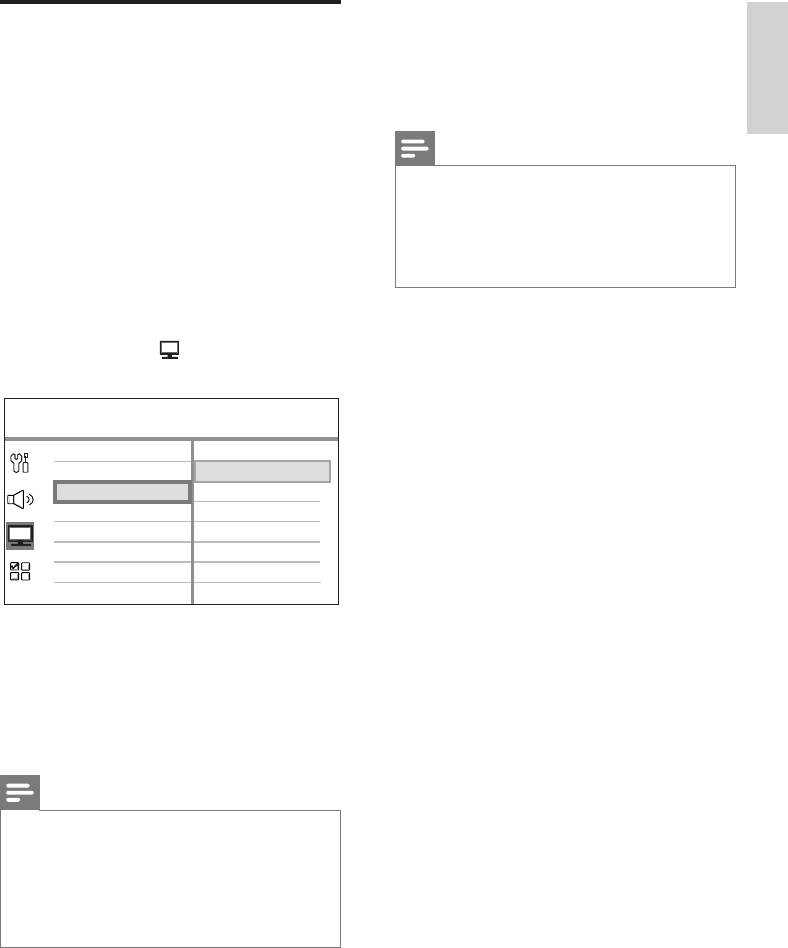
English
EN 21
Get started
Turn on Progressive Scan
If you connect this unit to TV with the
component video connection (see chapter
‘Connect video cables - Option 3: Connect to
component video socket’ for details), you can
set the progressive scan output if your TV
supports progressive scan.
1 Turn on the TV to the correct viewing
channel for this unit.
2 Press DISC.
3 Press OPTIONS.
4 Press V to select [ Video Setup ] in the
menu, then press B.
Picture Setting
HDMI Setup
TV Display
TV Type
Progressive
On
Off
Video Setup
Closed Caption
5 Select [ Progressive ] > [ On ]
,
then press
OK.
A warning message is displayed.
6
To proceed, select [ OK ] in the menu and
press OK.
The progressive setup is complete.
Note
If a blank/distorted screen is displayed, wait for 15
seconds for the auto recover.
If no picture displayed, turn off the progressive scan
mode as follows:
1) Press Z to open the disc compartment.
2) Press b.
3) Press AUDIO/SYNC.
•
•
7 To exit the menu, press OPTIONS.
8 You can now turn on the progressive scan
mode on your TV (see the TV user
manual).
Note
There are some progressive scan TVs that are
not fully compatible with this unit, resulting in an
unnatural picture when playing back a DVD VIDEO
disc in the progressive scan mode. In such case, turn
off the progressive scan feature on both this unit and
your TV.
•
1_fts6000_12_eng3_final.indd 211_fts6000_12_eng3_final.indd 21 2008-09-03 11:55:05 AM2008-09-03 11:55:05 AM